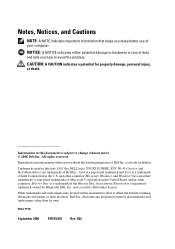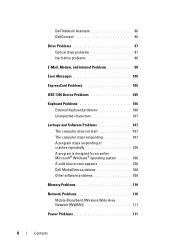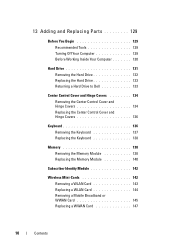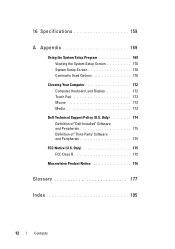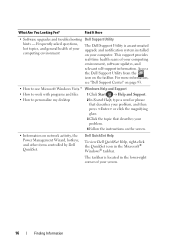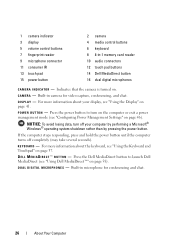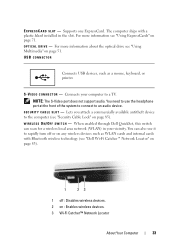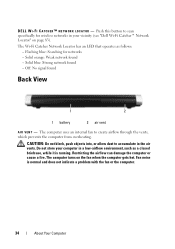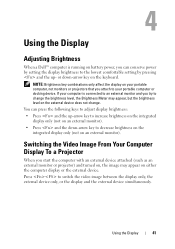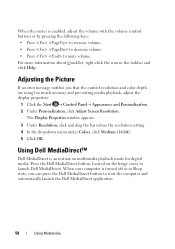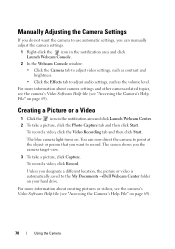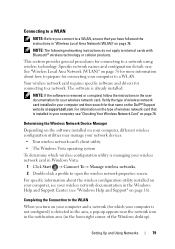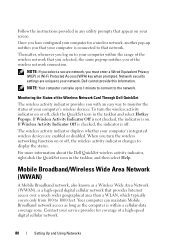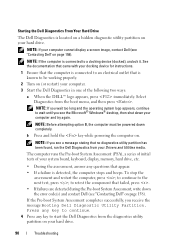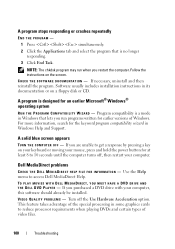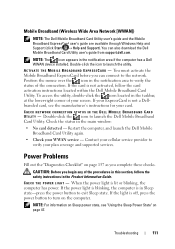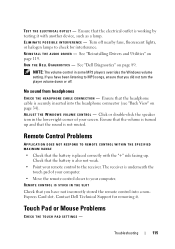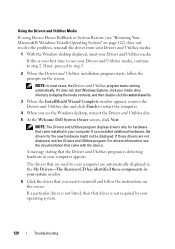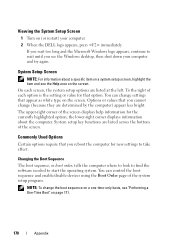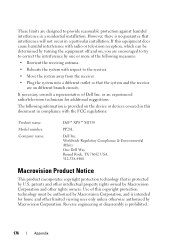Dell XPS M1530 Support Question
Find answers below for this question about Dell XPS M1530.Need a Dell XPS M1530 manual? We have 2 online manuals for this item!
Question posted by jrhal on May 3rd, 2014
Dell Xps M1530 Screen Wont Turn On
The person who posted this question about this Dell product did not include a detailed explanation. Please use the "Request More Information" button to the right if more details would help you to answer this question.
Current Answers
Related Dell XPS M1530 Manual Pages
Similar Questions
New Hard Driver Install Cannot Find Driver Dell Xps M1530
(Posted by meCM1 9 years ago)
My Dell Inspiron M5030 Laptop Screen Wont Turn On And Has A Beeping Sound
(Posted by w704johnd 10 years ago)