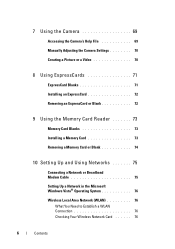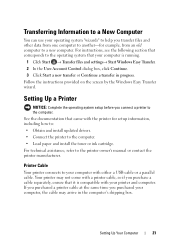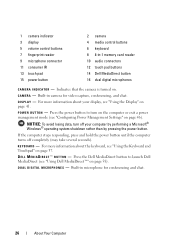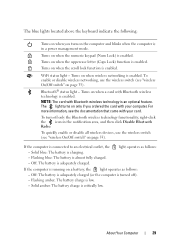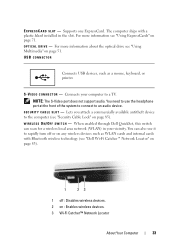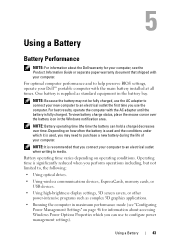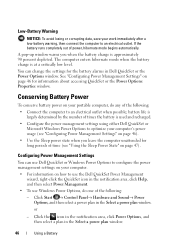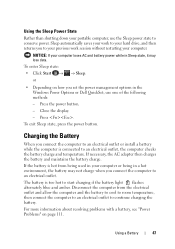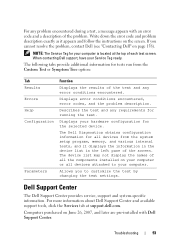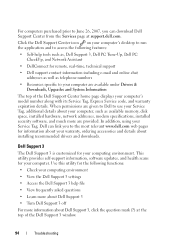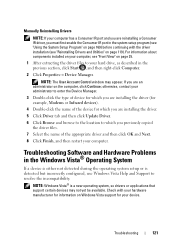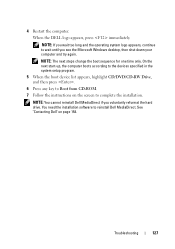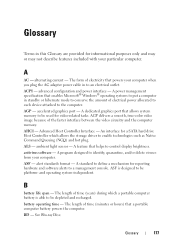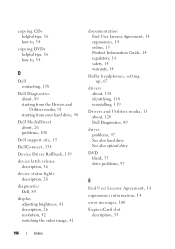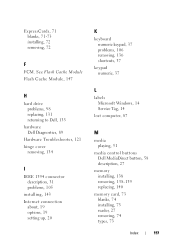Dell XPS M1530 Support and Manuals
Get Help and Manuals for this Dell item

View All Support Options Below
Free Dell XPS M1530 manuals!
Problems with Dell XPS M1530?
Ask a Question
Free Dell XPS M1530 manuals!
Problems with Dell XPS M1530?
Ask a Question
Most Recent Dell XPS M1530 Questions
What Software Is Needed To Connect Hdmi Cable From Dell Xps M1530 To Tv
(Posted by elhbb 9 years ago)
Xps M1530 Won't Turn On
(Posted by alkonon 9 years ago)
Ejecting Cd
I inserted a CD to play music on my laptop and cannot get CD to eject.
I inserted a CD to play music on my laptop and cannot get CD to eject.
(Posted by rthornton 9 years ago)
Xps M1530 What Kind Of Video Card
(Posted by lonroLhcar 9 years ago)
Dell M1530 Won't Turn On
(Posted by jimclaren 9 years ago)
Dell XPS M1530 Videos
Popular Dell XPS M1530 Manual Pages
Dell XPS M1530 Reviews
We have not received any reviews for Dell yet.