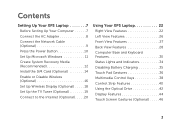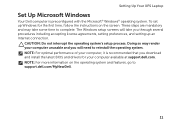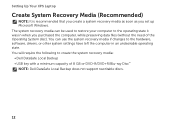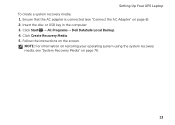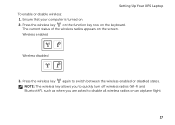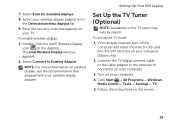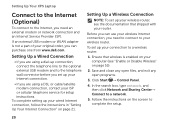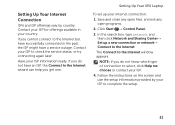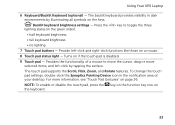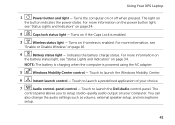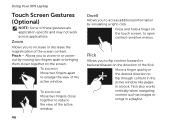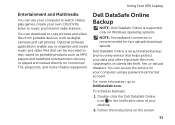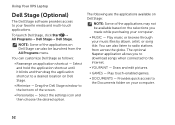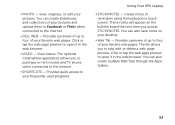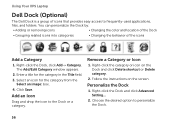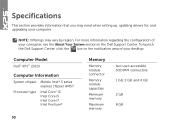Dell XPS L501X Support Question
Find answers below for this question about Dell XPS L501X.Need a Dell XPS L501X manual? We have 4 online manuals for this item!
Current Answers
Answer #1: Posted by smcclurken on October 31st, 2011 6:29 AM
Steps are:
1) remove battery
2) remove palm rest
Under the palm rest are two cables. flip the black tabs up and the ribbons should slide out.
3) remove keyboard
If you have a backlit keyboard, there is a second ribbon cable you will need to remove.
5) remove bezel
To do this. Start at the top on either the left or right side of the webcam. Using your fingers pull the inside of the bezel a bit away from the screen and pull outward. Once it bezel is out enough, use your (thumb) nail and separate the bezel by putting it between the bezel and the back cover.
Then you should remove the webcam cable
6) remove the ribbon cable
There is a black plastic piece you can pull up on, this will detach the cable.
There is also a ground screw that you will need to remove. The new ribbon cable should come with its own screw for the ground.
7) Swap LCD
Unscrew the the 4 screws on each side of the screen that is attached to the bezel. 3 on bottom, 1 on top for the left and right side. There are then 2 screws that hold the bracket to the screen on each side. Remove those and install the brackets on your new screen.
8) Now reverse the instructions to put it back together!
1) remove battery
2) remove palm rest
Under the palm rest are two cables. flip the black tabs up and the ribbons should slide out.
3) remove keyboard
If you have a backlit keyboard, there is a second ribbon cable you will need to remove.
5) remove bezel
To do this. Start at the top on either the left or right side of the webcam. Using your fingers pull the inside of the bezel a bit away from the screen and pull outward. Once it bezel is out enough, use your (thumb) nail and separate the bezel by putting it between the bezel and the back cover.
Then you should remove the webcam cable
6) remove the ribbon cable
There is a black plastic piece you can pull up on, this will detach the cable.
There is also a ground screw that you will need to remove. The new ribbon cable should come with its own screw for the ground.
7) Swap LCD
Unscrew the the 4 screws on each side of the screen that is attached to the bezel. 3 on bottom, 1 on top for the left and right side. There are then 2 screws that hold the bracket to the screen on each side. Remove those and install the brackets on your new screen.
8) Now reverse the instructions to put it back together!