Dell XPS 8300 Support Question
Find answers below for this question about Dell XPS 8300.Need a Dell XPS 8300 manual? We have 2 online manuals for this item!
Question posted by johngroberts on May 6th, 2013
Intermittent No Access Problem With Wifi Commection
I am losing my internet connection on a frequent basis. I am using a TalkTalk modem.
Current Answers
There are currently no answers that have been posted for this question.
Be the first to post an answer! Remember that you can earn up to 1,100 points for every answer you submit. The better the quality of your answer, the better chance it has to be accepted.
Be the first to post an answer! Remember that you can earn up to 1,100 points for every answer you submit. The better the quality of your answer, the better chance it has to be accepted.
Related Dell XPS 8300 Manual Pages
Owner's Manual - Page 22


...printers, or an Internet connection between computers in a home or small office.
1 Click the Start button, point to a network connection device, such as a network wall jack. To connect a network cable:
...; Windows® XP operating system provides a Network Setup Wizard to guide you connect your computer. NOTE: Do not use a network cable with a telephone wall jack.
2 Connect the other end of...
Owner's Manual - Page 23


... the Windows® desktop. 3 Follow the instructions on the screen. To connect to the Internet
NOTE: ISPs and ISP offerings vary by country. With a DSL connection, you are considerably slower than DSL and cable modem connections.
• DSL connections that provide high-speed Internet access through your ISP for creating a network. If you can access the Internet and use your phone on...
Owner's Manual - Page 24
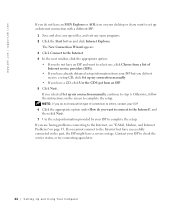
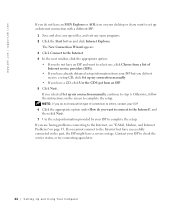
... connect to check the service status, or try connecting again later.
24 Setting Up and Using Yo ur Computer Contact your ISP to the Internet but you did not receive a setup CD, click Set up an Internet connection with...the instructions on the screen to the Internet, see "E-Mail, Modem, and Internet Problems" on your desktop or if you are having problems connecting to complete the setup.
Owner's Manual - Page 58


...desktop. The Dell Diagnostics allows you to: • Perform tests on one or all devices • Select tests based on a symptom of the problem you are detected
Starting the Dell Diagnostics
NOTICE: Use... results can result in "Solving Problems" (see page 29) and run • Suspend testing if an error is detected • Access help you resolve the problem without contacting Dell. If you ...
Owner's Manual - Page 62


...XP Device Driver Rollback If a problem occurs on the screen.
62 Advanced Tr oubleshooting If not, go to step 2.
If you may need to reinstall the driver or install a new driver (see page 62). If this is next to the device name, you install drivers obtained from the ResourceCD.
1 With the Windows desktop... install or update a driver, use Windows XP Device Driver Rollback to replace the...
Owner's Manual - Page 63


... see the Windows desktop, reinsert the ResourceCD. 5 At the Welcome Dell System Owner screen, click Next. Using Windows® System Restore
The Microsoft® Windows XP operating system provides... with the device. To access the Windows Help and Support Center, see the documentation that you installed additional hardware, the drivers for information on using System Restore. System Restore ...
Owner's Manual - Page 144


... and Support Center, 14 help files
accessing, 32 Hyper-Threading, 26
I
IEEE 1394 problems, 41
Internet problems, 35
Internet connection about, 23 options, 23 setting up, 23
IRQ conflicts, 65
K
keyboard problems, 42
L
lights back of computer, 54 diagnostic, 54
M
memory adding, 87 connectors, 81
messages error, 37
Microsoft License Label, 14 modem
problems, 35
monitor blank, 50 hard...
Owner's Manual - Page 145


..., 35 hardware, 40 IEEE 1394, 41 Internet, 35 keyboard, 42 modem, 35 monitor hard to read , 50 ...screen is blank, 50 software, 38-39 sound and speakers, 48 troubleshooting chart, 30 video and monitor, 50 volume adjusting, 48
Program Compatibility Wizard, 39
R
reinstalling Windows XP, 66
ResourceCD, 62 Dell Diagnostics, 58
S
safety instructions, 9 scanner
problems...
Owner's Manual - Page 146
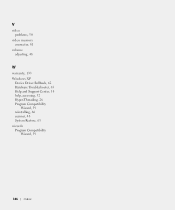
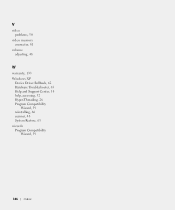
V
video problems, 50
video memory connector, 81
volume adjusting, 48
W
warranty, 133 Windows XP
Device Driver Rollback, 62 Hardware Troubleshooter, 65 Help and Support Center, 14 help, accessing, 32 Hyper-Threading, 26 Program Compatibility
Wizard, 39 reinstalling, 66 scanner, 48 System Restore, 63 wizards Program Compatibility
Wizard, 39
146 Index
Setup Guide - Page 5


... Power Button 12 Set Up the Operating System 13 Create System Recovery Media (Recommended 14 Set Up the TV Tuner (Optional 15 Connect to the Internet (Optional 15
Using Your XPS Desktop 18 Front View Features 18 Top View Features 20
Back View Features 24 Back Panel Connectors 26 Software Features 28 Dell Dock 29...
Setup Guide - Page 10


... you purchased the optional discrete graphics card, connect the display using either the integrated VGA or HDMI connector. NOTE: The integrated VGA and HDMI connectors are disabled and capped if your computer to more than one monitor simultaneously. Setting Up Your XPS Desktop
Connect the Display
If you to connect your computer has a discrete graphics card...
Setup Guide - Page 13


... have an existing network or Internet connection that the network cable has been securely attached.
Do not plug a telephone cable (RJ11 connector) into the network connector. Setting Up Your XPS Desktop 11 NOTE: Use only an Ethernet cable (RJ45 connector) to connect to the network connector.
Connect the Network Cable (Optional)
A network connection is not required to complete...
Setup Guide - Page 15


... several procedures including accepting license agreements, setting preferences, and setting up Windows for your computer available at support.dell.com.
To set up an Internet connection. Setting Up Your XPS Desktop
NOTE: For optimal performance of your computer unusable and you will take some time to support.dell.com/MyNewDell.
13 NOTE: For more...
Setup Guide - Page 17


... your computer.
2.
Turn on the screen.
To set up your Internet connection.
• If you are using a dial-up connection, connect the telephone line to the optional external USB modem and to the telephone wall connector before you are using a DSL or cable/satellite modem connection, contact your wired Internet connection, follow the instructions in connector on page 16.
15 If...
Setup Guide - Page 18


... use your wireless Internet connection, you get one.
16
If you do not have a service outage. In the search box, type network, and
then click Network and Sharing Center→ Connect to complete the setup. Setting Up Your Internet Connection
ISPs and ISP offerings vary by country. Have your router. Setting Up Your XPS Desktop
Setting Up a Wireless Connection...
Setup Guide - Page 19


...; Control Panel.
3.
To set up a new connection or network→ Connect to the Internet. In the search box, type network, and then click Network and Sharing Center→ Set up your ISP to complete the setup.
Follow the instructions on the screen and use the setup information provided by your Internet connection:
1. Setting Up Your XPS Desktop
17
Setup Guide - Page 23


... XPS Desktop
5
Power button and light - There may be a problem with either turned off when pressed. Used to a powered speaker or sound system, use with audio
programs.
3
Headphone connector - NOTE: For information on power problems, see "Contacting Dell" on page 61) for use the line-out or S/PDIF connector at the back of your computer when you access...
Setup Guide - Page 29


... for voice or
to an audio cable for a wired network connection.
27 Using Your XPS Desktop
7
Rear L/R surround connector - Connects to a network
or a broadband device if you are using
a wired network. Connects your computer to a center speaker or
subwoofer.
12
Network connector and light - Connects to rear L/R surround
speakers.
8
Microphone connector - The two lights next...
Setup Guide - Page 63
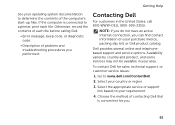
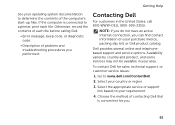
... the method of contacting Dell that is connected to a printer, print each file before calling Dell.
• Error message, beep code, or diagnostic code:
• Description of each file. Otherwise, record the contents of problem and troubleshooting procedures you performed:
Contacting Dell... call 800-WWW-DELL (800-999-3355). NOTE: If you do not have an active Internet connection, you .
61
Setup Guide - Page 73
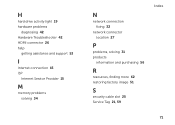
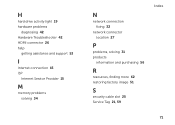
...
diagnosing 42 Hardware Troubleshooter 42 HDMI connector 26 help
getting assistance and support 53
I
Internet connection 15 ISP
Internet Service Provider 15
M
memory problems solving 34
N
network connection fixing 32
network connector location 27
P
problems, solving 31 products
information and purchasing 56
R
resources, finding more 62 restoring factory image 51
S
security cable slot 25 Service...
Similar Questions
How To Access Bios On A Dell Xps 8300 Desktop Boot From Usb
(Posted by ddg0gte 10 years ago)
How To Solve Blue Screen Problem Dell Desktop Xps 8300 On Windows 7
(Posted by misdodarjon 10 years ago)
Intermittent No Access Problem With Wifi Connection
I am losing my internet connection on a frequent basis. I am using a TalkTalk modem.
I am losing my internet connection on a frequent basis. I am using a TalkTalk modem.
(Posted by johngroberts 11 years ago)
How Do I Keep Outsiders From Accessing The Wifi & Bluetooth On My Dell Xps 9100?
Someone is accessing my computer, even when it is off the internet, through Networking either Blueto...
Someone is accessing my computer, even when it is off the internet, through Networking either Blueto...
(Posted by NawTqT 12 years ago)

