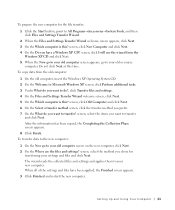Dell XPS 8300 Support Question
Find answers below for this question about Dell XPS 8300.Need a Dell XPS 8300 manual? We have 2 online manuals for this item!
Question posted by vecrme on June 4th, 2014
What Does It Mean When Your Xps 8300 Beeps Four Times
Current Answers
Answer #1: Posted by DellJesse1 on June 11th, 2014 4:26 AM
The 4 beep diagnostic indicator represents a memory error/RAM Read/Write failure. Try reseatting the memory or replace defective memory in the system.
Thank You,
Dell-Jesse1
Dell Social Media and Communities
email:[email protected]
Dell Community Forum.
www.en.community.dell.com
Dell Twitter Support
@dellcares
Dell Facebook Support
www.facebook.com/dell
#iwork4dell
Related Dell XPS 8300 Manual Pages
Similar Questions
How do I change the boot sequence on my XPS 8300 desktop