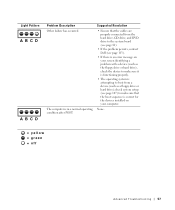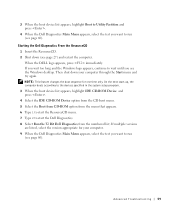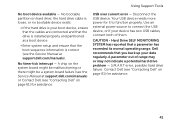Dell XPS 8300 Support Question
Find answers below for this question about Dell XPS 8300.Need a Dell XPS 8300 manual? We have 2 online manuals for this item!
Question posted by abredt on June 9th, 2011
How Do I Change The Boot Sequence On My Xps 8300 Desktop
Current Answers
Answer #1: Posted by hmjoccim on June 9th, 2011 2:16 PM
In times the blue stripe under xps 8300 is filling press F2
The bios setup comes up
Go to the label Boot
Go to first Boot
press enter
choose what you want to first boot
press enter
If necessary repeat this by the second boot and so on
Press F10 for save
Press esc
Press Yes
If you want an change for one time press at startup not F2 but F12