Dell XPS 8300 Support Question
Find answers below for this question about Dell XPS 8300.Need a Dell XPS 8300 manual? We have 2 online manuals for this item!
Question posted by johQWJa on January 9th, 2014
Dell Studio Xps 8300 Beep Wont Open
The person who posted this question about this Dell product did not include a detailed explanation. Please use the "Request More Information" button to the right if more details would help you to answer this question.
Current Answers
There are currently no answers that have been posted for this question.
Be the first to post an answer! Remember that you can earn up to 1,100 points for every answer you submit. The better the quality of your answer, the better chance it has to be accepted.
Be the first to post an answer! Remember that you can earn up to 1,100 points for every answer you submit. The better the quality of your answer, the better chance it has to be accepted.
Related Dell XPS 8300 Manual Pages
Owner's Manual - Page 23


..., and exit any open programs. 2 Double-click the MSN Explorer or AOL icon on the Windows® desktop. 3 Follow the instructions on your Internet connection. NOTE: Selecting the connection method This computer connects directly to the Internet enables the integrated firewall provided with Windows XP.
4 Complete the checklist and required preparations. 5 Return to...
Owner's Manual - Page 24
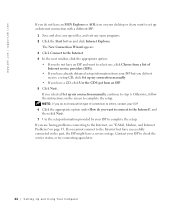
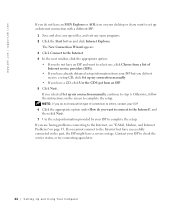
...complete the setup. NOTE: If you do not have an MSN Explorer or AOL icon on your desktop or if you want to connect to the Internet?, and then click Next. 7 Use the setup ...ISP:
1 Save and close any open files, and exit any open programs. 2 Click the Start button and click Internet Explorer. Contact your ISP to complete the setup.
www.dell.com | support.dell.com
If you do not know ...
Owner's Manual - Page 26


...do not
copy a 650-MB file to a 650-MB blank CD.
www.dell.com | support.dell.com
Using Blank CD-Rs and CD-RWs
Your CD-RW drive can enhance ...a CD-R or CD-RW only after you start Sonic RecordNow and open a RecordNow project.
• You must use the Microsoft® Windows® XP operating system because Windows XP is recommended that CD-R again without changing your software.
26 Setting ...
Owner's Manual - Page 62


... and your first time to use Windows XP Device Driver Rollback to replace the driver with
a [!]) on your computer to the operating state that existed before you install drivers obtained from the ResourceCD.
1 With the Windows desktop displayed, insert the ResourceCD. www.dell.com | support.dell.com
5 Click Device Manager. 6 Scroll down the list...
Owner's Manual - Page 63


... be displayed by the ResourceCD.
Advanced Troubleshooting 63
Using Windows® System Restore
The Microsoft® Windows XP operating system provides System Restore to allow you see the Windows desktop, reinsert the ResourceCD. 5 At the Welcome Dell System Owner screen, click Next. System Restore does not monitor your data files. Creating a Restore Point...
Owner's Manual - Page 67


...XP installed and you want to recover your current Windows XP data, type r to select the repair option, and remove the CD. 4 If you see the Windows desktop...and click Next. 7 Enter your computer. Windows XP Setup 1 When the Windows XP Setup screen appears, press to install a new...open files and exit any key. Advanced Troubleshooting 67 Click Exit if Install Windows XP message appears. 3...
Owner's Manual - Page 71


...to attach headphones and most kinds of the sounds your computer emits, such as joysticks or cameras. Open the door to use the power button to the hard drive. The light might also be on...to turn off before you access the Dell Support website or call technical support.
Use the front USB connectors for devices that you connect occasionally, such as system beeps and CDs. You can then hear...
Setup Guide - Page 4


... hardware or loss of data and tells you make better use of Intel Corporation in this text: Dell™, the DELL logo, XPS™, Solution Station™, and DellConnect™ are prohibited. is a registered trademark of Dell Inc. Microsoft®, Windows®, and the Windows start button logo are either trademarks or registered trademarks...
Setup Guide - Page 5


... (Optional 15 Connect to the Internet (Optional 15
Using Your XPS Desktop 18 Front View Features 18 Top View Features 20
Back View Features 24 Back Panel Connectors 26 Software Features 28 Dell Dock 29 Dell DataSafe Online Backup 30
Solving Problems 31 Beep Codes 31 Network Problems 32 Power Problems 33 Memory Problems 34...
Setup Guide - Page 7


For additional safety best practices information, see the Regulatory Compliance Homepage at www.dell.com/regulatory_compliance.
5 Setting Up Your XPS Desktop
This section provides information about setting up your computer. WARNING: Before you begin any of the procedures in this section, read the safety information that shipped with your Dell XPS 8300 desktop.
Setup Guide - Page 10


...set the Intel Multiple Monitor Feature to -DVI adapter, and additional HDMI or DVI cables at www.dell.com. You can purchase the DVI-to-VGA adapter, HDMI-to Auto in the Advanced Graphic ... disabled and capped if your display and the discrete graphics card is different. Setting Up Your XPS Desktop
Connect the Display
If you to the discrete graphics card if the connector on your computer has...
Setup Guide - Page 15


...steps are mandatory and may render your computer available at support.dell.com. Doing so may take you through several procedures including accepting... Set Up the Operating System
Your Dell computer is recommended that you will take some time to complete. CAUTION: Do not interrupt the operating system's setup process.
Setting Up Your XPS Desktop
NOTE: For optimal performance of your...
Setup Guide - Page 16


...was in the computer.
2. You can be used to create the system recovery media:
• Dell DataSafe Local Backup
• USB key with a minimum capacity of the Operating System disc). To create...
Insert the disc or USB key in when you set up Microsoft Windows. Setting Up Your XPS Desktop
Create System Recovery Media (Recommended)
NOTE: It is recommended that you create a system recovery ...
Setup Guide - Page 18


Save and close any open files, and exit any open programs.
2.
If you cannot connect to complete the setup. To set... If you do not have a service outage.
Contact your wireless Internet connection, you get one.
16 Setting Up Your XPS Desktop
Setting Up a Wireless Connection
NOTE: To set up your wireless router, see the documentation that shipped with your ISP information...
Setup Guide - Page 19


...to the Internet window appears. To set up a new connection or network→ Connect to complete the setup. Setting Up Your XPS Desktop
17 The Connect to select, click Help me choose or contact your ISP.
4. In the search box, type network, and ... setup information provided by your Internet connection:
1.
Click Start → Control Panel.
3. Save and close any open files, and exit any...
Setup Guide - Page 21


....
7
USB 2.0 connectors (2) - 1 Media Card Reader light - Indicates if a media card is blinking.
19 Can support an optional Dell FlexBay compatible device such as a
mouse, keyboard, printer, external drive,
or MP3 player. Using Your XPS Desktop
8 Optical drive eject buttons (2) -
Press the marked portion on when the computer reads or writes
data. Turns
on...
Setup Guide - Page 23


... external drive, MP3 player, mobile phone, and so on page 33.
21 Using Your XPS Desktop
5
Power button and light - The computer is either the system board or the power ...amber - Connects to a microphone
or inputs signal for assistance.
• Blinking amber - Contact Dell (see "Contacting Dell" on page 61) for assistance. Connects to a pair of this button
indicates the power state...
Setup Guide - Page 31


... Add→ Category. Select an icon for the category in the Title field.
3.
Personalize the Dock
1. The Add/Edit Category window appears.
2. Using Your XPS Desktop
Dell Dock
The Dell Dock is a group of the icons
Add a Category
1. You can personalize the Dock by:
• Adding or removing icons
• Changing the color and...
Setup Guide - Page 32


... is recommended for fast upload/download speeds. Double-click the Dell DataSafe Online icon in all regions. Using Your XPS Desktop
Dell DataSafe Online Backup
NOTE: Dell DataSafe Online may not be available in the notification area of your desktop.
2. NOTE: A broadband connection is an automated backup and recovery service that appear on your computer using...
Setup Guide - Page 66


... may need when setting up, updating drivers for a Flexdock or Media Card Reader
64 For more information regarding the configuration of your computer. Computer Model
Dell XPS 8300
Processor
Type
Intel Core i5 Intel Core i7
System Chipset
Type
Intel H67
Drives
Internally accessible
Externally accessible
two 3.5-inch bays for SATA hard drives...
Similar Questions
How To Take Dell Studio Xps 8300 Desktop Out Of Power Save Mode
(Posted by Surfaaq 10 years ago)
What Is The Size Of The Dell Studio Xps 8300 Headphone Jack
(Posted by shanMike2 10 years ago)

