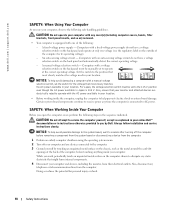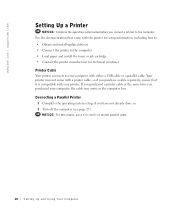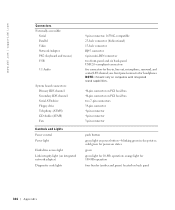Dell XPS 8300 Support Question
Find answers below for this question about Dell XPS 8300.Need a Dell XPS 8300 manual? We have 2 online manuals for this item!
Question posted by kkddds on September 27th, 2013
Dell Xps 8300 When I Turn On It Beeps With Blinking Orange Light
The person who posted this question about this Dell product did not include a detailed explanation. Please use the "Request More Information" button to the right if more details would help you to answer this question.
Current Answers
Related Dell XPS 8300 Manual Pages
Similar Questions
Dell Dimension 8300 Will Not Turn On Flashing Yellow Light Power Supply
(Posted by petabull 10 years ago)
What Does Blinking Orange Light Means?
I use dimension 9200 computer
I use dimension 9200 computer
(Posted by ashanesam 10 years ago)
This System Just Shows A Blinking Orange Light On The Power Buttom, Whats The Pr
I want help so that I can fix because I cannot buy a new one now. This is dimension 9200 and Xp wind...
I want help so that I can fix because I cannot buy a new one now. This is dimension 9200 and Xp wind...
(Posted by fredric434 10 years ago)