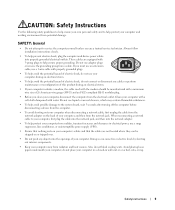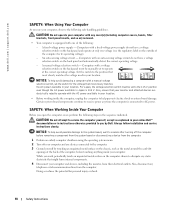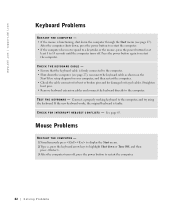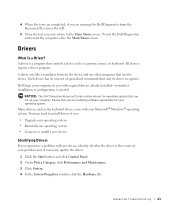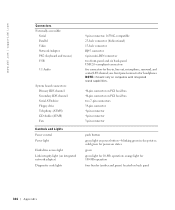Dell XPS 8300 Support Question
Find answers below for this question about Dell XPS 8300.Need a Dell XPS 8300 manual? We have 2 online manuals for this item!
Question posted by petabull on March 25th, 2014
Dell Dimension 8300 Will Not Turn On Flashing Yellow Light Power Supply
The person who posted this question about this Dell product did not include a detailed explanation. Please use the "Request More Information" button to the right if more details would help you to answer this question.
Current Answers
Related Dell XPS 8300 Manual Pages
Similar Questions
Will A New Dell Xps 8300 Motherboard Fit In An Old Dell Dimension 8300 From
2003
2003
(Posted by davCynnR 10 years ago)
Can't Boot Pc...flashing Yellow Light When Power Is Turned On..
(Posted by qualitypainting 12 years ago)