Dell XPS 8300 Support Question
Find answers below for this question about Dell XPS 8300.Need a Dell XPS 8300 manual? We have 2 online manuals for this item!
Question posted by totonstave7 on February 26th, 2014
Dell Xps 8300 Constant Beeping Will Not Turn On.
The person who posted this question about this Dell product did not include a detailed explanation. Please use the "Request More Information" button to the right if more details would help you to answer this question.
Current Answers
There are currently no answers that have been posted for this question.
Be the first to post an answer! Remember that you can earn up to 1,100 points for every answer you submit. The better the quality of your answer, the better chance it has to be accepted.
Be the first to post an answer! Remember that you can earn up to 1,100 points for every answer you submit. The better the quality of your answer, the better chance it has to be accepted.
Related Dell XPS 8300 Manual Pages
Owner's Manual - Page 1


...
diagnostic lights mouse connector surround connector line-in connector network adapter video connector optional sound card connector (see the setup diagram)
www.dell.com | support.dell.com
Dell™ Dimension™ 8300 Series
USB 2.0 connectors (2) headphone connector
Service Tag
power connector voltage selection switch serial connector keyboard connector center/LFE connector line-out...
Owner's Manual - Page 62


... existed before you install or update a driver, use System Restore (see page 62). www.dell.com | support.dell.com
5 Click Device Manager. 6 Scroll down the list to replace the driver with
a [!]) on the device icon. Using Windows XP Device Driver Rollback If a problem occurs on your computer to reinstall the driver or install...
Owner's Manual - Page 63


If you see the Windows desktop, reinsert the ResourceCD. 5 At the Welcome Dell System Owner screen, click Next. To access the Windows Help ...System Restore. 3 Follow the instructions on the screen. Using Windows® System Restore
The Microsoft® Windows XP operating system provides System Restore to allow you want to reinstall and follow the instructions on using System Restore. ...
Owner's Manual - Page 67


.... 3 If your computer already has Windows XP installed and you want to install a new..., and click Next. The Windows XP Setup screen appears, and the operating...hard drive and the speed of Windows XP, press to select that option. 5...XP data, type r to select the repair option, and remove the CD. 4 If you see the Windows desktop...XP message appears. 3 Restart the computer. 4 Press immediately after the...
Owner's Manual - Page 88


...systems, such as Microsoft® Windows® XP, can only use a maximum of 4 GB of address space; www.dell.com | support.dell.com
Memory Installation Guidelines
matched pair of memory ...new memory module. Installing Memory
CAUTION: Before you begin any new modules that your computer, turn off . NOTICE: To disconnect a network cable, first unplug the cable from your original...
Owner's Manual - Page 144


See system board
N
network problems, 44
O
Operating System CD, 15 Installation Guide, 15
operating system reinstalling Windows XP, 66
P
password clearing system setup, 109
power problems, 44 turning off your computer, 27
power light conditions, 44
144 Index E
e-mail problems, 35
error messages diagnostic lights, 54
ESD electrostatic discharge, 11
Express Service Code...
Owner's Manual - Page 145


...compatibility, 39 restore to previous state, 63 scanner, 47 screen hard to previous state, 63 See problems
turning off your computer, 27
Index 145 See monitor service tag number, 71 settings
system setup program, 106
... 50 volume adjusting, 48
Program Compatibility Wizard, 39
R
reinstalling Windows XP, 66
ResourceCD, 62 Dell Diagnostics, 58
S
safety instructions, 9 scanner
problems, 47 screen.
Setup Guide - Page 5


... (Optional 15 Connect to the Internet (Optional 15
Using Your XPS Desktop 18 Front View Features 18 Top View Features 20
Back View Features 24 Back Panel Connectors 26 Software Features 28 Dell Dock 29 Dell DataSafe Online Backup 30
Solving Problems 31 Beep Codes 31 Network Problems 32 Power Problems 33 Memory Problems 34...
Setup Guide - Page 7


For additional safety best practices information, see the Regulatory Compliance Homepage at www.dell.com/regulatory_compliance.
5 Setting Up Your XPS Desktop
This section provides information about setting up your computer.
WARNING: Before you begin any of the procedures in this section, read the safety information that shipped with your Dell XPS 8300 desktop.
Setup Guide - Page 10


Setting Up Your XPS Desktop
Connect the Display
If you to connect your computer to more than one monitor simultaneously. You may need to use an ... setup (BIOS) utility and set the Intel Multiple Monitor Feature to -DVI adapter, and additional HDMI or DVI cables at www.dell.com.
You can purchase the DVI-to-VGA adapter, HDMI-to Auto in the Advanced Graphic Configuration section.
8
Setup Guide - Page 15


... Do not interrupt the operating system's setup process. Setting Up Your XPS Desktop
NOTE: For optimal performance of your computer, it is preconfigured with
the Microsoft Windows operating ...System
Your Dell computer is recommended that you through several procedures including accepting license agreements, setting preferences, and setting up Windows for your computer available at support.dell.com....
Setup Guide - Page 16


...XPS Desktop
Create System Recovery Media (Recommended)
NOTE: It is recommended that you create a system recovery media as soon as you purchased the computer, while preserving data files (without the need of 8 GB or DVD-R/DVD+R/Blu-ray Disc
NOTE: Dell.... You can be used to create the system recovery media:
• Dell DataSafe Local Backup
• USB key with a minimum capacity of the ...
Setup Guide - Page 17


Setting Up Your XPS Desktop
Set Up the TV Tuner (Optional)
NOTE: Availability of your original order, you can purchase one from www.dell.com. Connect to the Internet (...Start → All Programs→ Windows Media Center→ Tasks→ Settings→ TV.
4.
Turn on your wired Internet connection, follow the instructions in connector on your Internet connection.
• If...
Setup Guide - Page 21


...the FlexBay slot.
7
USB 2.0 connectors (2) - Using Your XPS Desktop
8 Optical drive eject buttons (2) - Turns
on a media card.
3 Optical drive -
A blinking ... Media Card Reader light - Can contain an additional optical drive.
5 FlexBay slot - Can support an optional Dell FlexBay compatible device such as a
mouse, keyboard, printer, external drive,
or MP3 player. Connect to view and...
Setup Guide - Page 23


... system board or the power supply.
Turns
the computer on page 61) for assistance.
• Blinking amber - The computer is not receiving power.
• Solid white - Contact Dell (see "Contacting Dell" on or off , in sleep/... on power problems, see "Power Problems" on .
• Solid amber - Using Your XPS Desktop
5
Power button and light - There may be a problem with either...
Setup Guide - Page 24


... or in sleep state. Connects to the USB PowerShare connector. This
feature can be enabled/disabled using
the system setup (BIOS) utility. In such cases, turn off your computer while charging a device, it again.
Using Your XPS Desktop
6
USB 2.0 connector -
The USB PowerShare
feature (enabled by default) allows you...
Setup Guide - Page 31


... the screen. Right-click the Dock and click Advanced Setting...
2. Choose the desired option to the Dock or a category.
Personalize the Dock
1. Using Your XPS Desktop
Dell Dock
The Dell Dock is a group of the icons
Add a Category
1. Remove a Category or Icon
1. You can personalize the Dock by:
• Adding or removing icons
•...
Setup Guide - Page 32


... other important files from catastrophic incidents like theft, fire, or natural disasters.
To schedule backups:
1. Using Your XPS Desktop
Dell DataSafe Online Backup
NOTE: Dell DataSafe Online may not be available in the notification area of your desktop.
2.
NOTE: A broadband connection is an automated backup and recovery service that appear on your computer using a password...
Setup Guide - Page 53
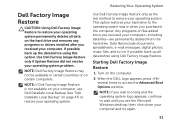
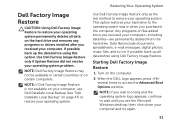
.... Turn on page 47) to the operating state it was in certain countries or on . Use Dell Factory...Dell DataSafe Local Backup" on the computer.
2. If possible, back up the data before using this option. NOTE: If you wait too long and the operating system logo appears, continue to wait until you received your computer, use Dell DataSafe Local Backup (see the Microsoft Windows desktop...
Setup Guide - Page 66


Computer Model
Dell XPS 8300
Processor
Type
Intel Core i5 Intel Core i7
System Chipset
Type
Intel H67
Drives... rewritable (optional)
one 3.5-inch bay for , and upgrading your computer, see the Detailed System Information section in the Dell Support Center. Specifications
This section provides information that you may vary by region. For more information regarding the configuration of your...
Similar Questions
Dell Xps 8300 When I Turn On It Beeps With Blinking Orange Light
(Posted by kkddds 10 years ago)
How Do I Change The Boot Sequence On My Xps 8300 Desktop
How do I change the boot sequence on my XPS 8300 desktop
How do I change the boot sequence on my XPS 8300 desktop
(Posted by abredt 12 years ago)

