Dell XPS 8300 Support Question
Find answers below for this question about Dell XPS 8300.Need a Dell XPS 8300 manual? We have 2 online manuals for this item!
Question posted by wrobeLet on November 17th, 2013
How To Connect A Dvi Monitor Cord To Dell 8300 Xps
The person who posted this question about this Dell product did not include a detailed explanation. Please use the "Request More Information" button to the right if more details would help you to answer this question.
Current Answers
There are currently no answers that have been posted for this question.
Be the first to post an answer! Remember that you can earn up to 1,100 points for every answer you submit. The better the quality of your answer, the better chance it has to be accepted.
Be the first to post an answer! Remember that you can earn up to 1,100 points for every answer you submit. The better the quality of your answer, the better chance it has to be accepted.
Related Dell XPS 8300 Manual Pages
Owner's Manual - Page 5


...49 Video and Monitor Problems 50 If the screen is blank 50 If the screen is difficult to read 50
3 Advanced Troubleshooting
Diagnostic Lights 54 Dell Diagnostics 58
When to Use the Dell Diagnostics 58 Starting the Dell Diagnostics 58 ... Software and Hardware Incompatibilities 65 Reinstalling Microsoft® Windows® XP 66 Before You Begin 66 Reinstalling Windows XP 66
Contents 5
Owner's Manual - Page 10
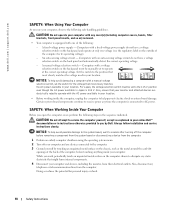
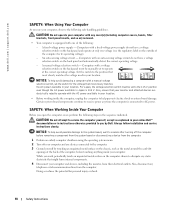
...computer and devices, including the monitor, from the computer. Certain system board components continue to receive power any static electricity that your monitor and attached devices are electrically ...lines from their electrical outlets.
Also, disconnect any devices connected to the computer. 3 Ground yourself by Dell. While you work, periodically touch an unpainted metal surface...
Owner's Manual - Page 20


...Information to a New Computer
The Microsoft® Windows® XP operating system provides a Files and Settings Transfer wizard to ...dell.com
3 Attach the USB printer cable to the USB connectors on a removable medium, such as : • E-mails • Toolbar settings • Window sizes • Internet bookmarks You can transfer the data to the new computer over a network or serial connection...
Owner's Manual - Page 22


www.dell.com | support.dell.com
Setting Up a Home and Office Network
Connecting to a Network Adapter
Before you through the process of sharing files, printers, or an Internet connection between computers ...Windows® XP operating system provides a Network Setup Wizard to guide you connect your computer. NOTE: Do not use a network cable with a telephone wall jack.
2 Connect the other end...
Owner's Manual - Page 63


...Using Windows® System Restore
The Microsoft® Windows XP operating system provides System Restore to allow you to return ...and Support Center, see the Windows desktop, reinsert the ResourceCD. 5 At the Welcome Dell System Owner screen, click Next. ... in an undesirable operating state.
System Restore does not monitor your data files.
3 When the InstallShield Wizard Complete window...
Owner's Manual - Page 93
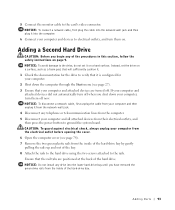
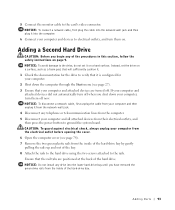
... disconnect a network cable, first unplug the cable from your computer and then unplug it on .
5 Connect the monitor cable to electrical outlets, and turn them on a hard surface. NOTICE: Do not install any of the...turn off when you begin any drive into the computer.
6 Connect your computer and attached devices are positioned at the back of the hard-drive bay. Adding Parts...
Owner's Manual - Page 134
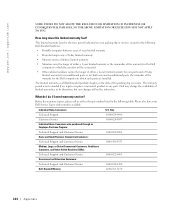
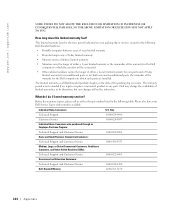
...8226; Monitors carry the longer of either a 3-year limited warranty or the remainder of the packing slip or invoice. www.dell.com | support.dell.com
...Dell Service Tag or order number available.
Before the warranty expires, please call us at its discretion, but any parts. The warranty period is not extended if we repair or replace a warranted product or any changes will not be connected...
Owner's Manual - Page 144


..., 75
H
hard drive problems, 35
hardware conflicts, 65 Dell Diagnostics, 58 problems, 40
Hardware Troubleshooter, 65 Help and ...Threading, 26
I
IEEE 1394 problems, 41
Internet problems, 35
Internet connection about, 23 options, 23 setting up, 23
IRQ conflicts, 65...81
messages error, 37
Microsoft License Label, 14 modem
problems, 35
monitor blank, 50 hard to read, 50 problems, 50
motherboard. See ...
Owner's Manual - Page 145


..., 50 software, 38-39 sound and speakers, 48 troubleshooting chart, 30 video and monitor, 50 volume adjusting, 48
Program Compatibility Wizard, 39
R
reinstalling Windows XP, 66
ResourceCD, 62 Dell Diagnostics, 58
S
safety instructions, 9 scanner
problems, 47 screen. printer cable, 18 connecting, 18 parallel, 18 problems, 46 setting up, 18 USB, 19
problems battery, 32...
Setup Guide - Page 4


... in the United States and/or other intellectual property rights of your computer. Reproduction of these materials in any proprietary interest in this text: Dell™, the DELL logo, XPS™, Solution Station™, and DellConnect™ are prohibited. and is strictly forbidden. All rights reserved. disclaims any manner whatsoever without notice. ©...
Setup Guide - Page 5


... Media (Recommended 14 Set Up the TV Tuner (Optional 15 Connect to the Internet (Optional 15
Using Your XPS Desktop 18 Front View Features 18 Top View Features 20
Back View Features 24 Back Panel Connectors 26 Software Features 28 Dell Dock 29 Dell DataSafe Online Backup 30
Solving Problems 31 Beep Codes 31 Network...
Setup Guide - Page 7


Setting Up Your XPS Desktop
This section provides information about setting up your computer. WARNING: Before you begin any of the procedures in this section, read the safety information that shipped with your Dell XPS 8300 desktop. For additional safety best practices information, see the Regulatory Compliance Homepage at www.dell.com/regulatory_compliance.
5
Setup Guide - Page 10


... XPS Desktop
Connect the Display
If you to connect your computer to ONLY ONE of the connectors on your computer.
Use the appropriate cable based on the connectors available on the discrete graphics card. NOTE: The integrated VGA and HDMI connectors are disabled and capped if your computer and display. You can purchase the DVI...
Setup Guide - Page 11


Connection Type
VGA-to-VGA (VGA cable)
Computer
Cable
Display
DVI-to-DVI (DVI cable)
DVI-to-VGA (DVI-to-VGA adapter + VGA cable)
HDMI-to-HDMI (HDMI cable)
HDMI-to-DVI (HDMI-to identify the connectors on your computer and display. Setting Up Your XPS Desktop
See the following table to -DVI adapter + DVI cable)
9
Setup Guide - Page 15


Setting Up Your XPS Desktop
NOTE: For optimal performance of your computer, it is preconfigured with
the Microsoft Windows operating system. Set Up the Operating System
Your Dell computer is recommended that ... on the screen. To set up an Internet connection. These steps are mandatory and may render your computer available at support.dell.com.
Doing so may take you through several ...
Setup Guide - Page 17


...connection, follow the instructions in connector on the screen.
Setting Up a Wired Connection
• If you are using a dial-up connection, connect...up your Internet connection.
• If you are using a DSL or cable/satellite modem connection, contact your ... connection and an Internet Service Provider (ISP). Follow the instructions on your computer.
2. Setting Up Your XPS Desktop
...
Setup Guide - Page 21


...Covers the FlexBay slot.
7
USB 2.0 connectors (2) -
Can support an optional Dell FlexBay compatible device such as a
mouse, keyboard, printer, external drive,
or...drive - Can contain an additional optical drive.
5 FlexBay slot -
Connect to view and share digital photos, music, and videos stored on ... Your XPS Desktop
8 Optical drive eject buttons (2) - Indicates if a media card is blinking.
...
Setup Guide - Page 23


... or S/PDIF connector at the back of this button
indicates the power state:
• Off -
Contact Dell (see "Contacting Dell" on page 61) for assistance. NOTE: To connect to identify your computer.
4 Accessory tray - Using Your XPS Desktop
5
Power button and light - The computer is either the system board or the power supply. The computer...
Setup Guide - Page 28


...Connect to a
monitor or projector.
5
USB 2.0 connectors (4) - Connects to side L/R surround
speakers.
Connects to
amplifiers, speakers, or TVs for digital
audio output through optical cables.
2
HDMI connector - Connects to
the HDMI connector on your display
or TV.
3
eSATA connector -
Connects to
external SATA storage devices.
4
VGA connector - Using Your XPS Desktop...
Setup Guide - Page 32


... recommended for fast upload/download speeds. NOTE: A broadband connection is an automated backup and recovery service that appear on your desktop.
2.
For more information, go to DellDataSafe.com.
You can access the service on the screen.
30
Using Your XPS Desktop
Dell DataSafe Online Backup
NOTE: Dell DataSafe Online may not be available in the notification...
Similar Questions
Can You Connect 3 Monitors To An Optiplex 760 Mini Tower
(Posted by chcebe 9 years ago)
How To Connect 2 Monitors To My Dell 980 Desktop Computer?
(Posted by Garciasantiago 10 years ago)

