Dell XPS 8300 Support Question
Find answers below for this question about Dell XPS 8300.Need a Dell XPS 8300 manual? We have 2 online manuals for this item!
Question posted by courtjame on August 28th, 2013
How To Connect Dual Monitors To Dell Xps 8300
The person who posted this question about this Dell product did not include a detailed explanation. Please use the "Request More Information" button to the right if more details would help you to answer this question.
Current Answers
There are currently no answers that have been posted for this question.
Be the first to post an answer! Remember that you can earn up to 1,100 points for every answer you submit. The better the quality of your answer, the better chance it has to be accepted.
Be the first to post an answer! Remember that you can earn up to 1,100 points for every answer you submit. The better the quality of your answer, the better chance it has to be accepted.
Related Dell XPS 8300 Manual Pages
Owner's Manual - Page 1


...
diagnostic lights mouse connector surround connector line-in connector network adapter video connector optional sound card connector (see the setup diagram)
www.dell.com | support.dell.com Dell™ Dimension™ 8300 Series
USB 2.0 connectors (2) headphone connector
Service Tag
power connector voltage selection switch serial connector keyboard connector center/LFE connector line-out...
Owner's Manual - Page 5


...49 Video and Monitor Problems 50 If the screen is blank 50 If the screen is difficult to read 50
3 Advanced Troubleshooting
Diagnostic Lights 54 Dell Diagnostics 58
When to Use the Dell Diagnostics 58 Starting the Dell Diagnostics 58 ... Software and Hardware Incompatibilities 65 Reinstalling Microsoft® Windows® XP 66 Before You Begin 66 Reinstalling Windows XP 66
Contents 5
Owner's Manual - Page 20


... cable
USB connector on printer
Transferring Information to a New Computer
The Microsoft® Windows® XP operating system provides a Files and Settings Transfer wizard to move data such as: • E-mails...Up and Using Yo ur Computer
www.dell.com | support.dell.com
3 Attach the USB printer cable to the new computer over a network or serial connection, or you can store it on the...
Owner's Manual - Page 22


... gently pull it to ensure that it is secure.
1 Connect the network cable to the network adapter connector on computer
network cable
network wall jack
Network Setup Wizard
The Microsoft® Windows® XP operating system provides a Network Setup Wizard to guide you connect your computer. network adapter connector on the back of...
Owner's Manual - Page 23


... open programs. 2 Double-click the MSN Explorer or AOL icon on the Windows® desktop. 3 Follow the instructions on the screen.
NOTE: Selecting the connection method This computer connects directly to the Internet enables the integrated firewall provided with Windows XP.
4 Complete the checklist and required preparations. 5 Return to the Network Setup Wizard and...
Owner's Manual - Page 62


... first time to use Windows XP Device Driver Rollback to replace the driver with
a [!]) on the screen.
62 Advanced Tr oubleshooting If this is next to the device name, you install drivers obtained from the ResourceCD.
1 With the Windows desktop displayed, insert the ResourceCD. Reinstalling Drivers
NOTICE: The Dell Support website at support...
Owner's Manual - Page 63


...174; System Restore
The Microsoft® Windows XP operating system provides System Restore to allow you...for information on using System Restore. System Restore does not monitor your data files. NOTICE: Make regular backups of your data...Help and Support Center, see the Windows desktop, reinsert the ResourceCD. 5 At the Welcome Dell System Owner screen, click Next. Advanced ...
Owner's Manual - Page 93
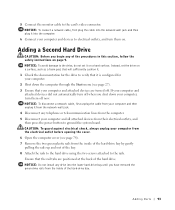
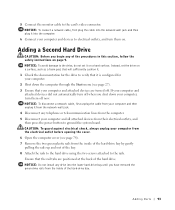
...Ensure that it from the network wall jack. 4 Disconnect any drive into the computer.
6 Connect your computer and attached devices did not automatically turn them off when you have removed the green... turn off now. NOTICE: To connect a network cable, first plug the cable into the network wall jack and then plug it on page 9.
5 Connect the monitor cable to ground the system board.
Owner's Manual - Page 144


... Installation Guide, 15
operating system reinstalling Windows XP, 66
P
password clearing system setup, 109...door reattaching, 75
H
hard drive problems, 35
hardware conflicts, 65 Dell Diagnostics, 58 problems, 40
Hardware Troubleshooter, 65 Help and Support ...Hyper-Threading, 26
I
IEEE 1394 problems, 41
Internet problems, 35
Internet connection about, 23 options, 23 setting up, 23
IRQ conflicts, 65
K
...
Owner's Manual - Page 145


...connecting, 18 parallel, 18 problems, 46 setting up, 18 USB, 19
problems battery, 32 blue screen, 39 CD drive, 34 CD-RW drive, 34 computer crashes, 38-39 computer stops responding, 38 conflicts, 65 Dell... chart, 30 video and monitor, 50 volume adjusting, 48
Program Compatibility Wizard, 39
R
reinstalling Windows XP, 66
ResourceCD, 62 Dell Diagnostics, 58
S
safety instructions, 9 scanner
problems, ...
Setup Guide - Page 5


... (Recommended 14 Set Up the TV Tuner (Optional 15 Connect to the Internet (Optional 15
Using Your XPS Desktop 18 Front View Features 18 Top View Features 20
Back ...Dell Dock 29 Dell DataSafe Online Backup 30
Solving Problems 31 Beep Codes 31 Network Problems 32 Power Problems 33 Memory Problems 34 Lockups and Software Problems 35
Using Support Tools 38 Dell Support Center 38 My Dell...
Setup Guide - Page 7


WARNING: Before you begin any of the procedures in this section, read the safety information that shipped with your Dell XPS 8300 desktop. For additional safety best practices information, see the Regulatory Compliance Homepage at www.dell.com/regulatory_compliance.
5 Setting Up Your XPS Desktop
This section provides information about setting up your computer.
Setup Guide - Page 10


Setting Up Your XPS Desktop
Connect the Display
If you to connect your computer has a discrete graphics card. NOTE: Your computer supports the Intel multiple monitor feature (disabled by default). NOTE: The integrated VGA and HDMI connectors are disabled and capped if your computer to more than one monitor simultaneously. This feature allows you purchased the optional...
Setup Guide - Page 15


...the first time, follow the instructions on the operating system and features, go to support.dell.com/MyNewDell.
13 CAUTION: Do not interrupt the operating system's setup process. NOTE: ... take you will take some time to reinstall the operating system. Setting Up Your XPS Desktop
NOTE: For optimal performance of your computer unusable and you through several procedures including accepting...
Setup Guide - Page 17


... from www.dell.com. To complete setting up the TV tuner:
1. If an external USB modem or WLAN adapter is not a part of the TV tuner may vary by region. Turn on the screen.
Setting Up Your XPS Desktop
Set Up the TV Tuner (Optional)
NOTE: Availability of your wired Internet connection, follow the...
Setup Guide - Page 21


...Provides a fast and convenient way to eject the disc tray.
9
Hard drive activity light - Connect to USB devices, such as a front panel USB 3.0 compliant interface.
6 FlexBay cover -
...connectors (2) - Turns
on a media card.
3 Optical drive - Using Your XPS Desktop
8 Optical drive eject buttons (2) - A blinking white light indicates
hard drive activity.
1 Media Card Reader light ...
Setup Guide - Page 23


... the power state:
• Off -
Using Your XPS Desktop
5
Power button and light - The light in sleep/standby mode or there might be a problem with audio
programs.
3
Headphone connector - The computer is on page 33.
21 Contact Dell (see "Power Problems" on .
• Solid amber - Connects to a powered speaker or sound system, use with...
Setup Guide - Page 28


... connector - Using Your XPS Desktop
Back Panel Connectors
1 2 3
4
5 12
6
11
10
7
89
26
1
S/PDIF connector - Connect to
external SATA storage devices.
4
VGA connector - Connects to
amplifiers, speakers, or TVs for digital
audio output through optical cables.
2
HDMI connector - Connects to a
monitor or projector.
5
USB 2.0 connectors (4) -
Connects to
the HDMI connector...
Setup Guide - Page 32


.../download speeds. NOTE: A broadband connection is an automated backup and recovery service that appear on your computer using a password‑protected account. Double-click the Dell DataSafe Online icon in all regions... information, go to DellDataSafe.com. Using Your XPS Desktop
Dell DataSafe Online Backup
NOTE: Dell DataSafe Online may not be available in the notification area of your...
Setup Guide - Page 66


...This section provides information that you may vary by region. Computer Model
Dell XPS 8300
Processor
Type
Intel Core i5 Intel Core i7
System Chipset
Type
Intel...(optional)
one 3.5-inch bay for , and upgrading your computer, see the Detailed System Information section in the Dell Support Center. NOTE: Offerings may need when setting up, updating drivers for a Flexdock or Media Card Reader
...
Similar Questions
What Is Needed To Connect Dual Monitors On A Dell 760 Desktop
(Posted by gasPic 10 years ago)
How To Connect Dual Monitors To Dell T3500 Desktop
(Posted by kashed 10 years ago)

