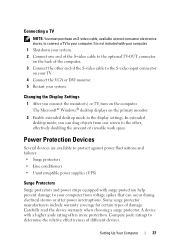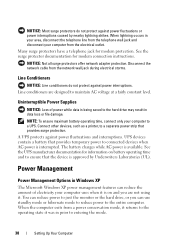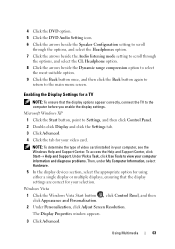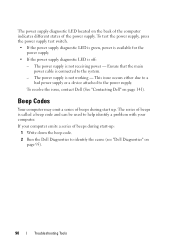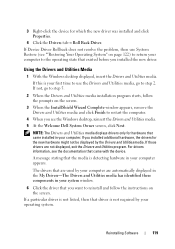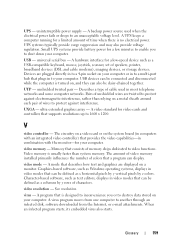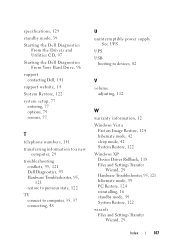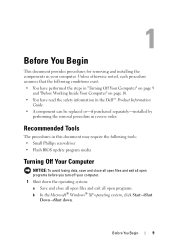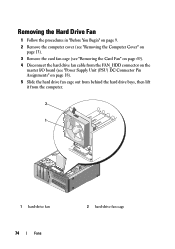Dell XPS 630i Support Question
Find answers below for this question about Dell XPS 630i.Need a Dell XPS 630i manual? We have 3 online manuals for this item!
Question posted by mail61941 on July 24th, 2012
No Power - Won't Boot
Current Answers
Answer #1: Posted by RattanKanna on July 24th, 2012 7:48 AM
Greetings from Dell.
If there is no light on the power supply, you can try to swap the power cables with the monitor and the tower.
If the green light on the power supply still doesn’t light up. I would recommend the power supply to be replaced and that should resolve your issue.
Thanks & Regards
Dell_Rattan_K
Dell Social Media Responder
Related Dell XPS 630i Manual Pages
Similar Questions
My desktop won't wake up when in sleep mode. Is it possible the power supply is going? What does the...
connections look good, modules seated and reseated, cannot begin to trblshoot, unless there is power...
I removed the power supply and misplaced some of my post it notes. I can't figure out for sure where...