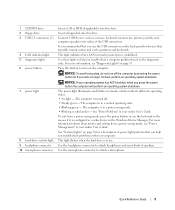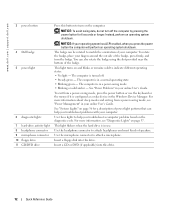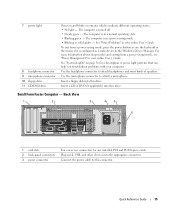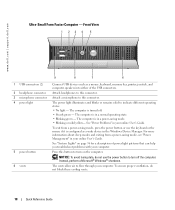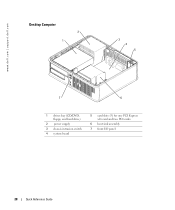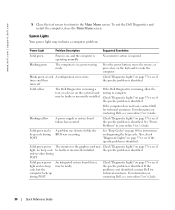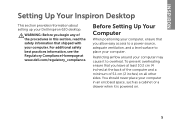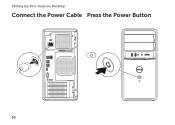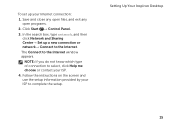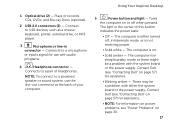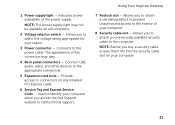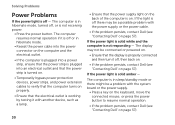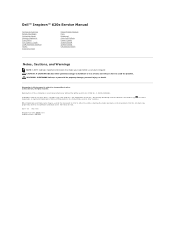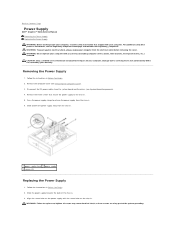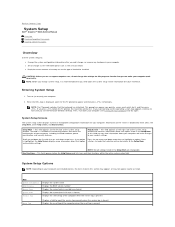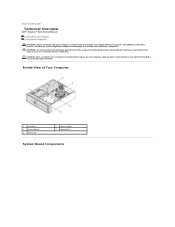Dell Inspiron 620 Support Question
Find answers below for this question about Dell Inspiron 620.Need a Dell Inspiron 620 manual? We have 3 online manuals for this item!
Question posted by edgewater20 on January 24th, 2015
How Do You Know The Power Supply Is Dying?
My desktop won't wake up when in sleep mode. Is it possible the power supply is going? What does the smaller light under the on/off button indicate? It is much fainter in its flicker then it used to be
Current Answers
Answer #1: Posted by TheWiz on January 24th, 2015 1:42 PM
I don't think that would be the power supply. If a power supply is dying you'll usually experience random symptoms such as lockups. The light under the power light is the activity light which shows when the hard drive is being accessed. I recommend having the computer looked at by a local repair shop so they can diagnose the problem.
Answer #2: Posted by TechSupport101 on January 24th, 2015 9:58 PM
Hi. Computer Does Not Wake Up or Resume from Suspend/Hibernate Mode
Article Summary: This article attempts to resolve issues pertaining to a computer that does not wake up from sleep, suspend or hibernate mode. Generally this is the result of an incorrect power state setting in the BIOS or a corrupted video driver. Table of Contents:
Step 1: Verify the Computer Finishes Initial Power-Up (POST) In many cases a computer will not attempt to hand off control to the operating system. If you power the computer on and you see a Dell logo screen with a bar at the bottom, and that bar fills up completely and disappears, then your computer has successfully completed POST.
If the computer still does not turn on, refer to the link below for further troubleshooting.
Click Here if Your Computer Does Not Complete POST
Step 2: Update System BIOS and Video Drivers In some cases suspend/hibernate issues can be caused by incorrect or outdated BIOS settings or video drivers. Be sure to regularly update your drivers to take full advantage of your hardware and software.
Try updating each of these drivers individually and then retest the system to see if the problem continues. Get the Latest Drivers for Your Dell Computer.
Step 3: Use Lockup Troubleshooting to Resolve If you are still experiencing suspend/hibernate issues in Windows, and the troubleshooting steps above have not resolved the problem, the system may be experiencing an underlying lockup problem. To troubleshoot Windows lockups, refer to Dell Knowledge Base Article: Microsoft Windows Locks Up, Hangs Unexpectedly or an Error Occurs
Article Summary: This article attempts to resolve issues pertaining to a computer that does not wake up from sleep, suspend or hibernate mode. Generally this is the result of an incorrect power state setting in the BIOS or a corrupted video driver. Table of Contents:
- Verify the Computer Finishes Initial Power-Up (POST)
- Update System BIOS and Video Driver
- Use Lockup Troubleshooting to Resolve
Step 1: Verify the Computer Finishes Initial Power-Up (POST) In many cases a computer will not attempt to hand off control to the operating system. If you power the computer on and you see a Dell logo screen with a bar at the bottom, and that bar fills up completely and disappears, then your computer has successfully completed POST.
- Press the power button on the computer to attempt to resume from suspend.
- If the computer does not turn on at all, remove all power from the system (AC power and battery) and wait for 10 seconds.
- Plug the power cord and/or battery back in and press the power button again.
If the computer still does not turn on, refer to the link below for further troubleshooting.
Click Here if Your Computer Does Not Complete POST
Step 2: Update System BIOS and Video Drivers In some cases suspend/hibernate issues can be caused by incorrect or outdated BIOS settings or video drivers. Be sure to regularly update your drivers to take full advantage of your hardware and software.
Try updating each of these drivers individually and then retest the system to see if the problem continues. Get the Latest Drivers for Your Dell Computer.
Step 3: Use Lockup Troubleshooting to Resolve If you are still experiencing suspend/hibernate issues in Windows, and the troubleshooting steps above have not resolved the problem, the system may be experiencing an underlying lockup problem. To troubleshoot Windows lockups, refer to Dell Knowledge Base Article: Microsoft Windows Locks Up, Hangs Unexpectedly or an Error Occurs
Related Dell Inspiron 620 Manual Pages
Similar Questions
Inspiron One 2320 Won't Get Out Of Sleep Mode
(Posted by splaihar 10 years ago)
Dell Inspiron Won't Come Out Of Sleep Mode
(Posted by theseAukwar 10 years ago)
My Dell Inspiron 620 Will Not Turn On. Power Supply Light Is On
(Posted by wallsyzyg 10 years ago)