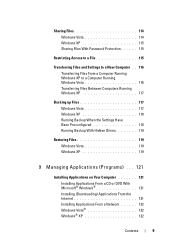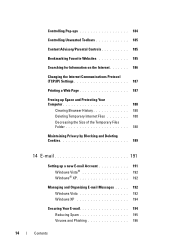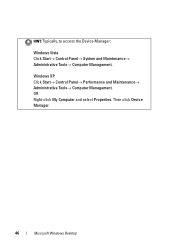Dell XPS 430 Support Question
Find answers below for this question about Dell XPS 430.Need a Dell XPS 430 manual? We have 3 online manuals for this item!
Question posted by wickywitch on July 3rd, 2013
I Bought A New Battery And This Is Xps 15z Its A Lappy
Current Answers
Answer #1: Posted by RathishC on July 3rd, 2013 10:09 PM
Please click on the link given below to access the service manual for the system and navigate to page 2 for steps on how to replace the battery:
Please respond for further assistance.
Thanks & Regards
Rathish C
#iworkfordell