Dell XPS 8300 Support Question
Find answers below for this question about Dell XPS 8300.Need a Dell XPS 8300 manual? We have 2 online manuals for this item!
Question posted by marily on April 3rd, 2014
New Dell Xps 8300 Will Not Power Up
The person who posted this question about this Dell product did not include a detailed explanation. Please use the "Request More Information" button to the right if more details would help you to answer this question.
Current Answers
There are currently no answers that have been posted for this question.
Be the first to post an answer! Remember that you can earn up to 1,100 points for every answer you submit. The better the quality of your answer, the better chance it has to be accepted.
Be the first to post an answer! Remember that you can earn up to 1,100 points for every answer you submit. The better the quality of your answer, the better chance it has to be accepted.
Related Dell XPS 8300 Manual Pages
Owner's Manual - Page 1


... surround connector line-in connector network adapter video connector optional sound card connector (see the setup diagram)
www.dell.com | support.dell.com
Dell™ Dimension™ 8300 Series
USB 2.0 connectors (2) headphone connector
Service Tag
power connector voltage selection switch serial connector keyboard connector center/LFE connector line-out connector microphone connector USB...
Owner's Manual - Page 5


...Power Problems 44 Printer Problems 46 Scanner Problems 47 Sound and Speaker Problems 48
No sound from speakers 48 No sound from headphones 49 Video and Monitor Problems 50 If the screen is blank 50 If the screen is difficult to read 50
3 Advanced Troubleshooting
Diagnostic Lights 54 Dell... Microsoft® Windows® XP 66 Before You Begin 66 Reinstalling Windows XP 66
Contents 5
Owner's Manual - Page 20


.... www.dell.com | support.dell.com
3 Attach the USB printer cable to the new computer over a network or serial connection, or you can store it on the computer and the printer. USB connector on computer
USB printer cable
USB connector on printer
Transferring Information to a New Computer
The Microsoft® Windows® XP operating system...
Owner's Manual - Page 62


.... If you installed the new driver. If not, go to the operating state that existed before you install drivers obtained from the ResourceCD.
1 With the Windows desktop displayed, insert the ResourceCD. Reinstalling Drivers
NOTICE: The Dell Support website at support.dell.com and your first time to use Windows XP Device Driver Rollback to see...
Owner's Manual - Page 63


...XP operating system provides System Restore to allow you installed additional hardware, the drivers for information on using System Restore. To access the Windows Help and Support Center, see the Windows desktop, reinsert the ResourceCD. 5 At the Welcome Dell...your computer appears. See the Windows Help and Support for the new hardware might not be displayed by the ResourceCD. Creating a ...
Owner's Manual - Page 66


... resolve the problem, then use System Restore (see page 62).
To reinstall Windows XP, you are listed. Therefore, do not reinstall Windows XP unless a Dell technical support representative instructs you installed the new device driver. After you reinstall the operating system, you reinstall Windows XP.
NOTICE: To prevent conflicts with the software for reinstalling Windows...
Owner's Manual - Page 67


...XP installed and you want to recover your current Windows XP data, type r to select the repair option, and remove the CD. 4 If you see the Windows desktop... wait until you want to install a new copy of Windows XP, press to select that option. 5...depends on the screen. The Windows XP Setup screen appears, and the operating ...XP message appears. 3 Restart the computer. 4 Press immediately after the...
Owner's Manual - Page 88


... use four 1-GB DIMMs. Current operating systems, such as Microsoft® Windows® XP, can only use a maximum of 4 GB of address space; Otherwise, your computer may have, even if you purchased the new modules from Dell. www.dell.com | support.dell.com
Memory Installation Guidelines
matched pair of memory modules in connectors DIMM1 and...
Owner's Manual - Page 139
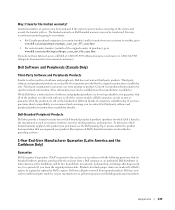
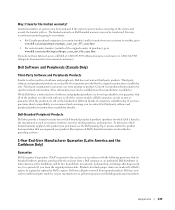
... manufacturer or publisher. More information may not be transferred. Dell-Branded Peripheral Products
Dell does provide a limited warranty for new Dell-branded peripheral products (products for a period of purchase), go to other resellers of Dell computers, nor do not have questions about compatibility, we sell on Dell-branded memory may also be free from defects in...
Owner's Manual - Page 144


See system board
N
network problems, 44
O
Operating System CD, 15 Installation Guide, 15
operating system reinstalling Windows XP, 66
P
password clearing system setup, 109
power problems, 44 turning off your computer, 27
power light conditions, 44
144 Index E
e-mail problems, 35
error messages diagnostic lights, 54
ESD electrostatic discharge, 11
Express Service Code, 14...
Owner's Manual - Page 145


...modem, 35 monitor hard to read, 50 monitor is blank, 50 network, 44 other, 40 power, 44
problems (continued) power light conditions, 44 printer, 46 program crashes, 39 program stops responding, 38 programs and Windows ...adjusting, 48
Program Compatibility Wizard, 39
R
reinstalling Windows XP, 66
ResourceCD, 62 Dell Diagnostics, 58
S
safety instructions, 9 scanner
problems, 47 screen.
Setup Guide - Page 5


... to the Internet (Optional 15
Using Your XPS Desktop 18 Front View Features 18 Top View Features 20
Back View Features 24 Back Panel Connectors 26 Software Features 28 Dell Dock 29 Dell DataSafe Online Backup 30
Solving Problems 31 Beep Codes 31 Network Problems 32 Power Problems 33 Memory Problems 34 Lockups and Software...
Setup Guide - Page 7


WARNING: Before you begin any of the procedures in this section, read the safety information that shipped with your Dell XPS 8300 desktop. For additional safety best practices information, see the Regulatory Compliance Homepage at www.dell.com/regulatory_compliance.
5 Setting Up Your XPS Desktop
This section provides information about setting up your computer.
Setup Guide - Page 9


... as a cabinet or a drawer when it to place your computer may cause it is powered on all other sides. To prevent overheating ensure that you leave at least 10.2 cm ...5.1 cm (2 inches) on .
7 Setting Up Your XPS Desktop
Before Setting Up Your Computer
When positioning your computer, ensure that you allow easy access to a power source, adequate ventilation, and a level surface to overheat....
Setup Guide - Page 10


...disabled and capped if your display and the discrete graphics card is different. Setting Up Your XPS Desktop
Connect the Display
If you to connect your computer to more than one monitor simultaneously. To... the Intel Multiple Monitor Feature to -DVI adapter, and additional HDMI or DVI cables at www.dell.com. NOTE: When connecting to a single display, connect the display to ONLY ONE of the...
Setup Guide - Page 15


Set Up the Operating System
Your Dell computer is recommended that you will take some time to reinstall the operating system....follow the instructions on the operating system and features, go to support.dell.com/MyNewDell.
13 Setting Up Your XPS Desktop
NOTE: For optimal performance of your computer available at support.dell.com.
NOTE: For more information on the screen. The Windows ...
Setup Guide - Page 23


... there might be a problem with audio
programs.
3
Headphone connector - Using Your XPS Desktop
5
Power button and light - The light in
connector - There may be a problem with the system board or the power supply. Used to a pair of your computer when you access the Dell Support website or call technical support.
2
Microphone or line-in the...
Setup Guide - Page 41
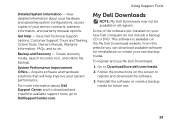
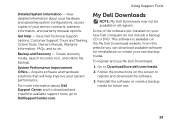
...create a backup media for reinstallation or create your system performance. View detailed information about Dell Support Center and to download and install the available support tools, go to DellSupportCenter.com.... on the screen to DownloadStore.dell.com/media.
2. Create recovery media, launch recovery tool, and online file backup. Some of your new Dell computer do not include a backup CD or...
Setup Guide - Page 66


... more information regarding the configuration of your computer.
Computer Model
Dell XPS 8300
Processor
Type
Intel Core i5 Intel Core i7
System Chipset
Type...(optional)
one 3.5-inch bay for , and upgrading your computer, see the Detailed System Information section in the Dell Support Center. NOTE: Offerings may need when setting up, updating drivers for a Flexdock or Media Card Reader
64...
Similar Questions
How Do I Change The Boot Sequence On My Xps 8300 Desktop
How do I change the boot sequence on my XPS 8300 desktop
How do I change the boot sequence on my XPS 8300 desktop
(Posted by abredt 12 years ago)


