Dell XPS 430 Support Question
Find answers below for this question about Dell XPS 430.Need a Dell XPS 430 manual? We have 3 online manuals for this item!
Question posted by tioubas on August 30th, 2014
How Do I Set My Dell 430 Xps Back To Factory
The person who posted this question about this Dell product did not include a detailed explanation. Please use the "Request More Information" button to the right if more details would help you to answer this question.
Current Answers
There are currently no answers that have been posted for this question.
Be the first to post an answer! Remember that you can earn up to 1,100 points for every answer you submit. The better the quality of your answer, the better chance it has to be accepted.
Be the first to post an answer! Remember that you can earn up to 1,100 points for every answer you submit. The better the quality of your answer, the better chance it has to be accepted.
Related Dell XPS 430 Manual Pages
Dell™ Technology Guide - Page 3


...XP 25
Control Panel 26
Information About Installed Hardware 26 Device Manager 26 Hardware Devices Installed on Your Computer 27
Programs Installed on Your Computer 28
Wireless Networking 28
Dell... Support Website 29 Technical Support 29 Customer Service 30 Warranty Information 30 Dell Forums 31 Contact Us 31
BIOS (System Setup Program) Settings 31
2 Microsoft Windows Desktop ...
Dell™ Technology Guide - Page 4


... the Notification Area 35 Adding Icons in the Notification Area 35
Desktop Icons and Shortcuts 36 Deleting an Icon From the Desktop 36 Creating and Deleting Program Shortcuts on the Desktop 37
Shortcut Menus 38
Changing the Desktop Appearance 39 Windows Vista 39 Windows® XP 40 Setting up a Screen Saver 41 Windows Vista 41 Windows...
Dell™ Technology Guide - Page 11


... Protection Devices, and Batteries) . . . 135
Setting Power Options 135 Windows Vista 135 Windows® XP 137
Power Protection Devices 140 Surge Protector 140 Power...Battery 145 Storing a Battery 146 US Department of Transportation (DOT) Notebook Battery Restrictions 146 Dell™ ControlPoint Power Manager 146
12 Networks (LAN, Wireless, Mobile Broadband 149
Overview 149
Local Area Networks ...
Dell™ Technology Guide - Page 19


... System Restore 266 Enabling System Restore 267
Using Dell™ PC Restore and Dell Factory Image Restore 267
Windows Vista: Dell Factory Image Restore . . . . 268
Using the Operating System Media 269 Before you Begin 269 Reinstalling Windows XP or Windows Vista . . . . 269
20 Troubleshooting 271
Troubleshooting Tools 272 Power Lights for Desktop Computers 273 Diagnostic Lights for...
Dell™ Technology Guide - Page 41


The Display Properties window appears. 3 Click the Screen Saver tab, and select a new screen saver.
You can set the length of the desktop. 2 Click Properties. Windows XP
1 Right-click an open area of time for a specified time. NOTE: After the screen saver activates, you may need to log-in again to select a ...
Dell™ Technology Guide - Page 45


...and Using the Control Panel
FOR MORE INFORMATION: To learn more about the Windows desktop,
see "Windows Basics" in or attached to your computer. If you to ...→ Help and Support. Windows XP
1 Click Start
→Control Panel→ Performance and Maintenance.
2 Select one of your computer. Microsoft Windows Desktop
45
Customizing Your Computer Settings
1 Click Start or
→...
Dell™ Technology Guide - Page 49


...Right-click an open area of the desktop. 2 Click Personalize.
Monitors and Displays
49
The Personalize appearance and sounds window
appears. 3 Click Display Settings. 4 In the Display Settings window under Resolution, move the slide ...left or right to decrease/increase the screen resolution. 5 Click Apply to set resolution
HINT: To display a program at a specific resolution, both the video...
Dell™ Technology Guide - Page 51


...XP 1 Right-click an open area of the external LCD monitor. 6 Click OK. You can be setup with your computer to improve productivity by stretching them across monitors.
The Display Properties window appears. 3 Select the Settings...screen resolution that matches the native resolution of the desktop. 2 Click Properties.
Setting the Display for Multiple Monitors
Multiple monitors can then...
Dell™ Technology Guide - Page 52


... to match the physical arrangement of your
monitors. 5 Select either or both of the desktop. 2 Click Personalize, and the Personalize appearance and sounds window
appears. 3 Click Display Settings. 4 Drag the monitor icons to set the main monitor. • Extend the desktop onto this monitor - Windows Vista
1 Right-click an open area of the following...
Dell™ Technology Guide - Page 63


Windows® XP
1 Click Start
→ Control Panel→ Printers and Other
Hardware→ Pen and Input Devices. Do not ...finger zoom feature.
Cleaning the Touch Pad
1 Shut down and turn off your desktop. Navigation Devices (Mouse, Keyboard, Touch Pad)
63 To change the zoom settings, double-click the Dell Touch Pad icon in and out by spreading two fingers or by bringing the two...
Dell™ Technology Guide - Page 72


...→ Hardware and Sound→ Printers and
For Windows® XP
Click Start
→ Control Panel→ Printers and Other
Hardware&#...the Quality Type tab to your printer on .
Also, see "Desktop Icons and Shortcuts" on page 36. EXAMPLE: If you can... set up effects.
• Properties: Use the tabs in this window to view your current settings and make changes to change the settings....
Dell™ Technology Guide - Page 166


... Computer" section of network, and then configures the firewall settings accordingly. Configure your operating system does not include a firewall... are using a public WLAN. Locating Networks With the Dell Wi-Fi Catcher™ Network Locator
Your computer may include...or brokerage websites when using the Windows Vista or Windows XP operating system, ensure that the Windows firewall feature is...
Dell™ Technology Guide - Page 244


...
Windows Vista 1 Right-click an open area of the desktop. 2 Click Personalize. Windows XP 1 From the Control Panel, access the Display Properties menu. 2 From the Display Properties menu, select the Settings tab. The Personalize appearance and sounds window appears. 3 Click Display Settings. 4 In the Display Settings window under Resolution, move the slide bar to the...
Dell™ Technology Guide - Page 246


..., along with custom display settings. The control panel supplies the vendor's recommended settings. Windows XP
1 Access the Display Properties...settings wizards • TV settings wizards
Adjusting Display Settings With the Vendor Video Card Control Panel
The preferred method for the video card installed in your computer, your computer. Windows Vista
1 Right-click an open area of the desktop...
Dell™ Technology Guide - Page 248
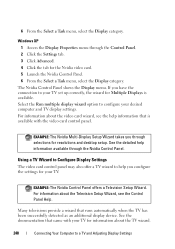
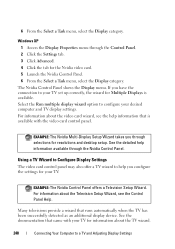
... panel. 6 From the Select a Task menu, select the Display category. Windows XP 1 Access the Display Properties menu through the Nvidia Control Panel. For information about the TV wizard....is available. EXAMPLE: The Nvidia Multi-Display Setup Wizard takes you configure the settings for resolutions and desktop setup. See the documentation that runs automatically when the TV has been successfully...
Dell™ Technology Guide - Page 265


... for restoring your operating system and preserving data files.
• Dell PC Restore by Symantec (available in Windows XP) and Dell Factory Image Restore (available in Windows Vista) returns your hard drive to...drive and remove any programs installed after you to the hardware, software, or other system settings have left the computer in when you purchased the computer. Use the disc only if ...
Dell™ Technology Guide - Page 296


...dell.com/regulatory_compliance.
Ensure that the network is firmly inserted into the network connector on page 79. Replace the network cable. R U N T H E H A R D W A R E TR O U B L E S H O O T E R - See "Power Lights for Desktop... and the network jack.
Contact your network administrator or the person who set up your network to verify that your computer. Windows Vista 1 Click Start →...
Quick Reference
Guide - Page 2


...in the United States and/or other countries; disclaims any manner whatsoever without notice. © 2008 Dell Inc. Model DC01L
July 2008
P/N G884D Rev. Notes, Notices, and Cautions
NOTE: A NOTE ... by Macrovision Corporation.
Information in this document is used in this text: Dell, the DELL logo, XPS, and Xcelerator are trademarks of this document to refer to either trademarks or...
Quick Reference
Guide - Page 55


...software and hardware incompatibilities, 34
contacting Dell, 54 CPU overclocking, 23
D
Dell contacting, 54
Dell Diagnostics, 31 Dell Technology Guide, 48 Desktop System Software, 47 diagnostics
beep codes, 25 Dell, 31
documentation Dell Technology Guide, 48 Service Manual, 48...codes, 25 system, 28 Express Service Code, 47
F
Factory Image Restore, 44 Files and Settings Transfer
Wizard, 14
Index
55
Quick Reference
Guide - Page 57


... a new computer, 14
troubleshooting, 48 conflicts, 34 Dell Diagnostics, 31 Hardware Troubleshooter, 34 restore to previous state, 42-43
W
Windows License label, 48
Windows Vista Factory Image Restore, 44 Program Compatibility Wizard, 38 reinstalling, 47 System Restore, 43
Windows XP Device Driver Rollback, 40 Files and Settings Transfer Wizard, 14 Hardware Troubleshooter, 34 reinstalling...
Similar Questions
How Restore Dell Optiplex 360 To Factory Settings Windows Xp
(Posted by Sedegwildfl 9 years ago)

