Dell XPS 400 Support Question
Find answers below for this question about Dell XPS 400.Need a Dell XPS 400 manual? We have 2 online manuals for this item!
Question posted by phoospirel on December 3rd, 2013
How To Replace Card Cage Fan In Xps 400
The person who posted this question about this Dell product did not include a detailed explanation. Please use the "Request More Information" button to the right if more details would help you to answer this question.
Current Answers
There are currently no answers that have been posted for this question.
Be the first to post an answer! Remember that you can earn up to 1,100 points for every answer you submit. The better the quality of your answer, the better chance it has to be accepted.
Be the first to post an answer! Remember that you can earn up to 1,100 points for every answer you submit. The better the quality of your answer, the better chance it has to be accepted.
Related Dell XPS 400 Manual Pages
Owner's Manual - Page 6
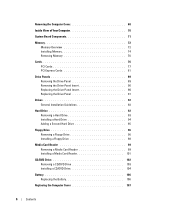
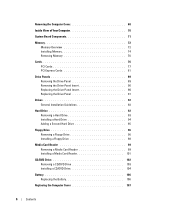
... Components 71
Memory 72 Memory Overview 72 Installing Memory 74 Removing Memory 76
Cards 76 PCI Cards 77 PCI Express Cards 81
Drive Panels 89 Removing the Drive Panel 89 Removing the Drive-Panel Insert 90 Replacing the Drive-Panel Insert 90 Replacing the Drive Panel 91
Drives 92 General Installation Guidelines 92
Hard Drive...
Owner's Manual - Page 24
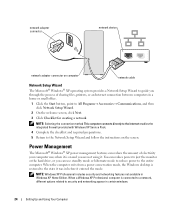
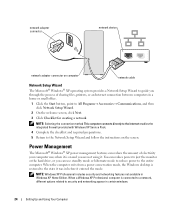
... Windows desktop is connected to a network, different options related to the state it entered the mode.
When a Windows XP Professional computer is restored to security and networking appear in Windows XP Home... connector on computer
network cable
Network Setup Wizard
The Microsoft® Windows® XP operating system provides a Network Setup Wizard to guide you can use standby mode...
Owner's Manual - Page 25
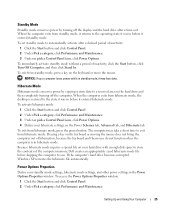
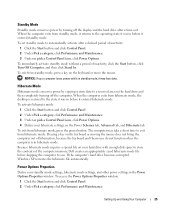
... the mouse. The computer may lose data. If the computer's hard drive becomes corrupted, Windows XP recreates the hibernate file automatically. To set standby mode to the state it was in before it...display and the hard drive after a time-out.
When the computer exits from hibernate mode, the desktop is in before shipping the computer to the operating state it may take a short time to ...
Owner's Manual - Page 27
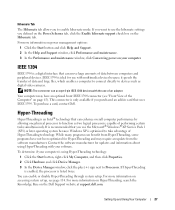
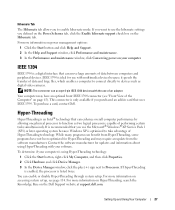
... mode.
IEEE 1394 is only available if you purchased an add-in card that uses IEEE 1394. To purchase a card, contact Dell.
For more information on your computer. For more information on...It is recommended that you use the Microsoft® Windows® XP Service Pack 1 (SP1) or later operating system because Windows XP is an Intel® technology that can move large amounts of ...
Owner's Manual - Page 35
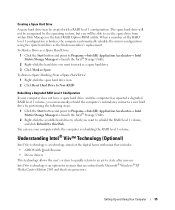
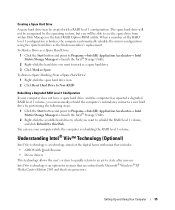
... want to mark as a spare hard drive. 3 Click Mark as the broken member's replacement. You can use Intel Viiv technology is broken, the computer automatically rebuilds the mirror configuration using... an option for systems that includes: • A BIOS with Microsoft® Windows® XP Media Center Edition 2005 and dual core processors.
Creating a Spare Hard Drive
A spare hard ...
Owner's Manual - Page 42
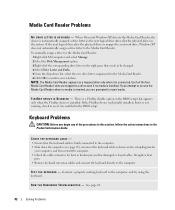
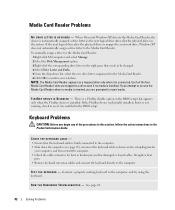
If you attempt to access the Media Card Reader when no media is mapped to a network drive, Windows XP does not automatically assign a drive letter to insert media. F L E X B A Y D E V I C E I S D I G N E D - R U N T H E H A R D W A R... corresponding drive letter in the BIOS setup. When Microsoft Windows XP detects the Media Card Reader, the device is enabled in the right pane that ...
Owner's Manual - Page 58
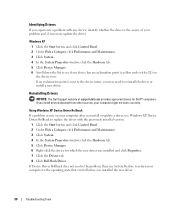
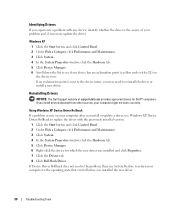
... tab. 5 Click Device Manager. 6 Right-click the device for Dell™ computers. Using Windows XP Device Driver Rollback If a problem occurs on the device icon.
If you installed the new driver.
58...or update a driver, use System Restore to return your computer after you may need to replace the driver with a [!]) on your computer to the operating state that existed before you ...
Owner's Manual - Page 71
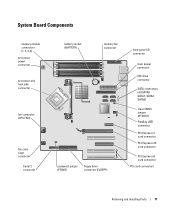
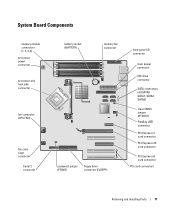
... socket (BATTERY)
memory fan connector
password jumper (PSWD)
floppy drive connector (FLOPPY)
front panel I/O connector
main power connector
IDE drive connector
SATA connectors (4) (SATA0, SATA1, SATA2, SATA3)
clear CMOS jumper (RTCRST) FlexBay USB connector
PCI Express x1 card connector
PCI Express x16 card connector
PCI Express x4 card connector
PCI card connectors
Removing and Installing...
Owner's Manual - Page 80
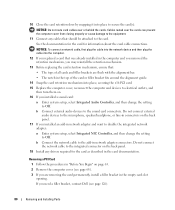
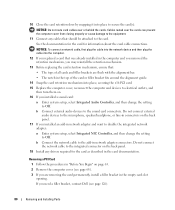
... the network device and then plug the cable into the computer.
12 If you replaced a card that was already installed in the computer and you removed the retention mechanism, you may reinstall the retention mechanism.
13 Before replacing the card retention mechanism, ensure that should be attached to Off. Do not connect external audio...
Owner's Manual - Page 81
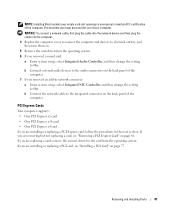
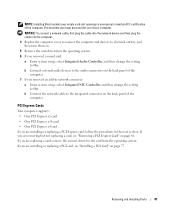
... to maintain FCC certification of the computer. If you are installing or replacing a PCI card, see "Removing a PCI Express Card" on page 86.
If you are removing but not replacing a card, see "Installing a PCI Card" on page 77. NOTE: Installing filler brackets over empty card-slot openings is necessary to the integrated connector on the back panel...
Owner's Manual - Page 83
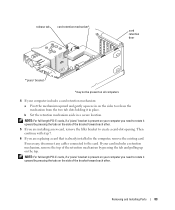
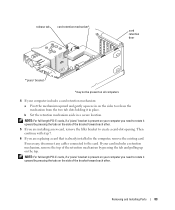
Removing and Installing Parts
83 Then continue with step 7.
6 If you are replacing a card that is present on your computer you need to rotate it in place. If... mechanism by pressing the tabs on the side of the bracket toward each other.
5 If you are installing a new card, remove the filler bracket to rotate it upward by pressing the tab and pulling up on the top. b Set the...
Owner's Manual - Page 85
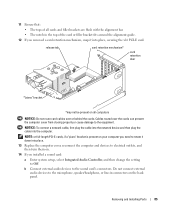
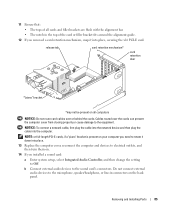
... and then plug the cable into place, securing the x16 PCI-E card. 11 Ensure that: • The tops of the card or filler bracket fits around the alignment guide.
12 If you need to rotate it down into place. 13 Replace the computer cover, reconnect the computer and devices to electrical outlets, and...
Owner's Manual - Page 88
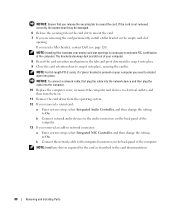
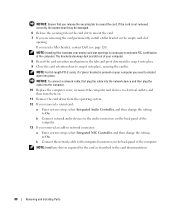
... Integrated NIC Controller, and then change the setting to rotate it down into the computer.
10 Replace the computer cover, reconnect the computer and devices to electrical outlets, and then turn them on.
11 Remove the card driver from the operating system. 12 If you need a filler bracket, contact Dell (see page...
Owner's Manual - Page 100
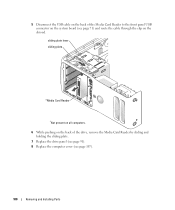
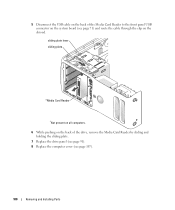
5 Disconnect the USB cable on the back of the drive, remove the Media Card Reader by sliding and
holding the sliding plate. 7 Replace the drive panel (see page 91). 8 Replace the computer cover (see page 71) and route the cable through the clip on the system board (see page 107).
100
Removing and Installing...
Owner's Manual - Page 109
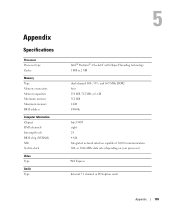
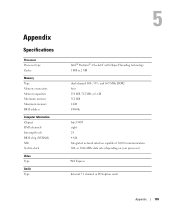
... levels BIOS chip (NVRAM) NIC System clock
Video Type
Audio Type
Intel® Pentium® 4 Socket-T with Hyper-Threading technology 1 MB or 2 MB
dual-channel 400-, 533-, and 667-MHz DDR2 four 256 MB, 512 MB, or 1 GB 512 MB 4 GB F0000h
Intel 945P eight 24 4 Mb Integrated network interface capable...
Owner's Manual - Page 111
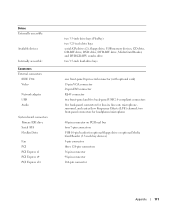
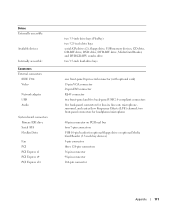
... 1394 Video
Network adapter USB Audio
System board connectors: Primary IDE drive Serial ATA FlexBay Drive
Fan PCI PCI Express x1 PCI Express x4 PCI Express x16
two 3.5-inch drive bays (FlexBay) ...-panel USB 2.0-compliant connectors five back-panel connectors for optional floppy drive or optional Media Card Reader (3.5-inch bay devices) 5-pin connector three 120-pin connectors 36-pin connector 98...
Owner's Manual - Page 123
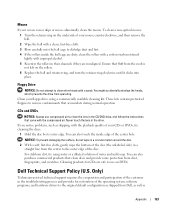
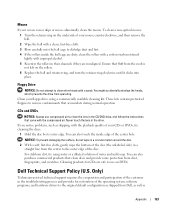
...1 Turn the retainer ring on the rollers. 6 Replace the ball and retainer ring, and turn the retainer ring clockwise until it clicks into the ball cage to use compressed air to clean the lens in ...cursor skips or moves abnormally, clean the mouse. You can also touch the inside the ball cage are dirty, clean the rollers with a cotton swab moistened lightly with the playback quality of your...
Owner's Manual - Page 124
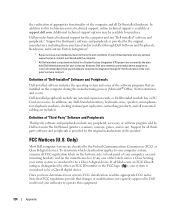
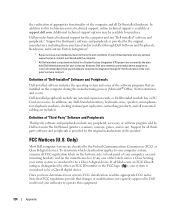
... a Class B digital device. However, Dell also extends a parts replacement program to cover all thirdparty software and peripherals is provided by the ...on the computer during the manufacturing process (Microsoft® Office, Norton Antivirus, and so on the cards themselves.
In addition, any optional support service contract purchased with the computer.
2 All Dell-standard ...
Owner's Manual - Page 137
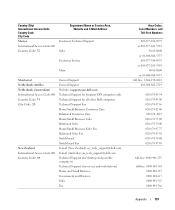
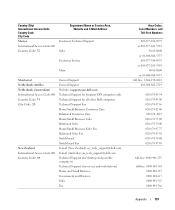
...General Support General Support Website: support.euro.dell.com Technical Support for Inspiron XPS computers only Technical Support for all other Dell computers Technical Support Fax Home...New Zealand): [email protected] E-mail (Australia): [email protected] Technical Support (for desktop and portable computers) Technical Support (for servers and workstations) Home and Small Business ...
Owner's Manual - Page 147
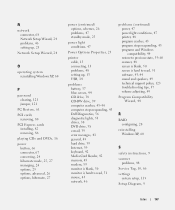
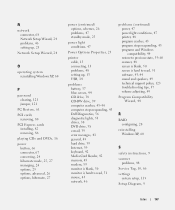
...
Network Setup Wizard, 24
O
operating system reinstalling Windows XP, 60
P
password clearing, 121 jumper, 121
PC Restore, 61 PCI cards
removing, 80 PCI Express cards
installing, 82 removing, 86 playing CDs and DVDs, 16... e-mail, 39 error messages, 41 general, 43 hard drive, 39 Internet, 39 keyboard, 42 Media Card Reader, 42 memory, 45 modem, 39 monitor is blank, 50 monitor is hard to read, 51 mouse...
Similar Questions
What Causes Card-cage Fan Failure In Dell Precision 670
(Posted by chekta 9 years ago)
Dell Xps 400 Ccan You Use Headphones When There's No Sound Card?
(Posted by testtboone 10 years ago)

