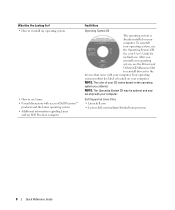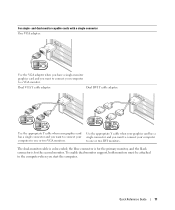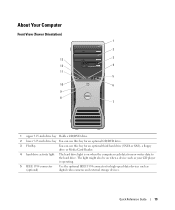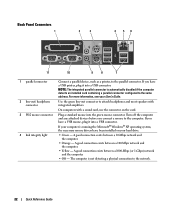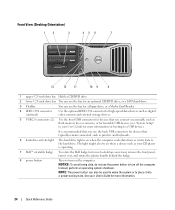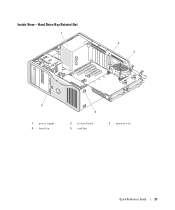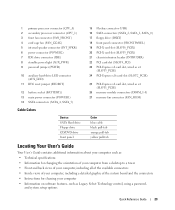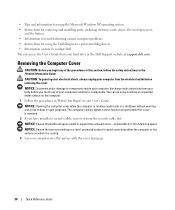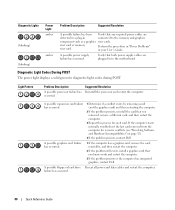Dell Precision 490 Support Question
Find answers below for this question about Dell Precision 490.Need a Dell Precision 490 manual? We have 1 online manual for this item!
Question posted by ystoichev on July 20th, 2012
Card Cage Fan Failure
The person who posted this question about this Dell product did not include a detailed explanation. Please use the "Request More Information" button to the right if more details would help you to answer this question.
Current Answers
Related Dell Precision 490 Manual Pages
Similar Questions
How To Install Mac Yosemite In Dell Precision 490?
Hello,Please Get Me Step By Step To Mac Yosemite installation In Dell Precision 490 With Bios Settin...
Hello,Please Get Me Step By Step To Mac Yosemite installation In Dell Precision 490 With Bios Settin...
(Posted by piyushgohil 8 years ago)
Which Fan Is Card Cage Fan Failure On Dell T3400
(Posted by lpmclamon427 9 years ago)
What Causes Card-cage Fan Failure In Dell Precision 670
(Posted by chekta 9 years ago)
Dell Precision 490 How To Disable Fan Error Reporting
(Posted by judyb4s6gg 10 years ago)
Where Is The Front Fan Located On A Dell Precision T3500
(Posted by jpcti 10 years ago)