Dell Precision 490 Support Question
Find answers below for this question about Dell Precision 490.Need a Dell Precision 490 manual? We have 1 online manual for this item!
Question posted by judyb4s6gg on April 19th, 2014
Dell Precision 490 How To Disable Fan Error Reporting
The person who posted this question about this Dell product did not include a detailed explanation. Please use the "Request More Information" button to the right if more details would help you to answer this question.
Current Answers
There are currently no answers that have been posted for this question.
Be the first to post an answer! Remember that you can earn up to 1,100 points for every answer you submit. The better the quality of your answer, the better chance it has to be accepted.
Be the first to post an answer! Remember that you can earn up to 1,100 points for every answer you submit. The better the quality of your answer, the better chance it has to be accepted.
Related Dell Precision 490 Manual Pages
Quick Reference Guide - Page 2


...of Dell Inc.; A00 Reproduction in this text: Dell, the DELL logo and Dell Precision are registered trademarks of data and tells you how to avoid the problem. Dell Inc. If you purchased a Dell™... use of Microsoft Corporation. disclaims any manner whatsoever without notice. © 2006 Dell Inc. Information in trademarks and trade names other than its own. Model DCTA
January 2006...
Quick Reference Guide - Page 3
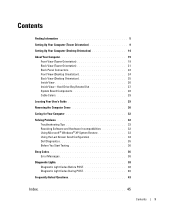
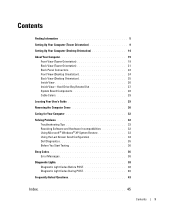
... 19 Back View (Tower Orientation 21 Back Panel Connectors 22 Front View (Desktop Orientation 24 Back View (Desktop Orientation 25 Inside View 26 Inside View - Hard Drive Bay Rotated Out ...System Restore 33 Using the Last Known Good Configuration 34 Dell Diagnostics 35 Before You Start Testing 36
Beep Codes 36 Error Messages 38
Diagnostic Lights 38 Diagnostic Light Codes Before ...
Quick Reference Guide - Page 5
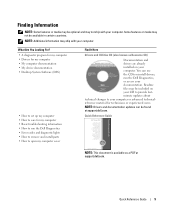
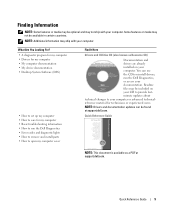
...computer • Drivers for my computer • My computer documentation • My device documentation • Desktop System Software (DSS)
• How to set up my computer • How to care for ... Drivers and documentation updates can use the CD to reinstall drivers, run the Dell Diagnostics • Error codes and diagnostic lights • How to remove and install parts • ...
Quick Reference Guide - Page 6
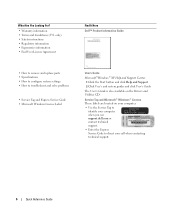
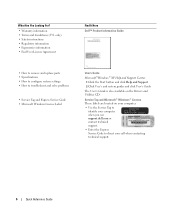
...• Regulatory information • Ergonomics information • End User License Agreement
Find It Here Dell™ Product Information Guide
• How to remove and replace parts • Specifications •... configure system settings • How to direct your computer when you use support.dell.com or contact technical support.
• Enter the Express Service Code to troubleshoot...
Quick Reference Guide - Page 7
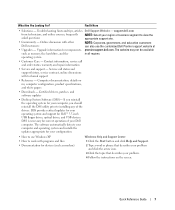
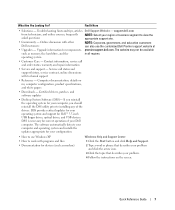
...detects your computer and operating system and installs the
updates appropriate for your Dell
computer. operating system
• Customer Care - Certified drivers, patches, and software updates
• Desktop System Software (DSS)- Quick Reference Guide
7
Online discussion with other Dell customers
NOTE: Corporate, government, and education customers can also use Windows XP •...
Quick Reference Guide - Page 8
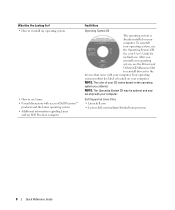
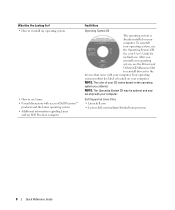
... that came with your computer. See your operating system, use the Operating System CD. NOTE: The color of Dell Precision™
products and the Linux operating system • Additional information regarding Linux
and my Dell Precision computer
Find It Here
Operating System CD
The operating system is located on your CD varies based on...
Quick Reference Guide - Page 20


... it over, and rotate the plastic handle behind the badge.
6 USB 2.0 connectors (2) 7 Dell™ rotatable badge 8 power button
9 power light
10 headphone connector 11 microphone connector 12 network... turn it is recommended that you troubleshoot problems with your User's Guide. To rotate the Dell badge for tower-to attach headphones.
It is configured as a wake device in the Windows...
Quick Reference Guide - Page 24
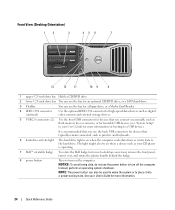
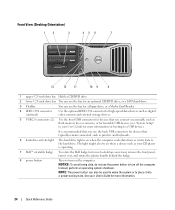
... you use the power button to turn on when the computer reads data from or writes data to -desktop conversion; NOTE: The power button can use the bay for a floppy drive, or a Media Card ...and keyboards.
6 hard-drive activity light The hard drive light is operating.
7 Dell™ rotatable badge
To rotate the Dell badge for tower-to the hard drive.
NOTICE: To avoid losing data, do ...
Quick Reference Guide - Page 29
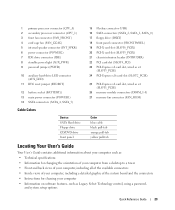
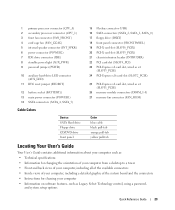
... card slot, wired as x4 (SLOT1_PCIE)
26 memory module connectors (DIMM_1-8) 27 memory fan connector (FAN_MEM)
Cable Colors
Device SATA Hard drive Floppy drive CD/DVD drive front panel... as: • Technical specifications • Information for changing the orientation of your computer from a desktop to a tower • Front and back views of your computer, including all of the available ...
Quick Reference Guide - Page 30
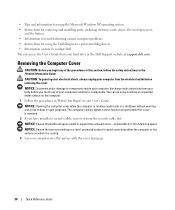
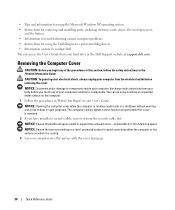
... memory, cards, drives, the microprocessor,
and the battery • Information for troubleshooting various computer problems • Instructions for using the Dell Diagnostics and reinstalling drivers • Information on how to contact Dell You can do so by touching an unpainted metal surface on a flat surface with the cover facing up.
30
Quick...
Quick Reference Guide - Page 32
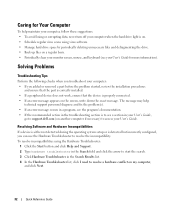
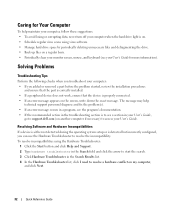
...
If a device is either not detected during the operating system setup or is properly connected. • If an error message appears on another computer if necessary) to resolve the incompatibility. To resolve incompatibilities using virus software. • ...use the Hardware Troubleshooter to access your User's Guide,
go to support.dell.com (on the screen, write down the exact message.
Quick Reference Guide - Page 34


...
During the operating system reinstallation, you undo the last system restore, save and close all of free hard-disk space available, System Restore is automatically disabled.
To see if System Restore is enabled:
1 Click the Start button and click Control Panel. 2 Click Performance and Maintenance. 3 Click System. 4 Click the System Restore...
Quick Reference Guide - Page 35
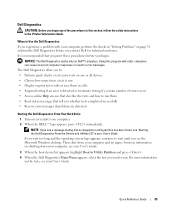
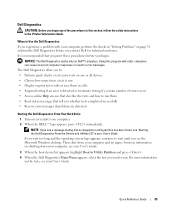
...2 When the DELL™ logo appears, press immediately.
Using this section, follow the safety instructions in the Product Information Guide. NOTE: If you see the Microsoft Windows desktop. For more... on page 32 and run them in error messages.
Dell Diagnostics
CAUTION: Before you begin . Quick Reference Guide
35 When to Use the Dell Diagnostics If you experience a problem with ...
Quick Reference Guide - Page 36
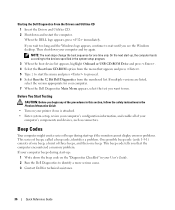
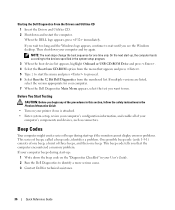
... cannot display errors or problems....Bit Dell ...Dell Diagnostics to run. Starting the Dell...Dell Diagnostics Main Menu appears, select the test you want to identify a more serious cause. 3 Contact Dell... for your computer's configuration information, and enable all of beeps, called a beep code, identifies a problem. One possible beep code (code 1-3-1) consists of one time only.
When the DELL...
Quick Reference Guide - Page 38


...problems.
Diagnostic Lights
CAUTION: Before you troubleshoot a problem, your User's Guide for technical assistance. Error Messages
NOTE: If the message is not listed, see the documentation for technical assistance.
38
Quick...power light is on the front.
If the problem is still not resolved, contact Dell for either the operating system or the program that the front-panel power light is ...
Quick Reference Guide - Page 41


... the first memory module tested is identified, contact Dell for technical assistance.
No memory modules are detected.
System board failure has occurred.
If the computer starts normally, reinstall an additional module. Continue until a memory error occurs during start-up or diagnostic testing.
Quick Reference Guide
41 Suggested Resolution
Reinstall all modules without...
Quick Reference Guide - Page 42


...Resolving Software and Hardware Incompatibilities" on page 32).
4 If the problem persists, contact Dell.
The computer is in a normal None. preceding video initialization. Routine system activity
...Description
Suggested Resolution
Memory modules are detected, but a memory configuration or compatibility error exists.
• Ensure that no special memory module/memory connector placement ...
Quick Reference Guide - Page 43


... two monitors? See "Setting Up Your Computer (Tower Orientation)" on page 9 or "Setting Up Your Computer (Desktop Orientation)" on page 14 for a Y-cable.
Quick Reference Guide
43
The Y-cable has a single connector on contacting Dell,
see your shipping box for information on the back of my computer? for information on page 14...
Quick Reference Guide - Page 44


...? Computer (Tower Orientation)" on
page 9 or "Setting Up Your Computer
(Desktop Orientation)" on page 5.
How Do I... For help locating your User's Guide,
Your desktop computer has eight USB see your User's Guide, see "Finding Information" on the Dell Support website at support.dell.com and use one
internal, and five on page 5. The following...
Quick Reference Guide - Page 45
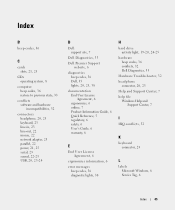
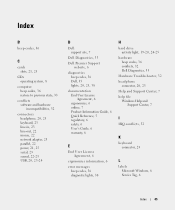
... Guide, 6 Quick Reference, 5 regulatory, 6 safety, 6 User's Guide, 6 warranty, 6
E
End User License Agreement, 6
ergonomics information, 6
error messages beep codes, 36 diagnostic lights, 38
H
hard drive activity light, 19-20, 24-25
hardware beep codes, 36 conflicts, 32 Dell Diagnostics, 35
Hardware Troubleshooter, 32 headphone
connector, 20, 25 Help and Support Center, 7 help file...
Similar Questions
How To Install Mac Yosemite In Dell Precision 490?
Hello,Please Get Me Step By Step To Mac Yosemite installation In Dell Precision 490 With Bios Settin...
Hello,Please Get Me Step By Step To Mac Yosemite installation In Dell Precision 490 With Bios Settin...
(Posted by piyushgohil 8 years ago)

