Dell Precision 490 Support Question
Find answers below for this question about Dell Precision 490.Need a Dell Precision 490 manual? We have 1 online manual for this item!
Question posted by jpcti on February 8th, 2014
Where Is The Front Fan Located On A Dell Precision T3500
The person who posted this question about this Dell product did not include a detailed explanation. Please use the "Request More Information" button to the right if more details would help you to answer this question.
Current Answers
There are currently no answers that have been posted for this question.
Be the first to post an answer! Remember that you can earn up to 1,100 points for every answer you submit. The better the quality of your answer, the better chance it has to be accepted.
Be the first to post an answer! Remember that you can earn up to 1,100 points for every answer you submit. The better the quality of your answer, the better chance it has to be accepted.
Related Dell Precision 490 Manual Pages
Quick Reference Guide - Page 2


.... Trademarks used in this document to refer to either potential damage to hardware or loss of data and tells you purchased a Dell™ n Series computer, any references in this text: Dell, the DELL logo and Dell Precision are registered trademarks of Dell Inc. Model DCTA
January 2006
P/N ND224
Rev. Abbreviations and Acronyms
For a complete list of...
Quick Reference Guide - Page 3
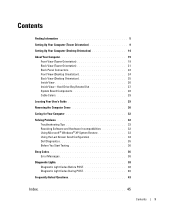
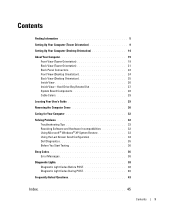
... Board Components 28 Cable Colors 29
Locating Your User's Guide 29
Removing the...174; XP System Restore 33 Using the Last Known Good Configuration 34 Dell Diagnostics 35 Before You Start Testing 36
Beep Codes 36 Error Messages ... Up Your Computer (Tower Orientation 9
Setting Up Your Computer (Desktop Orientation 14
About Your Computer 19 Front View (Tower Orientation 19 Back View (...
Quick Reference Guide - Page 5
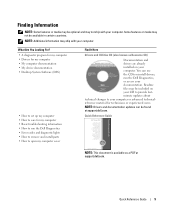
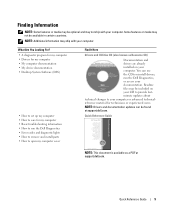
... files may not ship with your computer. You can be found at support.dell.com. Quick Reference Guide
NOTE: This document is available as Resource CD)
...Dell Diagnostics, or access your computer.
What Are You Looking For? • A diagnostic program for my computer • Drivers for my computer • My computer documentation • My device documentation • Desktop...
Quick Reference Guide - Page 6
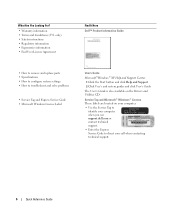
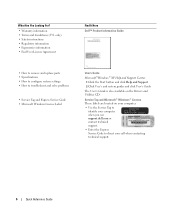
... and Conditions (U.S.
Service Tag and Microsoft® Windows® License These labels are located on your computer.
• Use the Service Tag to identify your call when contacting...8226; Regulatory information • Ergonomics information • End User License Agreement
Find It Here Dell™ Product Information Guide
• How to remove and replace parts • Specifications &#...
Quick Reference Guide - Page 7
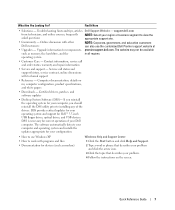
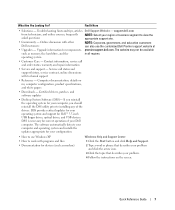
Certified drivers, patches, and software updates
• Desktop System Software (DSS)- DSS provides critical updates for your problem. 4... or business segment to view the appropriate support site.
• Community -
Quick Reference Guide
7 support.dell.com
from technicians, and online courses, frequently asked questions
NOTE: Select your operating system and support for devices...
Quick Reference Guide - Page 8
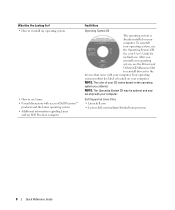
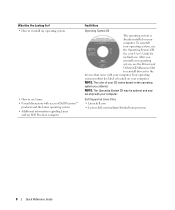
... system
• How to reinstall drivers for instructions. NOTE: The color of Dell Precision™
products and the Linux operating system • Additional information regarding Linux
and my Dell Precision computer
Find It Here
Operating System CD
The operating system is located on the operating system you reinstall your operating system, use the Drivers and...
Quick Reference Guide - Page 20


...system or to place it into a sound or telephony program. 6 USB 2.0 connectors (2) 7 Dell™ rotatable badge 8 power button
9 power light
10 headphone connector 11 microphone connector 12 ... User's Guide for tower-to-desktop conversion; remove the front panel, turn it is in a normal operating state. • Blinking green -
To rotate the Dell badge for more information. The ...
Quick Reference Guide - Page 24
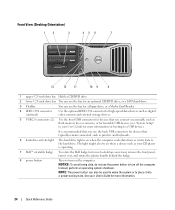
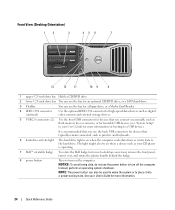
...; rotatable badge
To rotate the Dell badge for tower-to-desktop conversion; The light might also be used to wake the system or to place it over... off the computer.
NOTICE: To avoid losing data, do not use the power button to turn on booting to a USB device). Front View (Desktop Orientation)
1
2
3
45 6
7
13
12
11
10 9
8
1 upper 5.25-inch drive bay Holds a CD/DVD drive.
2 lower...
Quick Reference Guide - Page 27
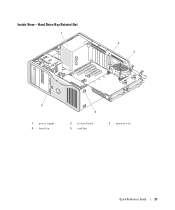
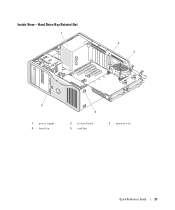
Hard Drive Bay Rotated Out
1
2 3
5
1 power supply 4 front fan
4
2 system board 5 card fan
3 memory fan
Quick Reference Guide
27 Inside View -
Quick Reference Guide - Page 29
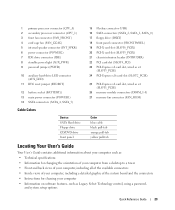
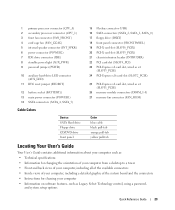
... (SLOT1_PCIE)
26 memory module connectors (DIMM_1-8) 27 memory fan connector (FAN_MEM)
Cable Colors
Device SATA Hard drive Floppy ...cable black pull-tab orange pull-tab yellow pull-tab
Locating Your User's Guide
Your User's Guide contains additional ... • Information for changing the orientation of your computer from a desktop to a tower • Front and back views of your computer,...
Quick Reference Guide - Page 30
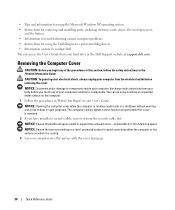
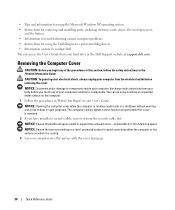
...cover.
NOTICE: To prevent static damage to support the removed cover-at support.dell.com. NOTICE: Ensure that sufficient space exists to components inside your computer, ... battery • Information for troubleshooting various computer problems • Instructions for using the Dell Diagnostics and reinstalling drivers • Information on how to avoid scratching either the computer...
Quick Reference Guide - Page 31


See "Changing Between Tower and Desktop Modes" in your User's Guide for information regarding computer orientation. 1
2
3
1 cover latch release
2 computer cover
3 cover hinges
5 Locate the three hinge tabs on the edge of the computer. 6 Grip the sides of the computer cover... cover. Quick Reference Guide
31 4 Pull back the cover latch release.
NOTE: The computer in a secure location.
Quick Reference Guide - Page 32
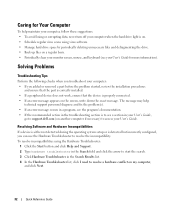
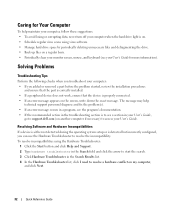
.... • Back up files on a regular basis. • Periodically clean your monitor screen, mouse, and keyboard (see a section in your User's Guide,
go to support.dell.com (on my computer,
and click Next.
32
Quick Reference Guide Caring for more information). Resolving Software and Hardware Incompatibilities
If a device is either not...
Quick Reference Guide - Page 35
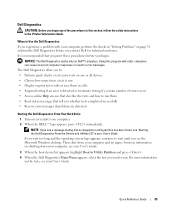
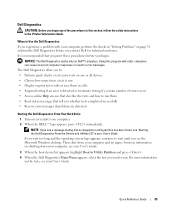
... are detected
Starting the Dell Diagnostics From Your Hard ...Dell Diagnostics
CAUTION: Before you see "Starting the Dell Diagnostics From the Drivers and Utilities CD" in a file • Suspend testing if an error is run • Display or print test results or save them • Read status messages that no diagnostics utility partition has been found, see the Microsoft Windows desktop...
Quick Reference Guide - Page 36
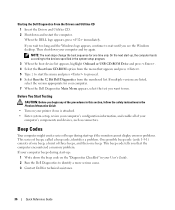
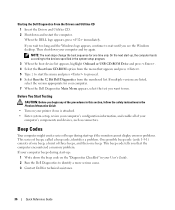
....
If you wait too long and the Windows logo appears, continue to identify a more serious cause. 3 Contact Dell for technical assistance.
36
Quick Reference Guide Beep Codes
Your computer might emit a series of beeps during start-up:...your computer's configuration information, and enable all of your User's Guide. 2 Run the Dell Diagnostics to wait until you see the Windows desktop.
Quick Reference Guide - Page 39


... "Advanced Features"
in your User's Guide.
If the problem is still not resolved, contact Dell for technical assistance.
See "Processor" in your User's Guide. Perform the procedure in "Power...and then try to wake the computer. If the problem is still not resolved, contact Dell for technical assistance.
Diagnostic Lights
(blinking) (blinking) (blinking) (blinking)
Power Light ...
Quick Reference Guide - Page 40
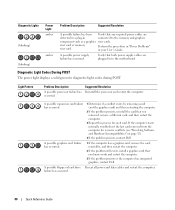
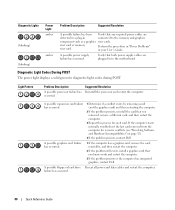
...Resolving Software and Hardware Incompatibilities" on page 32).
4 If the problem persists, contact Dell. If the computer starts normally, troubleshoot the last card removed from the computer for ...the computer.
3 If the problem persists or the computer has integrated graphics, contact Dell. Diagnostic Lights (blinking) (blinking)
Power Light amber
amber
Problem Description
Suggested Resolution
...
Quick Reference Guide - Page 41


... No memory modules are not defective. 8 When the defective memory module is identified, contact Dell for a replacement.
• If you have one memory module installed, reinstall it and restart...memory of the same type into your computer.
• If the problem persists, contact Dell. Contact Dell for more memory modules installed, remove the modules, reinstall one memory module in memory module...
Quick Reference Guide - Page 43


...)" on page 14 for information on connecting dual monitors to use two monitors? An adapter should be included (Desktop Orientation)" on page 14
in your monitor has a VGA (Tower Orientation)" on contacting Dell,
see your computer has the required graphics card to Find Additional Information
If your User's Guide. Solution
Where to...
Quick Reference Guide - Page 44


... Your
information.
For help locating your speakers for my computer? To
purchase a card, contact Dell.
Go to the Dell Support website at support.dell.com and use one
internal... on page 5.
44
Quick Reference Guide
Locate information about your computer. Computer (Tower Orientation)" on
page 9 or "Setting Up Your Computer
(Desktop Orientation)" on the card. Your tower computer...
Similar Questions
How To Install Mac Yosemite In Dell Precision 490?
Hello,Please Get Me Step By Step To Mac Yosemite installation In Dell Precision 490 With Bios Settin...
Hello,Please Get Me Step By Step To Mac Yosemite installation In Dell Precision 490 With Bios Settin...
(Posted by piyushgohil 8 years ago)
Dell Precision 490 How To Disable Fan Error Reporting
(Posted by judyb4s6gg 10 years ago)
Where Is The Fan Located In The Dell Inspiron 2305 Computer
(Posted by mbensall 10 years ago)

