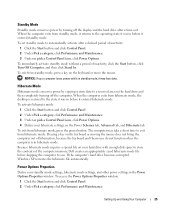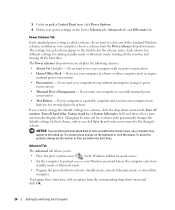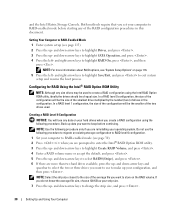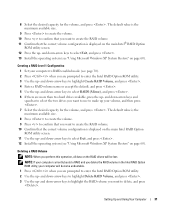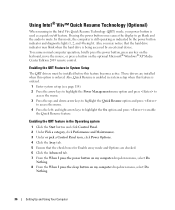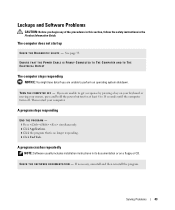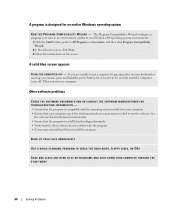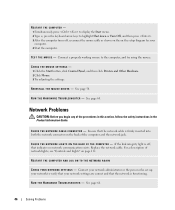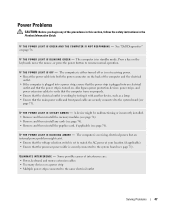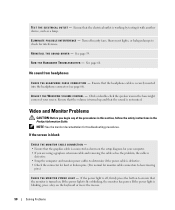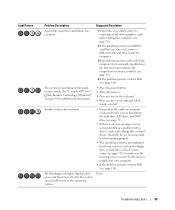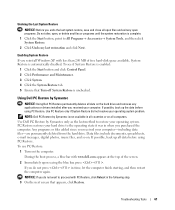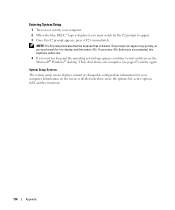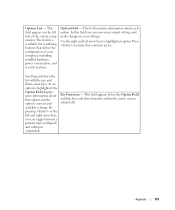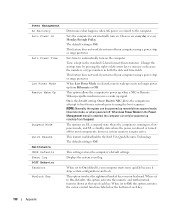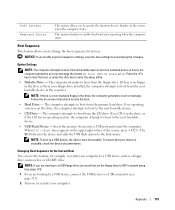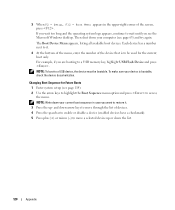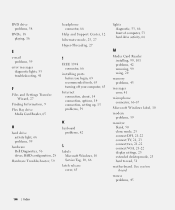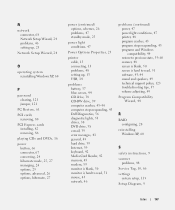Dell XPS 400 Support Question
Find answers below for this question about Dell XPS 400.Need a Dell XPS 400 manual? We have 2 online manuals for this item!
Question posted by DOREENFEKNER on December 11th, 2012
Fan Failure - Press F1 Key
Current Answers
Answer #1: Posted by RathishC on December 11th, 2012 6:28 AM
I would suggest updating the latest bios of the computer. For that please click the link below and it will take you to our dell support site where we need to download the latest bios of the computer.
Download the bios and install it on the computer.
In this process the computer will automatically restart and might beep. So please do not worry.
Note- Plug your computer to a good, working UPS( Search Protector) before you update BIOS. If you experience a loss of AC power or a significant voltage sag/spike during the BIOS flash, you will either have to buy a new BIOS chip or buy a new motherboard.
Please reply me if you need any further help.
Thanks & Regards
Rathish C
#iworkfordell
Related Dell XPS 400 Manual Pages
Similar Questions
My dell xps 7100 will not get past the startup screen. I tried started it in safe mode holding F8 wh...