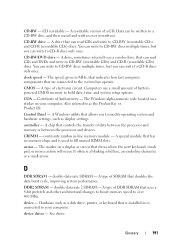Dell Vostro 400 Support Question
Find answers below for this question about Dell Vostro 400.Need a Dell Vostro 400 manual? We have 2 online manuals for this item!
Question posted by kackysoc on June 11th, 2014
Can Vostro 400 Accept 8gb
The person who posted this question about this Dell product did not include a detailed explanation. Please use the "Request More Information" button to the right if more details would help you to answer this question.
Current Answers
There are currently no answers that have been posted for this question.
Be the first to post an answer! Remember that you can earn up to 1,100 points for every answer you submit. The better the quality of your answer, the better chance it has to be accepted.
Be the first to post an answer! Remember that you can earn up to 1,100 points for every answer you submit. The better the quality of your answer, the better chance it has to be accepted.
Related Dell Vostro 400 Manual Pages
Owner's Manual - Page 2
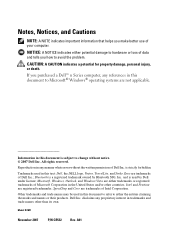
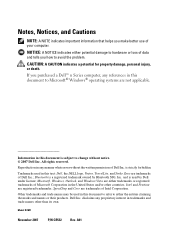
... refer to change without the written permission of Dell Inc. Other trademarks and trade names may be used in this text: Dell, the DELL logo, Vostro, TravelLite, and Strike Zone are not applicable.
is a registered trademark owned by Dell under license; Bluetooth is strictly forbidden.
Microsoft, Windows, Outlook, and Windows Vista...
Owner's Manual - Page 13
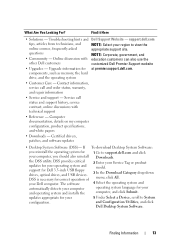
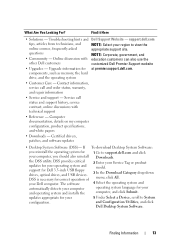
...service call
status and support history, service contract, online discussions with other Dell customers
NOTE: Select your Dell computer. and Configuration Utilities, and click
Dell Desktop System Software. components, such as memory, the hard drive, and the operating system
• Customer Care - Computer documentation, details on my computer
configuration, product specifications...
Owner's Manual - Page 14
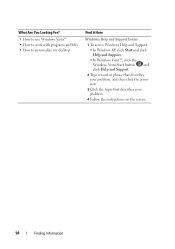
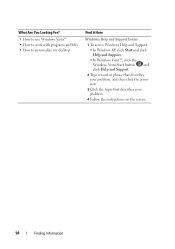
What Are You Looking For?
• How to use Windows Vista™ • How to work with programs and files • How to personalize my desktop
Find it Here
Windows Help and Support Center
1 To access Windows Help and Support: • In Windows XP, click Start and click Help and Support. &#...
Owner's Manual - Page 35
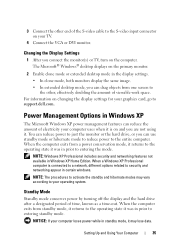
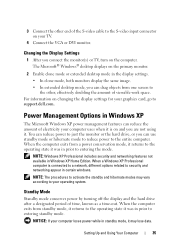
... Computer
35 For information on your TV.
4 Connect the VGA or DVI monitor. NOTE: The procedures to your operating system.
The Microsoft® Windows® desktop displays on the computer.
NOTE: Windows XP Professional includes security and networking features not available in Windows XP
The Microsoft Windows XP power management features...
Owner's Manual - Page 36
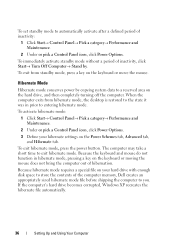
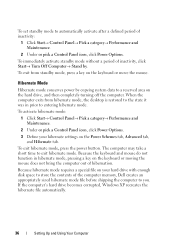
... pick a Control Panel icon, click Power Options. Because the keyboard and mouse do not function in prior to you. To exit from hibernate mode, the desktop is restored to the state it was in hibernate mode, pressing a key on the keyboard or move the mouse. To exit hibernate mode, press the...
Owner's Manual - Page 39
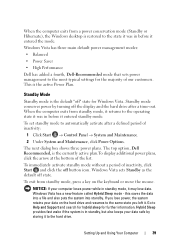
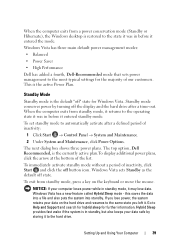
... resumes to the same state you left it to the hard drive.
When the computer exits from a power conservation mode (Standby or Hibernate), the Windows desktop is restored to the state it was in before it entered the mode. The next dialog box shows three power plans.
Standby mode conserves power...
Owner's Manual - Page 40
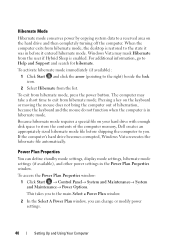
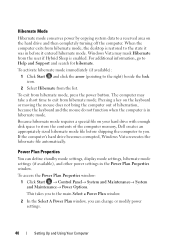
... window:
1 Click Start → Control Panel→ System and Maintenance→ System and Maintenance→ Power Options.
When the computer exits from hibernate mode, the desktop is in before shipping the computer to store the contents of hibernation, because the keyboard and the mouse do not function when the computer is...
Owner's Manual - Page 42
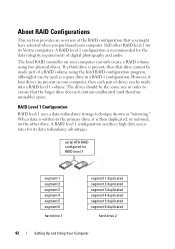
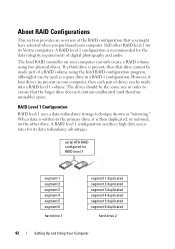
....
A RAID level 1 configuration is present, then that the larger drive does not contain unallocated (and therefore unusable) space. If a third drive is recommended for its Vostro computers. The drives should be made into a RAID level 1 volume. RAID Level 1 Configuration
RAID level 1 uses a data-redundancy storage technique known as a spare drive in...
Owner's Manual - Page 44


... select Exit, and press . 12 Install the operating system.
and down -arrow keys to highlight Create RAID Volume, and press .
4 Enter a RAID volume name or accept the default, and press . 5 Use the up -
and down - and down -arrow keys to select RAID1(Mirror), and press
. 6 If there are prompted to RAID...
Owner's Manual - Page 47
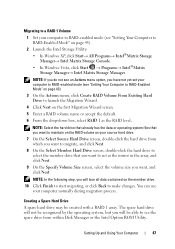
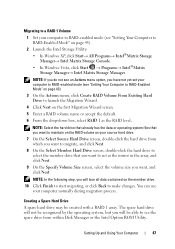
... Create RAID Volume From Existing Hard Drive to launch the Migration Wizard.
4 Click Next on the first Migration Wizard screen.
5 Enter a RAID volume name or accept the default.
6 From the drop-down box, select RAID 1 as the mirror in the array, and click Next.
9 On the Specify Volume Size screen, select...
Owner's Manual - Page 56
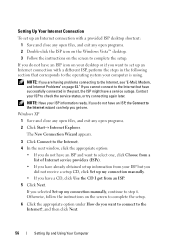
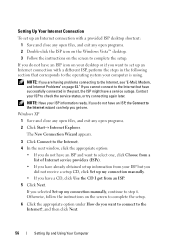
...files, and exit any open programs. 2 Double-click the ISP icon on the Windows Vista™ desktop. 3 Follow the instructions on the screen to complete the setup.
6 Click the appropriate option under ...the setup. Setting Up Your Internet Connection
To set up an Internet connection with a provided ISP desktop shortcut: 1 Save and close any open files, and exit any open programs. 2 Click Start...
Owner's Manual - Page 86
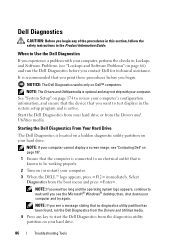
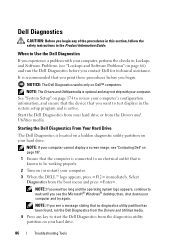
... Diagnostics is located on a hidden diagnostic utility partition on your computer, perform the checks in Lockups and Software Problems (see the Microsoft® Windows® desktop; Dell Diagnostics
CAUTION: Before you begin .
then, shut down your computer. 3 When the DELL™ logo appears, press immediately.
Owner's Manual - Page 87


... list appears, highlight CD/DVD/CD-RW and press .
4 Select the Boot from CD-ROM option from the menu that you see the Microsoft Windows desktop; then, shut down and restart the computer.
If multiple
versions are listed, select the version appropriate for one time only.
NOTE: The next steps change...
Owner's Manual - Page 91
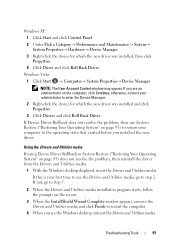
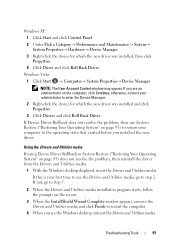
... problem, then reinstall the driver from the Drivers and Utilities media.
1 With the Windows desktop displayed, insert the Drivers and Utilities media. Troubleshooting Tools
91
If this is your computer ... driver.
NOTE: The User Account Control window may appear. If you see the Windows desktop, reinsert the Drivers and Utilities media. Using the Drivers and Utilities media
If using Device...
Owner's Manual - Page 99


... Utilities media contains drivers that are installed on your hard drive. The options can take 1 to 2 hours to wait until you see the Microsoft Windows desktop;
Owner's Manual - Page 170


... ALC888 (7.1 Channel audio)
PCI 2.3 PCI Express 1.0A SATA 1.0 and 2.0 USB 2.0 PCI: 133 MB/s PCI Express:
x1 slot bidirectional speed - 500 MB/s x16 slot bidirectional speed - 8GB/s SATA: 1.5 Gbps and 3.0 Gbps USB: 480 Mbps high speed, 12 Mbps full speed, 1.2 Mbps low speed
two 124 pins 32 bits
one x1 36 pins...
Owner's Manual - Page 174
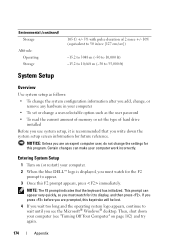
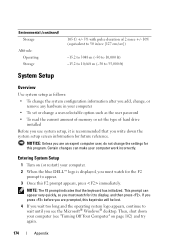
This prompt can make your computer (see the Microsoft® Windows® desktop. Certain changes can appear very quickly, so you must watch for the F2
prompt to display, and then press .
NOTE: The F2 prompt indicates that ...
Owner's Manual - Page 182
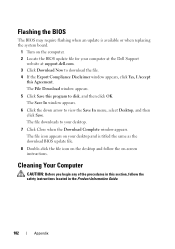
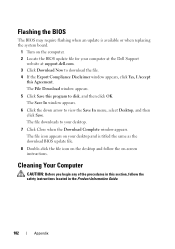
...on your computer at the Dell Support
website at support.dell.com. 3 Click Download Now to your desktop.
7 Click Close when the Download Complete window appears. Flashing the BIOS
The BIOS may require flashing when...downloads to download the file. 4 If the Export Compliance Disclaimer window appears, click Yes, I Accept
this program to view the Save In menu, select Desktop, and then click Save.
Owner's Manual - Page 186


... representative of Dell Inc.
NOTICE: The FCC regulations provide that may not cause harmful interference.
2 This device must accept any interference received, including interference that changes or modifications not expressly approved by one or more of the FCC Rules....with the FCC regulations:
Product name: Model number: Company name:
Dell™ Vostro™ 400
DCMF
Dell Inc.
Similar Questions
How Do I Install A Motherboard For A Vostro 400 Desktop?
(Posted by mmseTon 9 years ago)