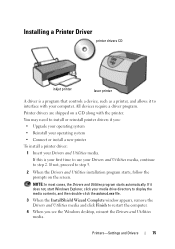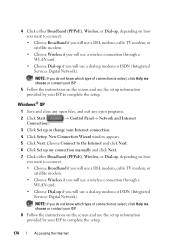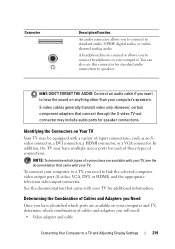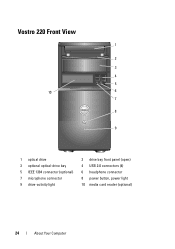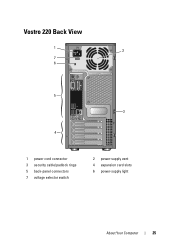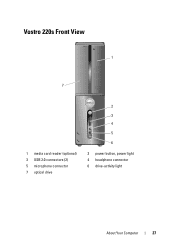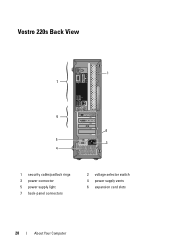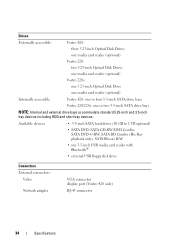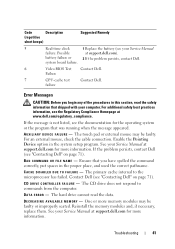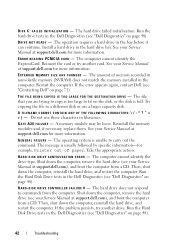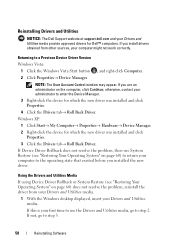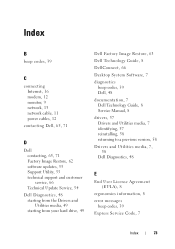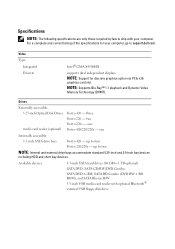Dell Vostro 220s Support Question
Find answers below for this question about Dell Vostro 220s.Need a Dell Vostro 220s manual? We have 3 online manuals for this item!
Question posted by bwkunze on July 7th, 2011
Video Card
Hi, the secondary video card that came equipped with my dell vosotro 220 is not recognized by my computer. I am using the included driver and utilities cd to reinstall all required drivers. My question is, do I need both video cards installed when downloading the driver and utilities cd or should i install the video card after downloads are complete. Thanks
Current Answers
Related Dell Vostro 220s Manual Pages
Similar Questions
How To Restore Dell Desktop Vostro 200 Slim Tower Motherboard
(Posted by desanju 10 years ago)
Enabling A Third Monitor Using Onboard Graphics Card On A Dell Vostro 220
How do you enable a third monitor using onboard graphics card on a Dell Vostro 220?
How do you enable a third monitor using onboard graphics card on a Dell Vostro 220?
(Posted by v00doo1 11 years ago)