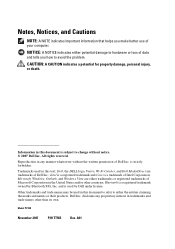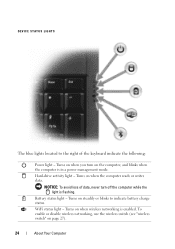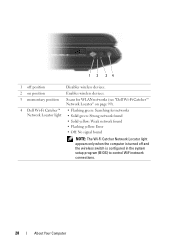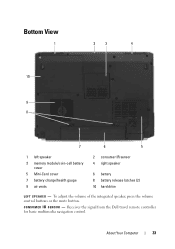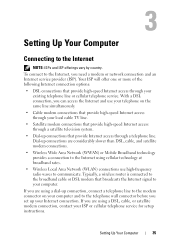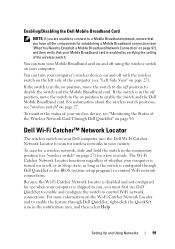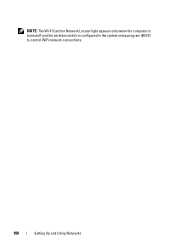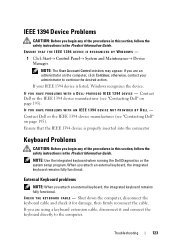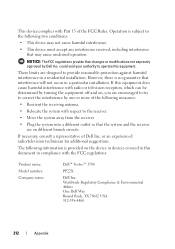Dell Vostro 1700 Support Question
Find answers below for this question about Dell Vostro 1700.Need a Dell Vostro 1700 manual? We have 2 online manuals for this item!
Question posted by Cordsands on March 28th, 2014
Vostro 1700 Does Not Recognize Wifi Signal
The person who posted this question about this Dell product did not include a detailed explanation. Please use the "Request More Information" button to the right if more details would help you to answer this question.
Current Answers
Related Dell Vostro 1700 Manual Pages
Similar Questions
How Do I Locate The Wireless Switch On My Dell Vostro 1700
Where is the wireless switch located on my Vostro 1700?
Where is the wireless switch located on my Vostro 1700?
(Posted by cherylmehta 9 years ago)
I Cant Connect My Dell Insperon 1440 To A Wifi Signal
(Posted by xelmik 10 years ago)
How Can A Dell Latitude D830 Recognize Wireless Signals
(Posted by bruccvirt 10 years ago)