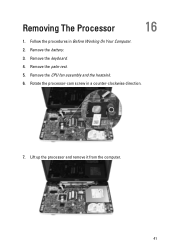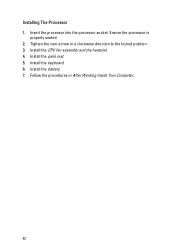Dell Vostro 1540 Support Question
Find answers below for this question about Dell Vostro 1540.Need a Dell Vostro 1540 manual? We have 2 online manuals for this item!
Question posted by pac4fp on March 3rd, 2014
How To Activate Web Cam Not Found Dell Vestro 1540
The person who posted this question about this Dell product did not include a detailed explanation. Please use the "Request More Information" button to the right if more details would help you to answer this question.
Current Answers
Related Dell Vostro 1540 Manual Pages
Similar Questions
How To Activate Web Cam On A Dell Latitude E5510
(Posted by deasemjose 9 years ago)
Use Of Web Cam In Dell 1540 Laptop
how i can use web cam in Dell 1540 PC?
how i can use web cam in Dell 1540 PC?
(Posted by manishojha8 11 years ago)
How Can I Used My Web Cam In Del Vastro 1440
how can i used my web cam in del vastro 1440
how can i used my web cam in del vastro 1440
(Posted by jaikothiyal 11 years ago)
Web Cam
how i can turn on my integrated web cam of my laptop inspiron n4050
how i can turn on my integrated web cam of my laptop inspiron n4050
(Posted by khaleek23 12 years ago)
Web Cam Install
i purchase a dell vostro 1540 but i dont know how to install a web cam application
i purchase a dell vostro 1540 but i dont know how to install a web cam application
(Posted by ishfaqw 12 years ago)