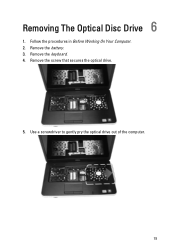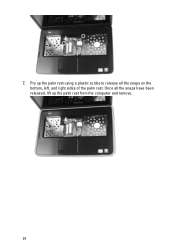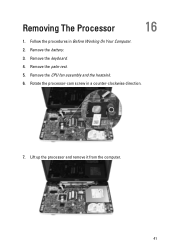Dell Vostro 1540 Support Question
Find answers below for this question about Dell Vostro 1540.Need a Dell Vostro 1540 manual? We have 2 online manuals for this item!
Question posted by manishojha8 on July 15th, 2012
Use Of Web Cam In Dell 1540 Laptop
Current Answers
Answer #1: Posted by DellJesse1 on July 16th, 2012 5:08 AM
To access the webcam you can click on the WebCam Central Software. If you do not have the webCam Central Software installed you can click the link below to watch the video. It also has a driver link as well as a link to download the WebCam software.
Thank You,
Dell-Jesse1
Dell Social Media and Communities
email:[email protected]
Dell Community Forum.
www.en.community.dell.com
Dell Twitter Support
@dellcares
Dell Facebook Support
www.facebook.com/dell
#iwork4dell
Related Dell Vostro 1540 Manual Pages
Similar Questions
display
web cam problems
DEAR SIR KEDY BOARD OF ABOVE SAID LAPTOP IS NOT WORKING. MY ALL WORKS ARE HELD UP. PLEASE ADVICE WH...