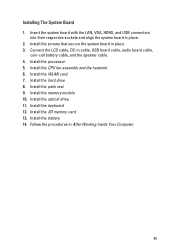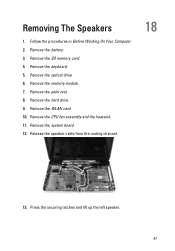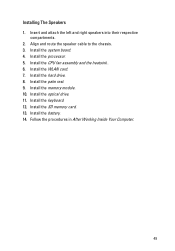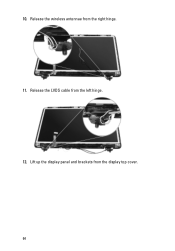Dell Vostro 1540 Support Question
Find answers below for this question about Dell Vostro 1540.Need a Dell Vostro 1540 manual? We have 2 online manuals for this item!
Question posted by sureshnairmb on September 12th, 2012
New Laptop Vostro 1540 Purchased In Feb 12 And Key Bod Is Not Working. What To D
Current Answers
Answer #1: Posted by RathishC on September 12th, 2012 8:08 AM
The first step which I would recommend is to remove the power cable and the battery. Hold the power button down for 15-20 seconds and then put the battery and the adapter back in and start the computer. Check if that fixes the issues.
If still the issue persists, restart the computer and the moment it starts start tapping the F2 key to boot the computer to BIOS. In case it takes you to the BIOS screen that means the F2 key is working. Would request you to check the functionality of the keyboard in the BIOS screen. In case the keys are working fine, then would recommend you to reset the BIOS to factory defaults.
Press F9 to reset the BIOS to factory default.
However, if the keyboard is not working in BIOS then it may be a keyboard failure.
Would like to ask you if there was any liquid spillage on the system. If yes, keyboard replacement would be required.
Please respond for further assistance.
Thanks & Regards
Rathish C
#iworkfordell
Related Dell Vostro 1540 Manual Pages
Similar Questions
display
Dear Sir, How to download dell vostro 1088 laptop web cam drive . so please tell me us & send u...
What informationis written as a rule into the first 100 MB of the hard disk ofnew laptops Dell Vostr...