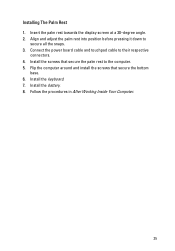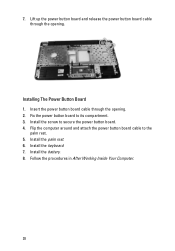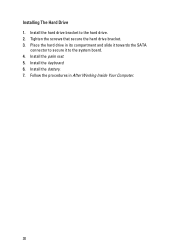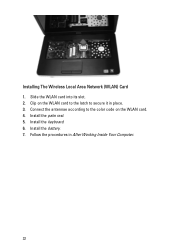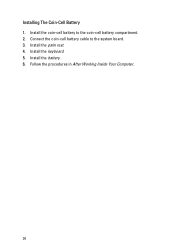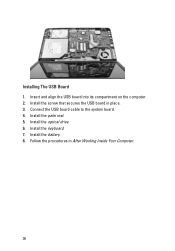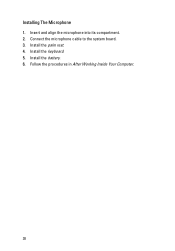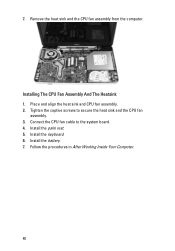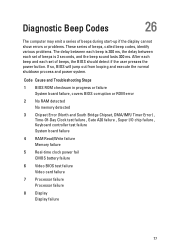Dell Vostro 1540 Support and Manuals
Get Help and Manuals for this Dell item

View All Support Options Below
Free Dell Vostro 1540 manuals!
Problems with Dell Vostro 1540?
Ask a Question
Free Dell Vostro 1540 manuals!
Problems with Dell Vostro 1540?
Ask a Question
Most Recent Dell Vostro 1540 Questions
Bios Locked
(Posted by ankitrocks699 1 year ago)
How To Open Webcam In Dell 1540
(Posted by tavir 9 years ago)
How To Turn Off The Wireess On Vostro 1540
(Posted by altoparch 9 years ago)
Does A Dell 1540 Have Keyboard Lighting
(Posted by gemindo 9 years ago)
How To Fix 7 Beeps On A Dell Vostro
(Posted by mleomikeb 9 years ago)
Dell Vostro 1540 Videos
Popular Dell Vostro 1540 Manual Pages
Dell Vostro 1540 Reviews
We have not received any reviews for Dell yet.