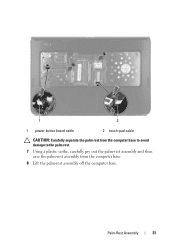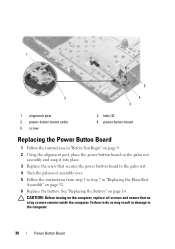Dell Inspiron N5050 Support Question
Find answers below for this question about Dell Inspiron N5050.Need a Dell Inspiron N5050 manual? We have 2 online manuals for this item!
Question posted by anjali208 on April 7th, 2013
Some Other Application Using Web Cam And I Am Not Able To Capture Images
Current Answers
Answer #1: Posted by tintinb on April 7th, 2013 4:44 PM
http://ftp.dell.com/Pages/Drivers/inspiron-15-intel-n5050-all.html
http://www.dell.com/support/drivers/us/en/04/Product/inspiron-15-intel-n5050
If you have more questions, please don't hesitate to ask here at HelpOwl. Experts here are always willing to answer your questions to the best of our knowledge and expertise.
Regards,
Tintin
Related Dell Inspiron N5050 Manual Pages
Similar Questions
when i open web cam its showing it is been used by another application.close that application to sta...