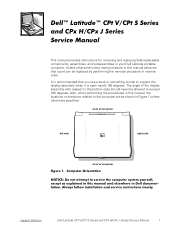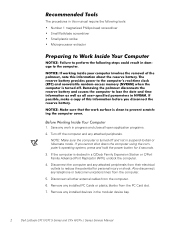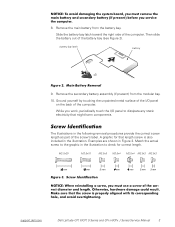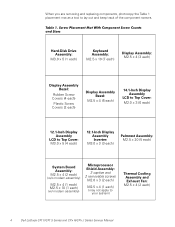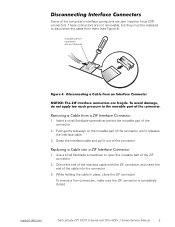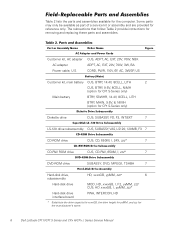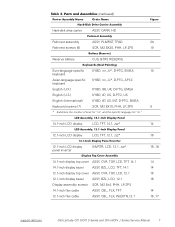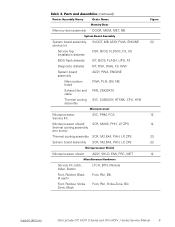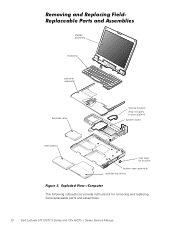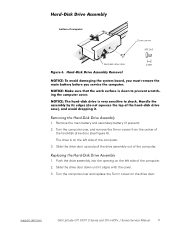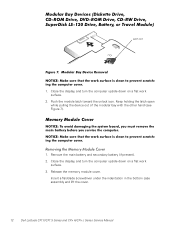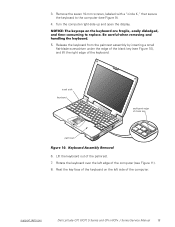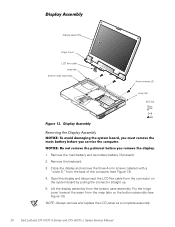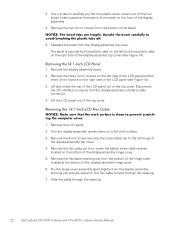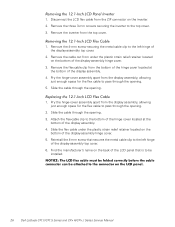Dell Latitude CPX Support Question
Find answers below for this question about Dell Latitude CPX - Notebook.Need a Dell Latitude CPX manual? We have 1 online manual for this item!
Question posted by vinaykothamachu46 on October 18th, 2012
Web Cam Problem
Current Answers
Answer #1: Posted by RathishC on October 18th, 2012 9:15 AM
Please click on Start at the bottom left corner. In the “Dell Search Programs and Files window (it is text box), please type”msconfig”. You would see a window opening up, check the startup tab to see the programs running on the computer. Terminate any program which is using your webcam.
Please click Start at the bottom left corner.
You would see Search Programs and Files window (it is text box).
In the text box, please type “Dell Webcam Central” and you would see a black icon at the top.
Please click the icon and the webcam would start working. Please let me know if you are getting the same error here or not.
Please follow the link below which will give you step by step information about setting up your webcam:
In case you are trying to use it with a different application other than the Dell Webcam Central, please let me know the details of the same.
If you require any further help, please reply.
Thanks & Regards
Rathish C
#iworkfordell
Related Dell Latitude CPX Manual Pages
Similar Questions
I installed the drivers and restart 32 bytes restart computer I saw that GrailI took out the battery...
Don't what program to delete to get more free space
Hi , webmaster ,i can't type some character on keyboard Dell Latitude CPx H500GT, what do for resolv...