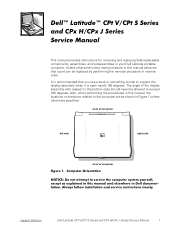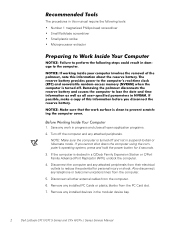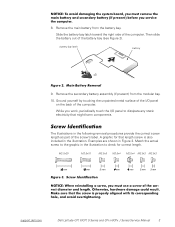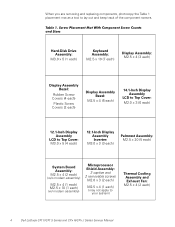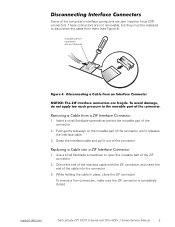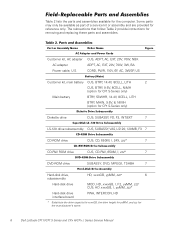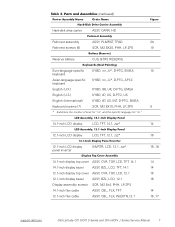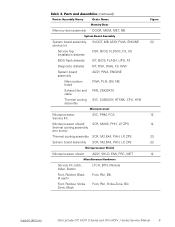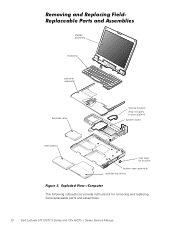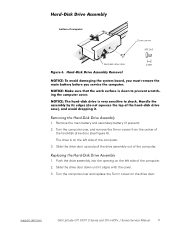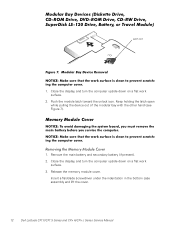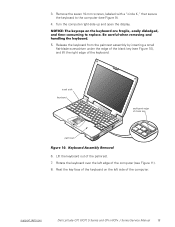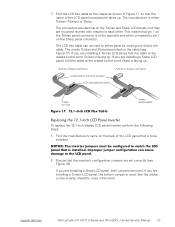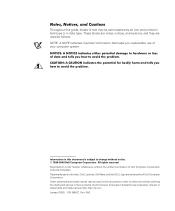Dell Latitude CPx H Support Question
Find answers below for this question about Dell Latitude CPx H.Need a Dell Latitude CPx H manual? We have 5 online manuals for this item!
Question posted by vucaomai on May 6th, 2012
My Notebook Laptop Dell Latitude H500gt Can' Type Word.
Hi , webmaster ,i can't type some character on keyboard Dell Latitude CPx H500GT, what do for resolve this problem ?
Current Answers
Related Dell Latitude CPx H Manual Pages
Similar Questions
How To Put Dell Laptop Latitude D430 In Writing Mode?
my laptop does not write words and numbers. What must I do?
my laptop does not write words and numbers. What must I do?
(Posted by mxolisivusani 8 years ago)
How To Remove Memory From Dell Laptop Latitude E6430
(Posted by kjcGBor 10 years ago)
Dell Laptop Latitude E6430
Does the Dell Latitude E6430 have a built in microphone?
Does the Dell Latitude E6430 have a built in microphone?
(Posted by andy97319 11 years ago)
Typing On Keyboard
i am having a problem with on the dell inspiron 1100, every time i enter a sentence it seems as thou...
i am having a problem with on the dell inspiron 1100, every time i enter a sentence it seems as thou...
(Posted by vernanc 12 years ago)
I Need Factory Password.
i need factory password dell latitude cpx laptop because I lost the bios password.
i need factory password dell latitude cpx laptop because I lost the bios password.
(Posted by andreshm 13 years ago)