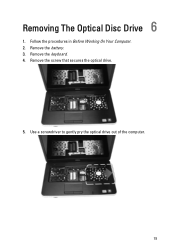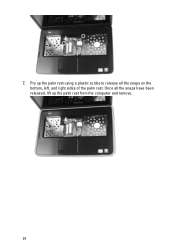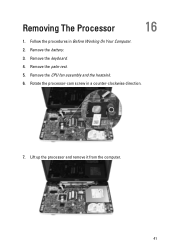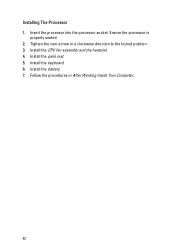Dell Vostro 1540 Support Question
Find answers below for this question about Dell Vostro 1540.Need a Dell Vostro 1540 manual? We have 2 online manuals for this item!
Question posted by jaikothiyal on June 2nd, 2012
How Can I Used My Web Cam In Del Vastro 1440
Current Answers
Answer #1: Posted by NiranjanvijaykumarAtDell on June 2nd, 2012 5:54 AM
I am from Dell Social Media and Community.
I will be happy to help you with your concern.
Here is the video support link for Dell Webcam central.
http://www.youtube.com/watch?v=y0yvmJvWgKI
Hope this will resolve your issue. Let me know if you have any concerns.
Dell-Niranjan
NiranjanAtDell
Dell Inc
Related Dell Vostro 1540 Manual Pages
Similar Questions
display
web cam problems
DEAR SIR KEDY BOARD OF ABOVE SAID LAPTOP IS NOT WORKING. MY ALL WORKS ARE HELD UP. PLEASE ADVICE WH...