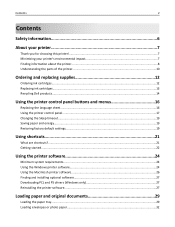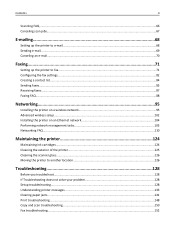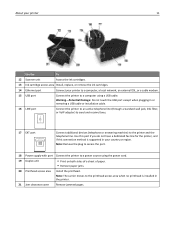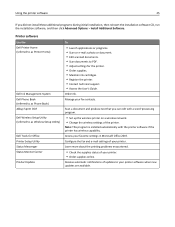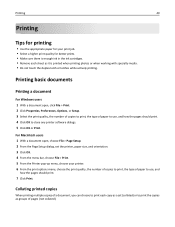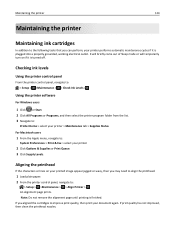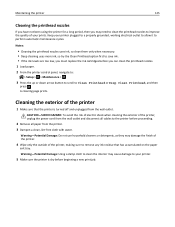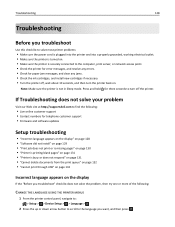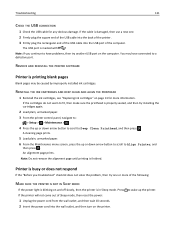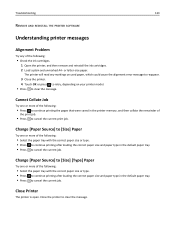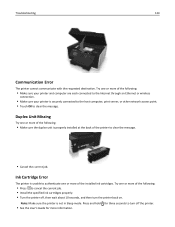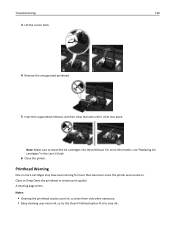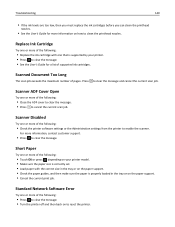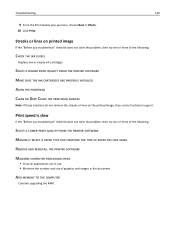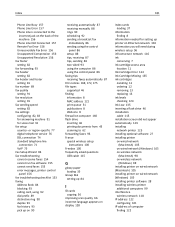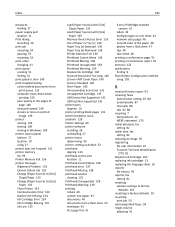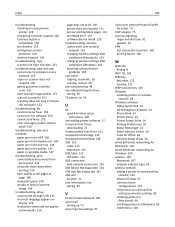Dell V725W Support Question
Find answers below for this question about Dell V725W.Need a Dell V725W manual? We have 1 online manual for this item!
Question posted by logomotion on February 21st, 2013
I Can't Print
Current Answers
Answer #1: Posted by tintinb on March 27th, 2013 12:40 AM
http://www.dell.com/support/drivers/us/en/04/Product/dell-v725w-inkjet-printer
Read the manual here for more information.
http://www.helpowl.com/manuals/Dell/V725W/163018
If you have more questions, please don't hesitate to ask here at HelpOwl. Experts here are always willing to answer your questions to the best of our knowledge and expertise.
Regards,
Tintin