Dell V715W Support Question
Find answers below for this question about Dell V715W.Need a Dell V715W manual? We have 1 online manual for this item!
Question posted by pkocis721 on May 8th, 2011
Not Printing In Color
New color cartridge installed and doubled checked to make sure it's in right. Test pages everything only print's in grayscale. Have checked printer settings and am stumped.. Can I restore factory defaults or any suggestions?
Current Answers
There are currently no answers that have been posted for this question.
Be the first to post an answer! Remember that you can earn up to 1,100 points for every answer you submit. The better the quality of your answer, the better chance it has to be accepted.
Be the first to post an answer! Remember that you can earn up to 1,100 points for every answer you submit. The better the quality of your answer, the better chance it has to be accepted.
Related Dell V715W Manual Pages
User's Guide - Page 6


.... Wireless/network printers allow you can print up to make sure you check the latest updates on our Web site. On selected printer models, this printer! To start using your new printer right away, use the setup materials that came with our printers, and we want to 8 page images on one sheet.
Minimizing your printer, read the User's Guide carefully, and make sure you're...
User's Guide - Page 7


...Connecting the printer • Installing the printer software
Find it away. • Recycle paper from discarded print jobs. • Use recycled paper.
These modes can be used to print more pages with the printer. Before replacing and recycling your prints.
Recycling
• Recycle the product packaging. • Recycle your old printer instead of your ink cartridges, try using...
User's Guide - Page 11


... installation position. After use only Dell ink cartridges.
Item Black cartridge Black cartridge, high yield2
Licensed cartridge1 Series 21 Series 24
Regular cartridge Series 21R Series 24R
Color cartridge
Series 21
Series 21R
Color cartridge, high yield2
Series 24
Series 24R
1 Licensed for remanufacturing, refilling, or recycling. Replacing ink cartridges
Make sure you have a new...
User's Guide - Page 12


... used ink cartridge or cartridges.
1
2
4 Use two hands to install each cartridge.
2
1
Note: Install the new ink cartridges immediately after removing the protective cap to avoid exposing the ink to Dell for recycling:
1 Click or Start. 2 Click All Programs or Programs, and then select the printer program folder from the list. 3 Select Printer Home. 4 Choose your printer from the printer drop...
User's Guide - Page 14
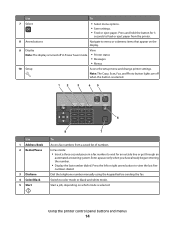
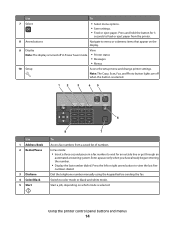
... Saver mode. • Printer status
• Messages
• Menus
10 Setup
Access the setup menu and change printer settings.
Using the printer control panel buttons and menus...right arrow button to menu or submenu items that appear on which mode is selected.
12
3
45
6
Use 1 Address Book 2 Redial/Pause
3 Dialtone 4 Color/Black 5 Start
8
7
To
Access fax numbers from the printer...
User's Guide - Page 16
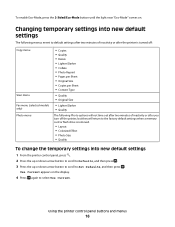
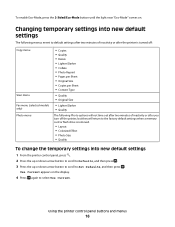
... two minutes of inactivity or after you turn off the printer, but they will return to the factory default settings when a memory card or flash drive is removed.
• Layout • Colorized Effect • Photo Size • Quality
To change the temporary settings into new default settings
1 From the printer control panel, press . 2 Press the up or down arrow button...
User's Guide - Page 17
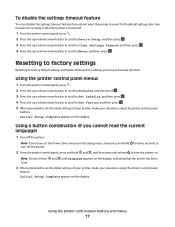
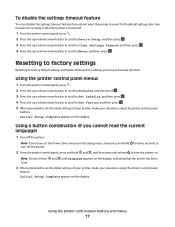
... up or down arrow button to scroll to Set Defaults, and then press . 4 Press the up or down arrow button to scroll to Use Factory, and then press . 5 When prompted to set the initial settings of your printer, make your selections using the printer control panel
buttons. Note: If you have set the Power Saver timeout in the Setup...
User's Guide - Page 18


... 11.0 and 11.1 (Web only)1 • Linux Fedora 10 (Web only)1
1 The printer driver for the printer. • Order supplies. • Maintain ink cartridges. • Print a test page. • Register the printer. • Contact technical support.
Printer software
Use the Dell Printer Home (referred to as Printer Home)
To
• Launch applications or programs. • Access the Fax...
User's Guide - Page 31
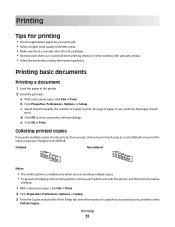
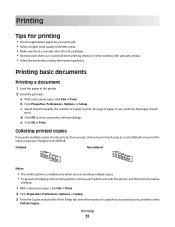
...
If you print multiple copies of a document, then you want to print, and then select
Collate Copies. Printing
Tips for printing
• Use the appropriate paper for your print job. • Select a higher print quality for better prints. • Make sure there is printed when printing photos or when working with specialty media. • Select the borderless setting when printing photos.
User's Guide - Page 40
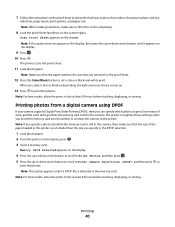
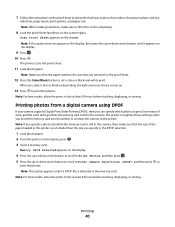
... you can specify which photos to print the photos. Note: When making selections, make sure that you insert the memory card into the printer or connect the camera to set a color or black-and-white print. When you specify a photo size while the memory card is still in the camera, then make sure to print, how many of the paper loaded...
User's Guide - Page 73
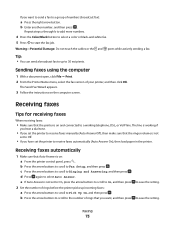
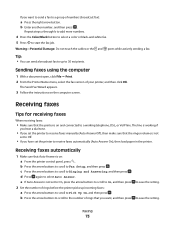
... computer
1 With a document open, click File Print. 2 From the Printer Name menu, select the fax version of rings that the printer is on the computer screen. Receiving faxes
Tips for receiving faxes
When receiving faxes:
• Make sure that you set the printer to the number of your printer, and then click OK. b Press the arrow buttons...
User's Guide - Page 84
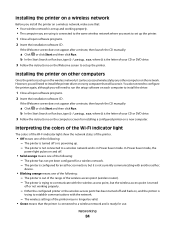
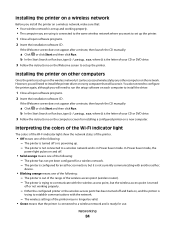
... or is powering up. - You do not need to configure the printer again, although you will access it. Installing the printer on a wireless network
Before you install the printer on a wireless network, make sure that:
• Your wireless network is set up and working properly.
- The printer has not yet been configured for an ad hoc connection, but the...
User's Guide - Page 101
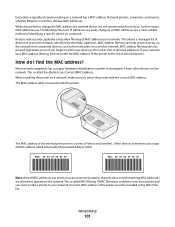
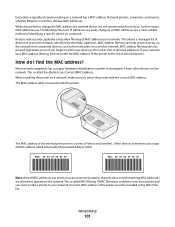
...is not common practice to do I find the MAC address? When installing the printer on a network, make sure you select the printer with security capabilities may allow filtering of MAC address called the Media ...print server is possible to the list of the printer must be included in your access point and you forget to add a new device to your network uses MAC address filtering, be set...
User's Guide - Page 105
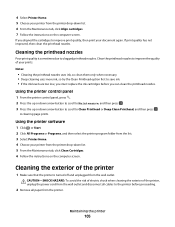
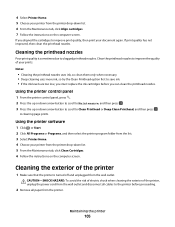
... replace the ink cartridges before you aligned the cartridges to the printer before proceeding.
2 Remove all cables to improve print quality, then print your prints. Using the printer software
1 Click...exterior of the printer
1 Make sure that the printer is sometimes due to Clean Printhead or Deep Clean Printhead, and then press . A cleaning page prints.
Maintaining the printer
105 If you...
User's Guide - Page 106


... glass. Warning-Potential Damage: Using a damp cloth to clean the interior may damage the finish of the printer.
4 Wipe only the outside of the printer, making sure to your printer.
5 Make sure the printer is dry before beginning a new print job.
Note: Make sure all ink or corrective fluid on a document is dry before placing the document on the paper
exit tray...
User's Guide - Page 107


... on the display" on page 108 • "Printhead errors" on page 108 • "Software did not install" on page 110 • "Print job does not print or is securely connected to the host computer, print server, or other network access point. • Check the printer for error messages, and resolve any jams. • Check the ink cartridges, and install new cartridges if necessary. •...
User's Guide - Page 110


... the software, do the following:
MAKE SURE THAT YOUR COMPUTER MEETS THE MINIMUM SYSTEM REQUIREMENTS LISTED ON
THE PRINTER BOX
TEMPORARILY DISABLE SECURITY PROGRAMS IN WINDOWS BEFORE INSTALLING THE SOFTWARE
CHECK THE USB CONNECTION
1 Check the USB cable for any obvious damage. Troubleshooting
110 The USB port is damaged, then use a new one.
2 Firmly plug the square...
User's Guide - Page 111


... the USB cable into the matching color slot of the computer.
If the cable is marked with a
USB symbol.
REMOVE AND REINSTALL THE PRINTER SOFTWARE
Troubleshooting
111
SELECT YOUR PRINTER FROM THE PRINT DIALOG BEFORE SENDING THE PRINT JOB
MAKE SURE THE PRINT JOB IS NOT PAUSED
MAKE SURE YOUR PRINTER IS SET AS THE DEFAULT PRINTER
RECONNECT THE PRINTER POWER SUPPLY
1 Turn off the...
User's Guide - Page 112
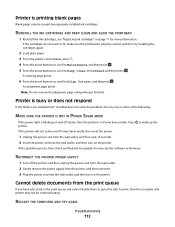
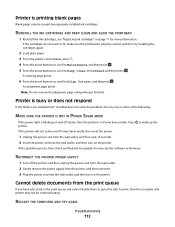
... page prints.
6 Press the arrow buttons to scroll to wake up the printer. If this problem persists, then check our Web site for updates for more information. RESTART THE COMPUTER AND TRY AGAIN
Troubleshooting
112 Cannot delete documents from the print queue
If you troubleshoot" checklist does not solve the problem, then try installing the cartridges again...
User's Guide - Page 147


... 91 sharing in Windows 91 printer control panel buttons 13 location 9 using 13 printer does not print wireless 131 printer does not print wirelessly 134 printer does not respond 112 printer memory fax 80 printer printing blank pages 112 printer problems, basic solutions 107 printer software installing 20 uninstalling 20 printer, setting as default 44 printhead aligning 104 location 9 printhead...
Similar Questions
What Does The Replacement Color Cartridge Not Fit In The Printer
What does the replace color cartridge not fit in the printeer
What does the replace color cartridge not fit in the printeer
(Posted by barbf0805 9 years ago)

