Dell V515W Support Question
Find answers below for this question about Dell V515W.Need a Dell V515W manual? We have 1 online manual for this item!
Question posted by barbf0805 on February 5th, 2015
What Does The Replacement Color Cartridge Not Fit In The Printer
What does the replace color cartridge not fit in the printeer
Current Answers
Answer #1: Posted by TheWiz on February 5th, 2015 1:38 PM
This answer was accepted by the poster of the original question.
Make sure the cartridge you purchased is the correct one for this printer. You can find a list of compatible cartridges here.
Related Dell V515W Manual Pages
User's Guide - Page 3


...
Safety information 7 About your printer 8
Thank you for choosing this printer!...8 Minimizing your printer's environmental impact...8 Finding information about the printer...9 Understanding the parts of the printer...11
Ordering and replacing supplies 13
Ordering ink cartridges...13 Replacing ink cartridges...13 Recycling Dell products...15
Using the printer control panel buttons and menus...
User's Guide - Page 5


......78 Sending faxes...80 Receiving faxes...81 Faxing FAQ...82
Networking 90
Installing the printer on a wireless network...90 Advanced wireless setup...95 Networking FAQ...101
Maintaining the printer 113
Maintaining ink cartridges...113 Cleaning the exterior of the printer...115 Cleaning the scanner glass...115
Troubleshooting 116
Before you troubleshoot...116 Using the...
User's Guide - Page 7


... power cord between objects such as part of such problems. Remove the power cord from the printer before inspecting it. Safety information
7 Do not place or use caution when accessing this product or the manufacturer's authorized replacements. Use only the telecommunications (RJ-11) cord provided with this product or a 26 AWG or...
User's Guide - Page 9


Before replacing and recycling your ink cartridges, try using less ink than normal and
are ideal for printing documents that are you to print more pages with the printer.
Inks in High-Yield cartridges allow you looking for and maintaining the printer • Troubleshooting and solving problems
User's Guide The User's Guide is available on your...
User's Guide - Page 10
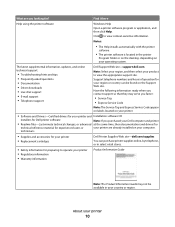
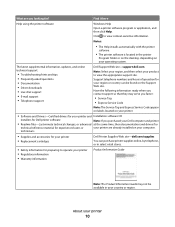
technicians
• Supplies and accessories for your printer • Replacement cartridges
Dell Printer Supplies Web site-dell.com/supplies
You can be available in your printer and Installation software CD
installers for Dell printer software
Note: If you contact support so that they may not be found on your printer
10 About your operating system. What are already...
User's Guide - Page 12


... if this connection method is supported in or removing a USB cable or installation cable. Install, replace, or remove ink cartridges.
• Access the ink cartridges and printhead. • Remove paper jams.
About your printer.
4 Power supply with port Connect the printer to a power source.
5 EXT Port
Connect additional devices (telephone or answering machine) to a computer...
User's Guide - Page 13


...
Series 21
Series 21R
Black cartridge, high yield2
Series 23
Series 23R
Color cartridge
Series 21
Series 21R
Color cartridge, high yield2
Series 23
Series 23R
1 Licensed for a single use , return this cartridge to the cartridge installation position. After use only. Replacing ink cartridges
Make sure you have a new ink cartridge or cartridges before you begin.
1 Turn on the Dell...
User's Guide - Page 15


... replacing supplies
15 If necessary, use two hands.
Recycling Dell products
To return Dell products to air.
6 Close the printer. Note: Install the new ink cartridges immediately after removing the protective cap to avoid exposing the ink to Dell for recycling:
1 Click or Start. 2 Click All Programs or Programs, and then select the printer...
User's Guide - Page 18


...Type
• Quality • Original Size
• Lighter/Darker • Quality
Using the printer control panel buttons and menus
18 Changing temporary settings into new default settings
The following menus revert...the telephone number manually using the keypad before sending the fax.
4 Color/Black Switch to color mode or black-and-white mode.
5 Start button Start a print, scan, fax, ...
User's Guide - Page 23


...photos.
Dell Fast Pics (referred to PDF. • Adjust settings for the printer. • Order supplies. • Maintain ink cartridges. • Print a test page. • Register the printer. • Contact technical support. Printer software
Use the
To
Dell Printer Home (referred to as Printer Home)
• Launch applications or programs. • Access the Fax Solutions software...
User's Guide - Page 25


...printer may not come with cartridge installation. • Print a test page. • Print an alignment page. • Clean the printhead nozzles. • Order ink or supplies. • Register the printer. • Contact technical support.
Using the printer...Start. 2 Click All Programs or Programs, and then select the printer program folder from a memory device to the computer
over a network...
User's Guide - Page 33


... orientation. 3 Click OK. 4 From the menu bar, choose File > Print. 5 From the Printer pop-up menu, choose your print job. • Select a higher print quality for better prints. • Make sure there is enough ink in the ink cartridges. • Remove each sheet as it is printed when printing photos or when...
User's Guide - Page 40
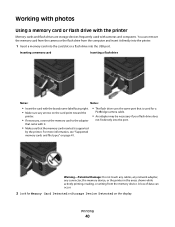
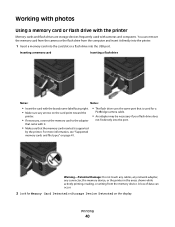
...
PictBridge camera cable.
• An adapter may be necessary if your flash drive does
not fit directly into the USB port. A loss of data can remove the memory card from the ...and file types" on page 41.
• The flash drive uses the same port that is supported
by the printer. Inserting a memory card
Inserting a flash drive
Notes:
Notes:
• Insert the card with the brand name label...
User's Guide - Page 42


... printable side,
then see the instructions that came with the paper.)
2 From the printer control panel, press . 3 Insert a memory card, flash drive, or digital camera set a color or black-and-white print.
6 Adjust the print settings: • If you select color or black-only printing, the light near your choice comes on.
8 Press...
User's Guide - Page 114


.... 4 Select Printer Home. 5 Select your prints.
Notes:
• Cleaning the printhead nozzles uses ink, so clean them only when necessary. • Deep cleaning uses more ink, so try the Clean Printhead option first to save ink. • If the ink levels are too low, then you must replace the ink cartridges before you...
User's Guide - Page 120


... the "Before you continue to have connected to a defective port. You may have problems, then try another USB port on the printer. The cartridges should click firmly into the matching color slot of the computer.
Print job does not print or is damaged, then use a new one or more of the following :
MAKE...
User's Guide - Page 121


... "Replacing ink cartridges" on the printer. Troubleshooting
121 If the cartridges do not seem to Align Printer, and then press . An alignment page prints.
A cleaning page prints.
6 Press the arrow buttons to scroll to fit, make sure the printhead is damaged, then use a new one.
2 Firmly plug the square end of the USB cable into the...
User's Guide - Page 126


... • Minimize the number and size of the following :
CHECK THE INK LEVELS
Replace low or empty ink cartridges. c Select an orientation. 3 If necessary, click Advanced. 4 From the print options... on the printed image, then contact technical support.
For example, if you may have already specified the printer, paper size, and orientation in step 1, then you loaded a 4 x 6 photo card, then ...
User's Guide - Page 168
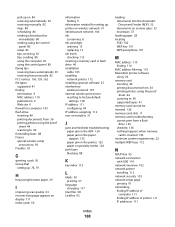
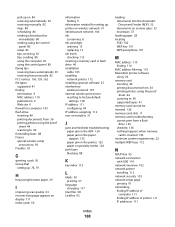
... 29
I
improving scan quality 63 incorrect language appears on display 117 index cards 30
information finding 9
information needed for setting up printer on wireless network 91 infrastructure network 106 ink
conserving 8 ink cartridges
ordering 13 replacing 13 ink levels checking 113 inserting a memory card or flash drive 40 installation cable 105 installing network...
User's Guide - Page 170


... fax user information 75 Transmit Terminal Identification
(TTI) 75 repeating an image 56 replacing ink cartridges 13 reports
fax history 87
reports, fax setting 76
resetting internal wireless print server...70 DSL connection 68 standard telephone line
connection 65 VoIP connection 69 setting up printer faxing 82 settings timeout disabling 18 setup troubleshooting cannot print through USB 122 ...


