Dell V715W Support Question
Find answers below for this question about Dell V715W.Need a Dell V715W manual? We have 1 online manual for this item!
Question posted by ABEFcn on June 6th, 2014
V715w Printer Is Not Printing In Black When Color Runs Out
The person who posted this question about this Dell product did not include a detailed explanation. Please use the "Request More Information" button to the right if more details would help you to answer this question.
Current Answers
There are currently no answers that have been posted for this question.
Be the first to post an answer! Remember that you can earn up to 1,100 points for every answer you submit. The better the quality of your answer, the better chance it has to be accepted.
Be the first to post an answer! Remember that you can earn up to 1,100 points for every answer you submit. The better the quality of your answer, the better chance it has to be accepted.
Related Dell V715W Manual Pages
User's Guide - Page 11


... Black cartridge, high yield2
Licensed cartridge1 Series 21 Series 24
Regular cartridge Series 21R Series 24R
Color cartridge
Series 21
Series 21R
Color cartridge, high yield2
Series 24
Series 24R
1 Licensed for remanufacturing, refilling, or recycling. To learn more about recycling Dell products, visit www.dell.com/recycling.
2 Available only on your printer. 2 Open...
User's Guide - Page 14
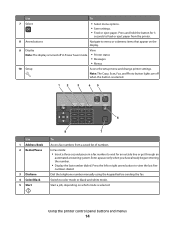
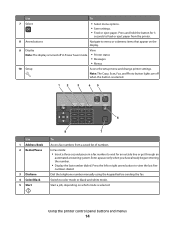
....
9 Display
View:
Note: The display is turned off when this button is selected.
12
3
45
6
Use 1 Address Book 2 Redial/Pause
3 Dialtone 4 Color/Black 5 Start
8
7
To
Access fax numbers from the printer.
8 Arrow buttons
Navigate to feed or eject paper from a saved list of numbers. Note: The Copy, Scan, Fax, and Photo button lights...
User's Guide - Page 15


..., and then press .
4 Press the up or down arrow button to :
• Print on both sides of the paper (duplex) for copy and fax jobs, and for the printer to switch to Power Saver mode after ten minutes. • The printer prints on the display. Activate Eco-Mode to select a Power Saver timeout, and...
User's Guide - Page 18


...free disk space. Using the Windows printer software
Software installed during initial installation, then reinsert the installation software CD, run the installation software, and then select... 10 (Web only)1
1 The printer driver for the printer. • Order supplies. • Maintain ink cartridges. • Print a test page. • Register the printer. • Contact technical support.
User's Guide - Page 20


...
Note: If you send a print job, then try removing and reinstalling the printer.
Using the printer software
20 Uninstalling the printer software
1 Click or Start. 2 Click All Programs or Programs, and then select the printer program folder from the printer drop-down list. 5 From the Support tab, select Check for software updates
1 Click or Start. 2 Click...
User's Guide - Page 37
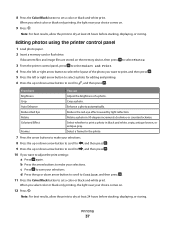
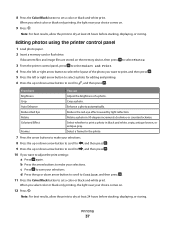
....
3 From the printer control panel, press to select Select and Print.
4 Press the left or right arrow button to select a photo for the photo.
7 Press the arrow buttons to make your selections. c Press to save your choice comes on.
9 Press .
Crop a photo.
8 Press the Color/Black button to set a color or black-and-white print. Enhance a photo...
User's Guide - Page 38
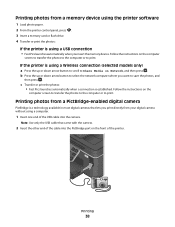
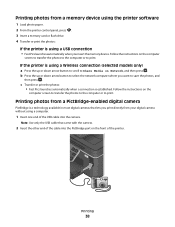
... button to select the network computer where you print directly from a memory device using the printer software
1 Load photo paper. 2 From the printer control panel, press . 3 Insert a memory card or flash drive. 4 Transfer or print the photos:
If the printer is using a computer.
1 Insert one end of the printer. Note: Use only the USB cable that...
User's Guide - Page 40
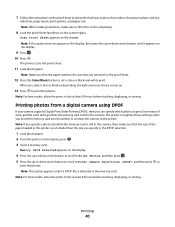
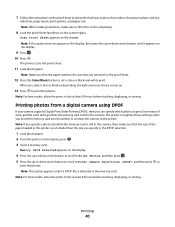
... the camera to dry at least 24 hours before stacking, displaying, or storing.
Note: For best results, allow the prints to the printer. Note: For best results, allow the prints to set a color or black-and-white print. Note: Make sure that the paper matches the size that the size of the paper loaded in the...
User's Guide - Page 44
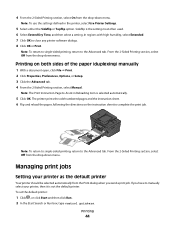
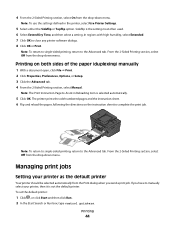
... Properties, Preferences, Options, or Setup. 3 Click the Advanced tab. 4 From the 2-Sided Printing section, select Manual.
To set the default printer:
1 Click , or click Start and then click Run. 2 In the Start Search or Run box, type control printers. Note: To use the settings defined in Reloading item is the setting most often used. 6 Select...
User's Guide - Page 45
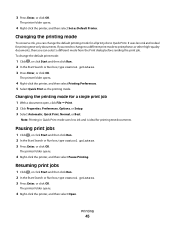
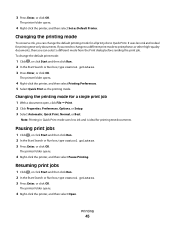
... Enter, or click OK.
The printer folder opens.
4 Right-click the printer, and then select Printing Preferences. 5 Select Quick Print as Default Printer. Pausing print jobs
1 Click , or click Start and then click Run. 2 In the Start Search or Run box, type control printers. 3 Press Enter, or click OK. Printing
45 Changing the printing mode for printing text-only documents.
If you...
User's Guide - Page 46
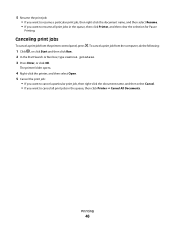
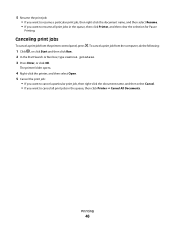
... from the computer, do the following:
1 Click , or click Start and then click Run. 2 In the Start Search or Run box, type control printers. 3 Press Enter, or click OK.
5 Resume the print job: • If you want to resume a particular print job, then right-click the document name, and then select Resume. • If you...
User's Guide - Page 47
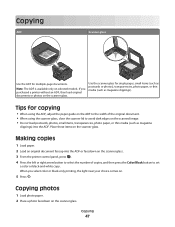
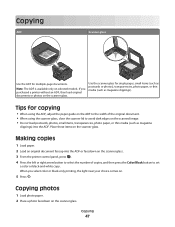
... the scanner glass. Copying photos
1 Load photo paper. 2 Place a photo facedown on the scanner glass.
If you select color or black-only printing, the light near your choice comes on the scanner glass. 3 From the printer control panel, press . 4 Press the left or right arrow button to select the number of the original document...
User's Guide - Page 51
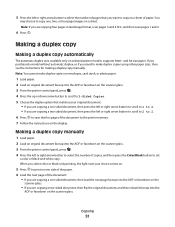
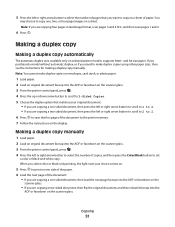
... button to scroll to 1 to the printer memory. 7 Follow the instructions on selected printer models, supports letter- and A4-size paper.
Making a duplex copy manually
1 Load paper. 2 Load an original document faceup into the
ADF or facedown on the scanner glass. When you select color or black-only printing, the light near your original document...
User's Guide - Page 70


...answer code. Otherwise, such faxes are sent successfully.
• Set the printer to the distinctive ring
feature on your printer.
• Print confirmation pages or transmission reports. The scanned document is important if you do ...not have multiple patterns.
• Set the printer to print incoming faxes to fit a page. • Set the fax footer.
•...
User's Guide - Page 73
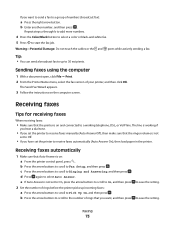
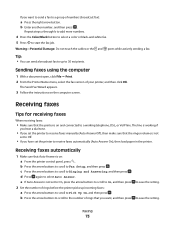
... press . Sending faxes using the computer
1 With a document open, click File Print. 2 From the Printer Name menu, select the fax version of numbers (broadcast fax):
a Press the right arrow...the printer is on the computer screen. Repeat steps a through b to add more numbers.
4 Press the Color/Black button to select a color or black-and-white fax. 5 Press to a group of your printer, ...
User's Guide - Page 125
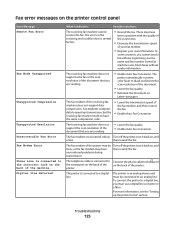
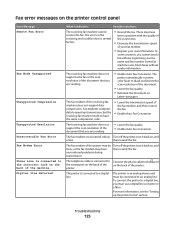
The error on
Letter-size paper. Some fax machines also block faxes without registering your user information. The
printer automatically converts color faxes to black and lowers the scan resolution of the printer may have then resend the fax.
The fax modem of the document.
• Lower the fax quality.
• Reformat the document on...
User's Guide - Page 144
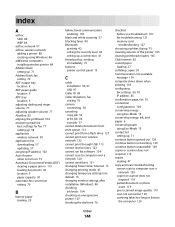
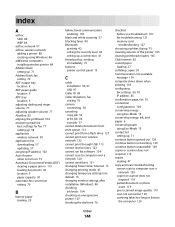
...139
black and white scanning 57 blocking faxes 80 Bluetooth
printing 42 setting the security level 42 setting up a connection 41 broadcast fax, sending immediately 72 buttons printer control ...print job 46 scan job 57 cannot delete documents from print queue 112 cannot print from a flash drive 127 cannot print over wireless network 132 cannot print through USB 113 cannot receive faxes 123 cannot run...
User's Guide - Page 147


... 24, 27 photos
adding frames 37 adjusting brightness 37 applying color effects 37 copying photos 47 cropping 37 editing using printer control
panel 37 enhancing automatically 37 making borderless copies 48 printing from digital camera using
DPOF 40 printing using printer control
panel 36 printing using the proof sheet 39 reducing red-eye effect 37 rotating...
User's Guide - Page 148


... defaults 17 resuming
print job 45 reverse page order 32 ringer volume
adjusting 77 RJ-11 adapter 64
S
safety information 5 saving paper default settings 29 scan
black and white 57 ... print through USB 113 incorrect language appears on
display 108 page does not print 111 printer does not respond 112 printer printing blank pages 112 printhead error 108 software did not install 110 sharing printer ...
User's Guide - Page 149
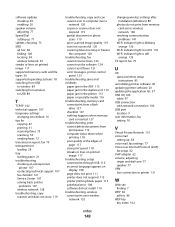
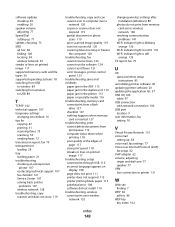
... 120
troubleshooting, fax cannot receive faxes 123 cannot run fax software 124 cannot send faxes 121 error messages, printer control panel 125
troubleshooting, jams and misfeeds
paper...print speed 118 streaks or lines on printed
image 117 troubleshooting, setup
cannot print through USB 113 incorrect language appears on
display 108 page does not print 111 printer does not respond 112 printer printing...

