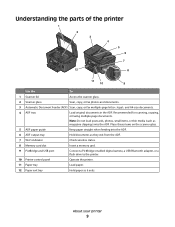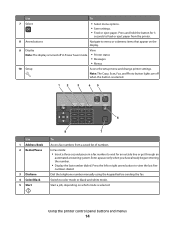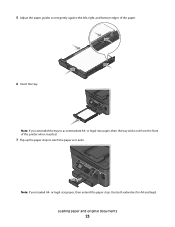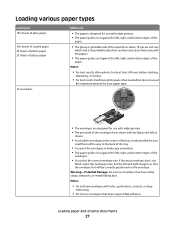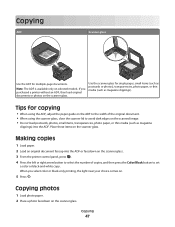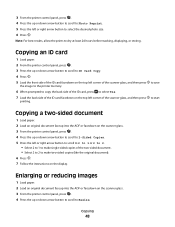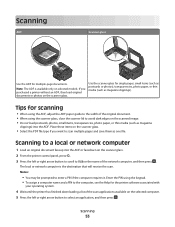Dell V715W Support Question
Find answers below for this question about Dell V715W.Need a Dell V715W manual? We have 1 online manual for this item!
Question posted by mmstephenson on September 17th, 2012
Left Rear Hinge Dell V715w Broken Lid Won't Close Properly So Won't Document Fee
lid 1/4" raised at left corner won't document feed or scan clearly. Need replacement hinge
Current Answers
Answer #2: Posted by kennkurr on November 24th, 2012 3:38 PM
There are little plastic pieces holding the hinge down that seems to break pretty easily. Below the hinge, there are two sort of paddles pushed up by springs. If you pull the paddles out and remove the springs, it will allow the scanner lid to close flat and the document feeder to work again.
Related Dell V715W Manual Pages
Similar Questions
My Printer Often Quits And Says 'broken Pipe'
My Dell 1350cnw has always worked well. Lately, it often quits mid-job or right after one and says "...
My Dell 1350cnw has always worked well. Lately, it often quits mid-job or right after one and says "...
(Posted by marthamcg 7 years ago)
Left Rear Corner Of Dell Printer V715w Won't Close Properly So What Can Be Done?
(Posted by fkerik 10 years ago)
Which Hole Does The Phone Cord Go Into And Why Does The Fax Answer Every Call
(Posted by tinapoooforange 11 years ago)
How To Fix Broken Hinge On Scanner Lid.
The right hinge is broken on my scanner lid. how do i fix it and where do i get the parts.
The right hinge is broken on my scanner lid. how do i fix it and where do i get the parts.
(Posted by ccatgard 11 years ago)