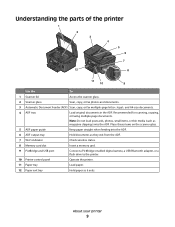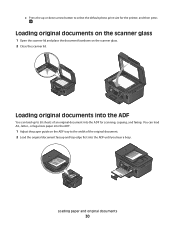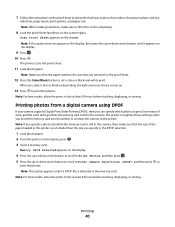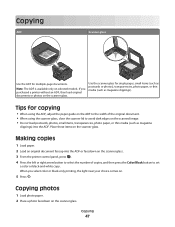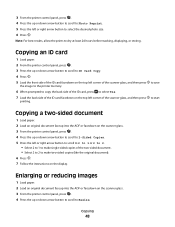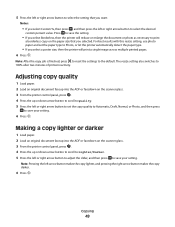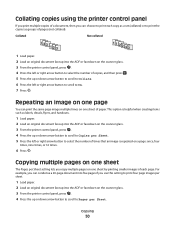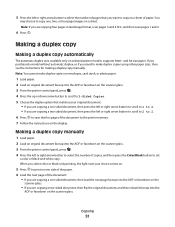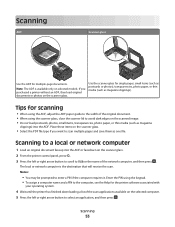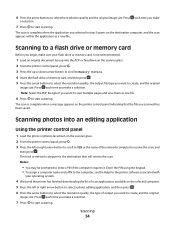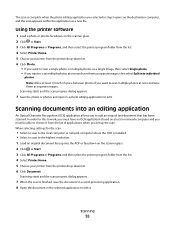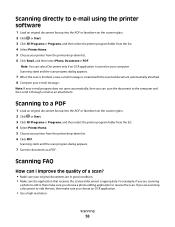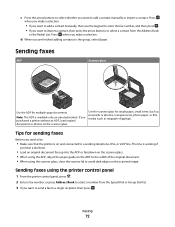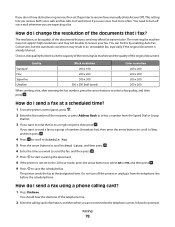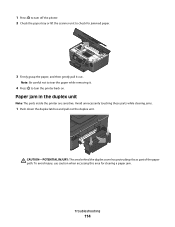Dell V715W Support Question
Find answers below for this question about Dell V715W.Need a Dell V715W manual? We have 1 online manual for this item!
Question posted by ccatgard on June 28th, 2012
How To Fix Broken Hinge On Scanner Lid.
Current Answers
Answer #1: Posted by NiranjanvijaykumarAtDell on June 29th, 2012 5:31 AM
I am from Dell Social Media and Community.
If the Hinge is completely broken, I would recommend you to have it replaced.
You can follow the link below to get the contact details of our technical support team. They will be able to help you to have it replaced.
Let me know if this was helpful, if not I will be glad to assist you further.
Dell-Niranjan
NiranjanAtDell
Dell Inc