Dell V715W Support Question
Find answers below for this question about Dell V715W.Need a Dell V715W manual? We have 1 online manual for this item!
Question posted by revs46 on December 24th, 2011
How To Eliminate Long Distant Prefix From Fax Sending
trying to eliminate the number 1 from the fax setting
on send a new fax so thAT IT DIALS ONLY THE PHONE NUMBER INSTEAD AND NOT THE LONG DISTANT NUMBER 1
Current Answers
There are currently no answers that have been posted for this question.
Be the first to post an answer! Remember that you can earn up to 1,100 points for every answer you submit. The better the quality of your answer, the better chance it has to be accepted.
Be the first to post an answer! Remember that you can earn up to 1,100 points for every answer you submit. The better the quality of your answer, the better chance it has to be accepted.
Related Dell V715W Manual Pages
User's Guide - Page 2


......15 Saving paper and energy with Eco-Mode...15 Changing temporary settings into new default settings 16 Resetting to factory settings...17
Using the printer software 18
Minimum system requirements...18 Using the Windows printer software...18 Updating the printer software (Windows only)...20 Reinstalling the printer software...20
Loading paper and original documents 21
Loading the paper...
User's Guide - Page 4


Faxing 58
Setting up the printer to fax...58 Configuring the fax settings...69 Creating a contact list...71 Sending faxes...72 Receiving faxes...73 Faxing FAQ...74
Networking 82
Installing the printer on a wireless network...82 Advanced wireless setup...86 Installing the printer on an Ethernet network...92 Networking FAQ...93
Maintaining the printer 104
Maintaining ink cartridges...104 Cleaning...
User's Guide - Page 10


... telephone line (through a standard wall jack, DSL filter, or VoIP adapter) to a computer, a local network, an external DSL, or a cable modem. Connect the printer to send and receive faxes.
Note: Remove the plug to access the port.
7 Security slot
Install an anti-theft cable on your country or region. LINE
6 EXT Port EXT...
User's Guide - Page 16
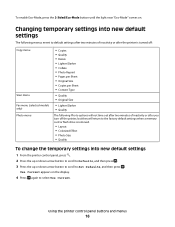
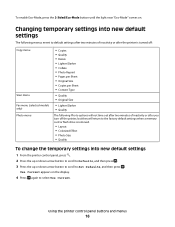
... light near "Eco-Mode" comes on the display.
4 Press again to Set Defaults, and then press . Changing temporary settings into new default settings
The following menus revert to default settings after two minutes of inactivity or after the printer is turned off:
Copy menu
Scan menu Fax menu (selected models only) Photo menu
• Copies • Quality...
User's Guide - Page 17
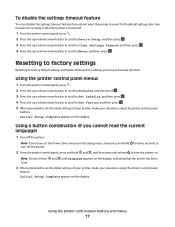
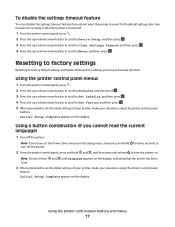
... . 4 Press the up or down arrow button to scroll to Use Factory, and then press . 5 When prompted to set the initial settings of your printer, make your selections using the printer control panel
buttons. Using the printer control panel buttons and menus
17 Using a button combination (if you cannot read the current language)
1 Turn off...
User's Guide - Page 19


... wireless capability. Use the
To
Dell Fast Pics (referred to set the Speed
Dial and Group Dial numbers, set Ringing and Answering, and print fax history and status reports. Use the Fax Setup Utility to as Service Center)
• Troubleshoot the printer. • Access the printer maintenance functions. • Contact technical support. Dell Service Center (referred to install this...
User's Guide - Page 29
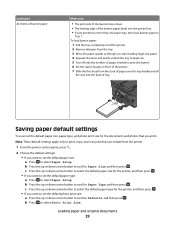
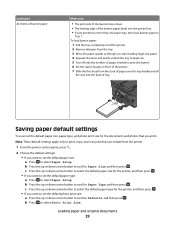
... paper. 4 Squeeze the lever and pull to extend the tray to legal size. 5 Tear off only the number of pages needed to print the banner. 6 Set the stack of pages in front of the printer. 7 Slide the first sheet from the stack of the banner paper feeds into the back of tray.
Load...
User's Guide - Page 62
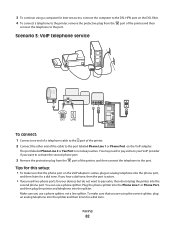
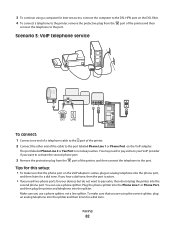
... the port.
Faxing
62
The port labeled Phone Line 2 or Fax Port is active.
• If you need to the port.
3 To continue using the correct splitter, plug an analog telephone into the splitter and then listen for a dial tone. Plug the phone splitter into the Phone Line 1 or Phone Port, and then plug the printer and telephone...
User's Guide - Page 63
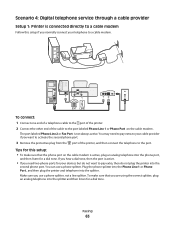
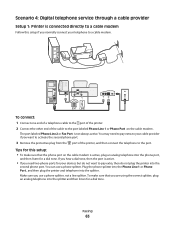
...; If you want to pay extra to your cable provider if you need two phone ports for a dial tone. Faxing
63 Scenario 4: Digital telephone service through a cable provider
Setup 1: Printer is not always active.
To make sure that you hear a dial tone, then the port is active, plug an analog telephone into the splitter.
You...
User's Guide - Page 70


... or Off.
• Adjust the ringing volume. • Set the number of redial attempts,
dialing prefix, and fax sending speed.
• Convert sent faxes into modes that you do not have multiple patterns.
• Set the printer to print incoming faxes to scan the document again if the fax fails.
The printer can
Set up, view, or print the Address Book.
• Print...
User's Guide - Page 75
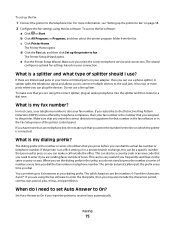
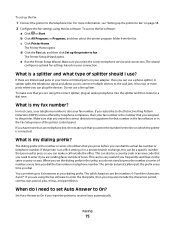
... wall jack. When do not need to set the dialing prefix in the Fax Setup menu of town. b Click All Programs or Programs, and then select the printer program folder from the list.
The wizard
configures optimal fax settings based on your fax number is my dialing prefix?
Faxing
75
This can use a phone splitter. c Click Printer Home. Make sure that you enter the...
User's Guide - Page 120
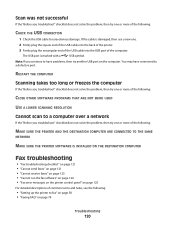
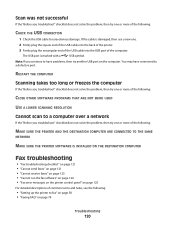
... does not solve the problem, then try one or more of the following:
MAKE SURE THE PRINTER AND THE DESTINATION COMPUTER ARE CONNECTED TO THE SAME
NETWORK
MAKE SURE THE PRINTER SOFTWARE IS INSTALLED ON THE DESTINATION COMPUTER
Fax troubleshooting
• "Fax troubleshooting checklist" on page 121 • "Cannot send faxes" on page 121 • "Cannot receive...
User's Guide - Page 123


... an office setting or in the printer is the number or series of the following are using a PBX system, then make a call outside the office. To check the dial prefix setting:
1 From the printer control panel, press . 2 Press the arrow buttons to scroll to Fax Setup, and then press . 3 Press the arrow buttons to scroll to Dialing and Sending, and...
User's Guide - Page 135
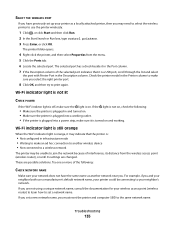
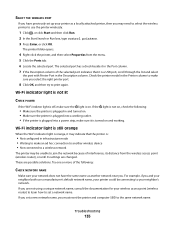
... a unique network name, consult the documentation for your printer could be unable to set a new network name, you must reset the printer and computer SSID to use a manufacturer's default network ... sure you select the right printer port.
8 Click OK, and then try to your printer as another wireless device • Not connected to a wireless network
The printer may be connecting to print...
User's Guide - Page 138
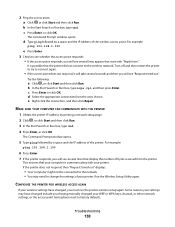
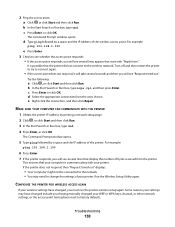
... try to change the settings of the wireless access point.
If the printer does not respond, then "Request timed out" displays.
• Your computer might not be connected to see several lines appear that start with your computer is possible that display the number of the printer.
Troubleshooting
138 c Press Enter or click OK. The...
User's Guide - Page 144
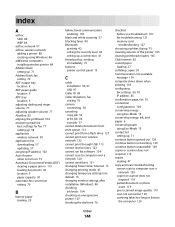
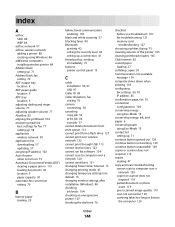
...send faxes 121 changing Power Saver timeout 15 changing printing mode 45 changing temporary settings into default 16 changing wireless settings after installation (Windows) 86 checking ink levels 104 checking an unresponsive printer 107 checking the dial tone 76
checklist before you troubleshoot 107 fax... 119 scan not successful 120 scanning takes too long or freezes
the computer 120
Index
144
User's Guide - Page 145
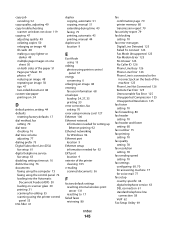
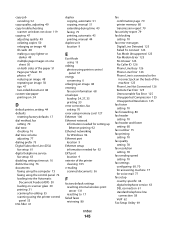
... of the machine 125 Phone Line Not Connected 126 Remote Fax Error 125 Unrecoverable Fax Error 125 Unsupported Compression 125 Unsupported Resolution 125 fax footer setting 70 fax forwarding 80 fax header setting 70 fax header and footer setting 68 fax number 75 fax printing setting 70 fax quality setting 78 fax resolution setting 78 fax sending speed setting 70 fax settings configuring 69, 70 for...
User's Guide - Page 146
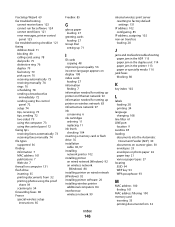
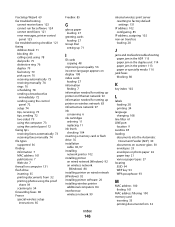
... fax troubleshooting
cannot receive faxes 123 cannot run fax software 124 cannot send faxes 121 error messages, printer control
panel 125 fax troubleshooting checklist 121 faxing
Address Book 71 blocking 80 calling card, using 78 dial prefix 75 distinctive ring 76 duplex 79 fax history 79 pick up on 76 receiving automatically 73 receiving manually 74 rings 76 scheduling 78 sending a broadcast fax...
User's Guide - Page 148


... using the printer control
panel 53
Index
148
scanning takes too long or freezes the computer 120 scheduled fax
sending 78 security
wireless network 82 security information
wireless network 94 security key 94 selecting the wireless port 139 sender information
registering 68 sending a scheduled fax 78 sending faxes, tips 72 sent history report 79 Service Center 107 setting
Auto...
User's Guide - Page 149
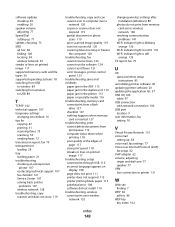
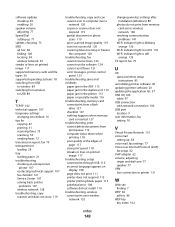
... long or freezes the computer 120
troubleshooting, fax cannot receive faxes 123 cannot run fax software 124 cannot send faxes 121 error messages, printer ...fax
setting 70
V
Virtual Private Network 131 voice mail
setting up 58 voice mail, fax settings 77 Voice over Internet Protocol (VoIP)
fax setup 62 VoIP adapter 62 volume, adjusting
ringer and dial tone 77 speaker 77 VPN lose connection to printer...
Similar Questions
Left Rear Corner Of Dell Printer V715w Won't Close Properly So What Can Be Done?
(Posted by fkerik 10 years ago)

