Dell V715W Support Question
Find answers below for this question about Dell V715W.Need a Dell V715W manual? We have 1 online manual for this item!
Question posted by dubzmar on July 21st, 2014
How To Disable Color Ink In A V715w Dell Printer
The person who posted this question about this Dell product did not include a detailed explanation. Please use the "Request More Information" button to the right if more details would help you to answer this question.
Current Answers
There are currently no answers that have been posted for this question.
Be the first to post an answer! Remember that you can earn up to 1,100 points for every answer you submit. The better the quality of your answer, the better chance it has to be accepted.
Be the first to post an answer! Remember that you can earn up to 1,100 points for every answer you submit. The better the quality of your answer, the better chance it has to be accepted.
Related Dell V715W Manual Pages
User's Guide - Page 2


...Thank you for choosing this printer!...6 Minimizing your printer's environmental impact...6 Finding information about the printer...7 Understanding the parts of the printer...9
Ordering and replacing supplies 11
Ordering ink cartridges...11 Replacing ink cartridges...11 Recycling Dell products...12
Using the printer control panel buttons and menus 13
Using the printer control panel...13 Changing...
User's Guide - Page 4


......72 Receiving faxes...73 Faxing FAQ...74
Networking 82
Installing the printer on a wireless network...82 Advanced wireless setup...86 Installing the printer on an Ethernet network...92 Networking FAQ...93
Maintaining the printer 104
Maintaining ink cartridges...104 Cleaning the exterior of the printer...105 Cleaning the scanner glass...106
Troubleshooting 107
Before you...
User's Guide - Page 7


...
• Recycle the product packaging. • Recycle your old printer instead of your ink cartridges, try using the "Clean Printhead" and
"Deep Clean Printhead" features.
For updates, check our Web site at support.dell.com.
Initial setup instructions:
• Connecting the printer • Installing the printer software
Find it away. • Recycle paper from discarded...
User's Guide - Page 8


... Express Service Code appear on labels located on your printer.
• Software and Drivers-Certified drivers for your printer and Installation software CD
installers for Dell printer software
Note: If you looking for? technicians
• Supplies and accessories for your printer • Replacement cartridges
Dell Printer Supplies Web site-dell.com/supplies
You can be available in your...
User's Guide - Page 10


...
6 EXT Port EXT
Connect additional devices (telephone or answering machine) to a computer using the power cord.
9 Duplex unit
• Print on your printer
10
3
1
2
4 5 6
7 8 9
Use the 1 Scanner unit
2 Printhead 3 Ethernet port 4 USB port
5 LINE Port
To
• Access the ink cartridges and printhead. • Remove paper jams.
Install, replace, or remove the...
User's Guide - Page 11


... may dry out.
1 Turn on the Dell Web site at www.dell.com/supplies.
Note: The printhead moves to Dell for a single use only Dell ink cartridges. To learn more about recycling Dell products, visit www.dell.com/recycling.
2 Available only on your printer. 2 Open the printer.
Ordering and replacing supplies
11 Replacing ink cartridges
Make sure you have a new...
User's Guide - Page 12


... immediately after removing the protective cap to avoid exposing the ink to Dell for recycling:
1 Click or Start. 2 Click All Programs or Programs, and then select the printer program folder from the list. 3 Select Printer Home. 4 Choose your printer from the printer drop-down list. 5 From the Maintenance tab, click Order supplies. 6 Click . 7 Follow the instructions...
User's Guide - Page 14
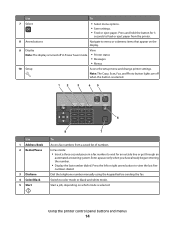
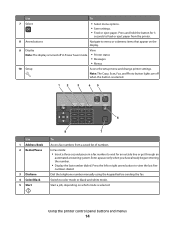
... or eject paper.
Dial the telephone number manually using the keypad before sending the fax.
Using the printer control panel buttons and menus
14 Enter a pause only when you have already begun entering the number....
• Display the last number dialed. Press the left or right arrow button to color mode or black-and-white mode.
Press and hold the button for an outside line or get...
User's Guide - Page 16
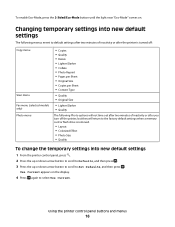
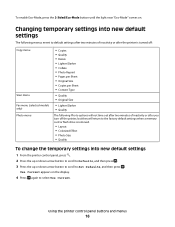
... to the factory default settings when a memory card or flash drive is removed.
• Layout • Colorized Effect • Photo Size • Quality
To change the temporary settings into new default settings
1 From the printer control panel, press . 2 Press the up or down arrow button to scroll to Defaults, and then press...
User's Guide - Page 17
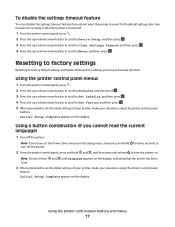
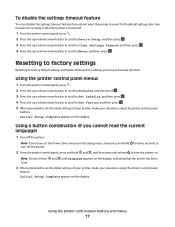
Note: If you cannot read the current language)
1 Turn off the printer. Initial Setup Complete appears on the display. Using a button combination (if you have previously selected.
To disable the settings timeout feature
You can disable the settings timeout feature if you have set the Power Saver timeout in the Setup menu, then press...
User's Guide - Page 18


...Install Additional Software from the Software Already Installed screen. Using the printer software
18 Printer software
Use the Dell Printer Home (referred to as Printer Home)
To
• Launch applications or programs. •... Linux Fedora 10 (Web only)1
1 The printer driver for the printer. • Order supplies. • Maintain ink cartridges. • Print a test page. • Register the...
User's Guide - Page 19


... as Fast Pics)
Manage, edit, transfer, and print photos and documents.
Use the
To
Dell Fast Pics (referred to as Service Center)
• Troubleshoot the printer. • Access the printer maintenance functions. • Contact technical support. Dell Ink Management System
Order ink. Dell Service Center (referred to as Fax Solutions)
• Send a fax. • Receive a fax in...
User's Guide - Page 20


...and then select the printer program folder from the list. 3 Select Printer Home. 4 Choose your printer from the list....your printer does not appear in the Printers folder or as a printer option when you installed the printer software... Welcome screen. If you set up the printer using the installation software CD, all open ...Updating the printer software (Windows only)
Checking for updates. 6 Follow...
User's Guide - Page 28
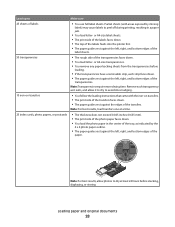
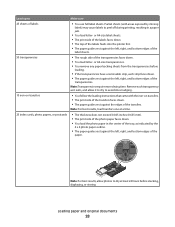
...sheets of the
transparencies. Note: For best results, allow it exits, and allow photos to avoid ink smudging.
10 iron-on transfers. • The print side of the transfers faces down . •... print side of the photo paper faces down . • The top of the labels feeds into the printer first. • The paper guides rest against the left , right, and bottom edges of the transparencies ...
User's Guide - Page 31
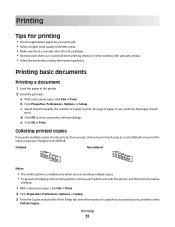
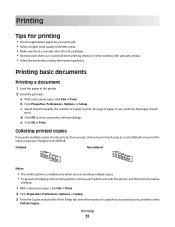
... printing
• Use the appropriate paper for your print job. • Select a higher print quality for better prints. • Make sure there is enough ink in the printer.
2 Send the print job: a With a document open , click File Print.
2 Click Properties, Preferences, Options, or Setup.
3 From the Copies section of the Print...
User's Guide - Page 80
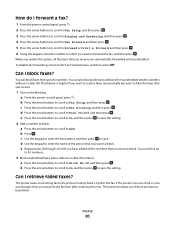
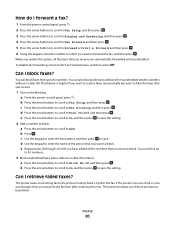
... . e Repeat steps 2b through 2d until you disable it prints the fax. The printer saves an incoming fax to the printer memory before it . The printer prompts you if there are automatically forwarded until you ...to On, and then press to save the setting.
2 Add a number to block.
If the printer runs out of ink or runs out of the person that you receive.
1 Turn on fax blocking. c Use the ...
User's Guide - Page 107


If Troubleshooting does not solve your problem
Visit our Web site at support.dell.com to find the following:
• Live online technical support •...to solve most printer problems:
• Make sure the power cord is plugged into the printer and into a properly grounded electrical outlet. • Make sure the printer is not plugged into any jams. • Check the ink cartridges, and install...
User's Guide - Page 111


... a new one or more of the following:
MAKE SURE THE INK CARTRIDGES ARE INSERTED CORRECTLY
1 Turn the printer on, and then open the printer. 2 Make sure the cartridges are inserted correctly.
The USB port...wall outlet. 2 Gently remove the power supply from the printer, and then reinsert it. 3 Plug the power cord into the matching color slot of the computer. The cartridges should click firmly ...
User's Guide - Page 124
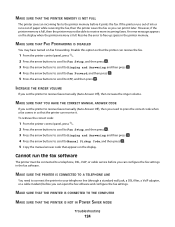
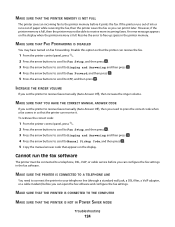
... the printer memory. Disable this option so that appears on Fax Forwarding. An error ...message appears on the display when the printer memory is full, then the printer may have turned on the display.
MAKE SURE THE PRINTER IS CONNECTED TO A TELEPHONE LINE
You need to Off, and then press . If the printer runs out of ink...
User's Guide - Page 148


... 73, 74 automatically 73 manually 74 tips 73, 74 recycling 6 Dell products 12 redial attempts, fax setting 70 redial time, fax setting ... Terminal Identification (TTI) 68
repeating an image 50 replacing ink cartridges 11 reports
fax history 79 reports, fax
setting 70...62 setting up printer faxing 74 on wired network (Windows) 92 on wireless network
(Windows) 84 settings timeout
disabling 16 setup ...
Similar Questions
Colored Ink Will Not Click In
I have a replacement Del v313 Printer. The colored ink will not click in and I keep getting a messag...
I have a replacement Del v313 Printer. The colored ink will not click in and I keep getting a messag...
(Posted by nor74535 11 years ago)
Weak Printing After Replacing Both Black And White And Color Ink Cartridge
I just purchased from you and replace the color and black and white ink cartridge. Whatever I attemp...
I just purchased from you and replace the color and black and white ink cartridge. Whatever I attemp...
(Posted by purserm 12 years ago)

