Dell V515W Support Question
Find answers below for this question about Dell V515W.Need a Dell V515W manual? We have 1 online manual for this item!
Question posted by piccolaboss on February 29th, 2012
Macbook Pro And Dell V515w - Printer Dialog Box
I have the Dell v515w installed on my MacBook Pro. When I go to print something - the print dialog box that appears has no options on it. I can just hit print. I can't choose layout, color/black and white only, address labes, etc.
How do I get a bigger dialog box with more options?
Thanks!
Current Answers
There are currently no answers that have been posted for this question.
Be the first to post an answer! Remember that you can earn up to 1,100 points for every answer you submit. The better the quality of your answer, the better chance it has to be accepted.
Be the first to post an answer! Remember that you can earn up to 1,100 points for every answer you submit. The better the quality of your answer, the better chance it has to be accepted.
Related Dell V515W Manual Pages
User's Guide - Page 3


... with Eco-Mode...20 Resetting to factory settings...20
Using the printer software 22
Minimum system requirements...22 Using the Windows printer software...22 Using the Macintosh printer software...24 Finding and installing optional software...25 Updating the printer software (Windows only)...26 Reinstalling the printer software...26
Loading paper and original documents 28
Loading paper...28...
User's Guide - Page 18


... the telephone number manually using the keypad before sending the fax.
4 Color/Black Switch to color mode or black-and-white mode.
5 Start button Start a print, scan, fax, or copy job, depending on the display. In ... or Photo mode: enter the number of copies or prints you want to default settings after two minutes of inactivity or after the printer is turned off:
Copy menu
Scan menu Fax menu ...
User's Guide - Page 23


... to as Fast Pics)
Manage, edit, transfer, and print photos and documents. Notes:
• This program is installed automatically with the printer software if the printer has wireless capability.
Dell Ink Management System
Order ink. Use the Fax Setup Utility to PDF. • Adjust settings for the printer. • Order supplies. • Maintain ink cartridges. •...
User's Guide - Page 27


b In the Start Search or Run box, type D:\setup.exe, where D is the letter of your CD or DVD drive. If the Welcome screen does not appear after a minute, then launch the CD manually:
a Click , or click Start and then click Run.
Installing the printer software
Note: If you installed the printer software on the Welcome screen...
User's Guide - Page 36


... or Storage Device Detected appears on the display.
2 If only document files are stored on each page. 8 Adjust other settings as needed. 9 Click Print.
If the printer is using a Wireless ...
for the printer to connect to the network computer or to start printing the document.
6 From the print options pop-up menu, choose Layout. 7 From the Pages per Sheet pop-up menu, choose the number ...
User's Guide - Page 42


Press each time you make a selection.
7 Press the Color/Black button to set to mass storage mode. Printing photos from a memory device using the printer software
1 Load photo paper with the paper.)
2 From the printer control panel, press . 3 Insert a memory card, flash drive, or digital camera set a color or black-and-white print. If document files and image files are...
User's Guide - Page 44


... Color/Black button to set a color or black-and-white print.
Note: When making selections, make a selection.
6 See the documentation for the job to finish before stacking, displaying, or storing. 5 Press the arrow buttons to select the paper size, paper type, photo size, and layout of copies per photo, red-eye
reduction, page layout, print options, and paper size. The printer...
User's Guide - Page 45


... not smaller than eight devices, the least recently used device is recommended that you use to send a print job to the printer.
Note: This option appears only if a DPOF file is compliant with your Bluetooth-enabled device manufacturers (cellular phone or PDA) to determine their hardware compatibility and interoperability. It supports ...
User's Guide - Page 52


..., do the following:
For Windows users
1 Click , or click Start and then click Run. 2 In the Start Search or Run box, type control printers.
The print queue dialog appears.
2 Pause the print job: • If you want to pause a particular print job, then choose the document name, and then click Hold. • If you want to pause all...
User's Guide - Page 53
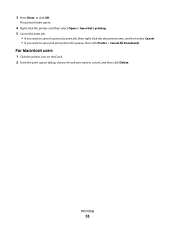
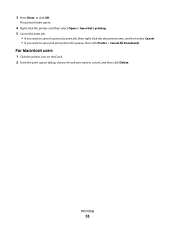
... Macintosh users
1 Click the printer icon on the Dock. 2 From the print queue dialog, choose the job you want to cancel all print jobs in the queue, then click Printer > Cancel All Documents.
3 Press Enter, or click OK. The printer folder opens.
4 Right-click the printer, and then select Open or See what's printing. 5 Cancel the print job:
• If...
User's Guide - Page 54
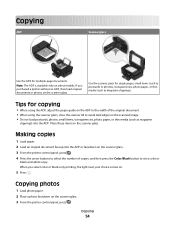
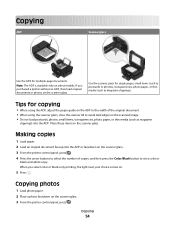
...; When using the scanner glass, close the scanner lid to set a color or
black-and-white copy.
Copying
54 If you select color or black-only printing, the light near your choice comes on.
5 Press . Place these items on select models. When you purchased a printer without an ADF, then load original documents or photos on the scanner...
User's Guide - Page 57
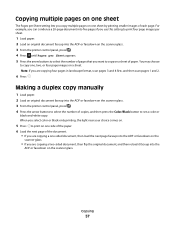
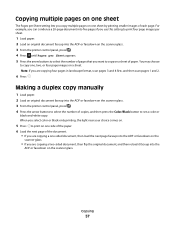
...printer control panel, press . 4 Press the arrow buttons to select the number of copies, and then press the Color/Black button to copy one, two, or four page images on a sheet. You may choose
to set a color or
black-and-white...copy multiple pages on one sheet by printing smaller images of each page. Copying multiple pages on one sheet
The Pages per Sheet appears. 5 Press the arrow buttons to ...
User's Guide - Page 61
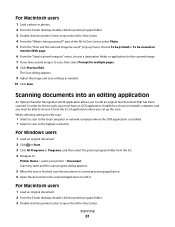
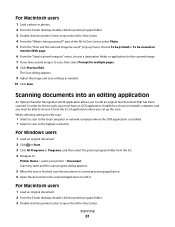
...to choose it from the list. 4 Navigate to:
Printer Home > select your printer > Document Scanning starts and the scan progress dialog appears.
5 When the scan is installed. • Select to scan to edit it. The Scan dialog appears.
...pages. 8 Click Preview/Edit. area of applications when you set up menu, choose To be printed or To be viewed on a local or network computer, and you must have ...
User's Guide - Page 63


... Color/Black button on the printer control panel to switch from the list. 4 Navigate to:
Printer Home > select your original documents are scanning
a photo to edit it, then make sure you choose a photo editing application to receive the scan.
Scanning
63
area of a scan?
• Make sure your printer > PDF Scanning starts and the scan progress dialog appears...
User's Guide - Page 76
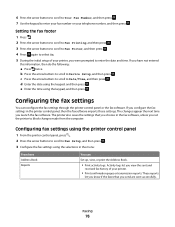
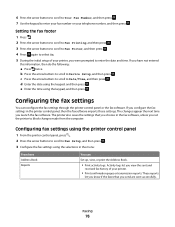
... again to select On. 5 During the initial setup of your printer.
• Print confirmation pages or transmission reports. d Enter the date using the keypad, and then press .
These reports
let you know if the faxes that you choose in the menu:
From here Address Book Reports
You can configure the fax settings through the...
User's Guide - Page 80
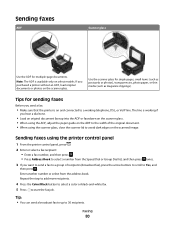
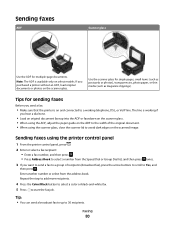
... select a color or black-and-white fax.
5 Press to 30 recipients. Tips for sending faxes
Before you want to send a fax to a group of the original document. • When using the printer control panel
1 From the printer control panel, press .
2 Enter or select a fax recipient: • Enter a fax number, and then press . • Press Address Book...
User's Guide - Page 100
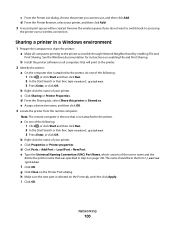
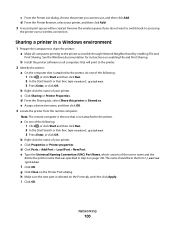
...Local Port > New Port. Networking
100
b Install the printer software on all computers that will be in a Windows environment
1 Prepare the computers to share the printer: a Make all computers printing to the printer accessible through Network Neighborhood by enabling File and
Print Sharing. c From the Printer List dialog, choose the printer you do one of the following : 1 Click...
User's Guide - Page 116


...appears on the display" on page 117 • "Printhead errors" on page 117 • "Software did not install" on page 120 • "Print job does not print or is securely connected to the host computer, print server, or other network access point. • Check the printer...• Turn the printer off, wait about 10 seconds, and then turn the printer back on an error message dialog, click the For...
User's Guide - Page 168
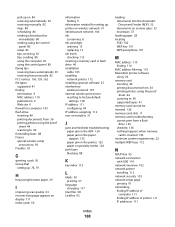
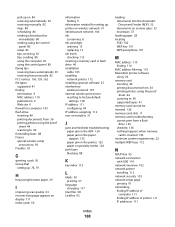
... replacing 13 ink levels checking 113 inserting a memory card or flash drive 40 installation cable 105 installing network printer 112 installing optional software 25 interference wireless network 107 internal wireless print server resetting to factory default
settings 138 IP address 111
configuring 94 IP address, assigning 112 iron-on transfers 31
J
jams and misfeeds troubleshooting paper jam in...
User's Guide - Page 170


... 42 photos using printer control
panel 41 photos using the proof sheet 44 reverse page order 34 tips 33 two-sided 48 printing a confirmation page 87 printing a transmission report 87 printing in Windows 100 software Service Center 116 software did not install 120 software updates checking 26 enabling 26 software, optional finding, installing 25 speaker volume adjusting...
Similar Questions
Just Changed Print Cartridge (both Blk/color, Printer Will Not Print.
(Posted by hmuld43 9 years ago)
My Dell V313w Printer Streaks, And Prints A Faded Orange Color In Place Of Red.
I want to replace the print head. I will purchase one, but before I do I am looking for instructions...
I want to replace the print head. I will purchase one, but before I do I am looking for instructions...
(Posted by tstanek 11 years ago)

