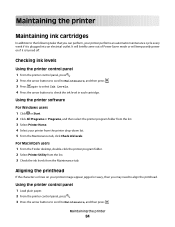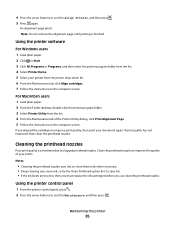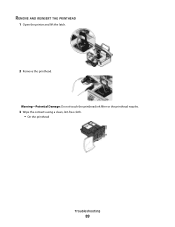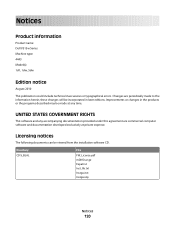Dell V313W Support Question
Find answers below for this question about Dell V313W.Need a Dell V313W manual? We have 1 online manual for this item!
Question posted by eallgyer on January 9th, 2015
Dell V313w
Current Answers
Answer #1: Posted by BusterDoogen on January 9th, 2015 5:49 PM
Dell Series 21 Black Ink Cartridge (U313R)
Dell Series 21 Color Ink Cartridge (U317R)
I hope this is helpful to you!
Please respond to my effort to provide you with the best possible solution by using the "Acceptable Solution" and/or the "Helpful" buttons when the answer has proven to be helpful. Please feel free to submit further info for your question, if a solution was not provided. I appreciate the opportunity to serve you!
Related Dell V313W Manual Pages
Similar Questions
After replacing black cartridge, indicator light will not reset. can't print or copy because printer...
I am able to get all the other ink cartridges to come out
i would also like to know if there are any coupons