Dell V313W Support Question
Find answers below for this question about Dell V313W.Need a Dell V313W manual? We have 1 online manual for this item!
Question posted by Gfonarov on August 10th, 2011
Why Installing The Ink Cartridge Blocks Printhead From Moving
The person who posted this question about this Dell product did not include a detailed explanation. Please use the "Request More Information" button to the right if more details would help you to answer this question.
Current Answers
There are currently no answers that have been posted for this question.
Be the first to post an answer! Remember that you can earn up to 1,100 points for every answer you submit. The better the quality of your answer, the better chance it has to be accepted.
Be the first to post an answer! Remember that you can earn up to 1,100 points for every answer you submit. The better the quality of your answer, the better chance it has to be accepted.
Related Dell V313W Manual Pages
User's Guide - Page 2


...Thank you for choosing this printer!...6 Minimizing your printer's environmental impact...6 Finding information about the printer...7 Understanding the parts of the printer...9
Ordering and replacing supplies 11
Ordering ink cartridges...11 Replacing ink cartridges...11 Recycling Dell products...13
Using the printer control panel buttons and menus 14
Using the printer control panel...14 Changing...
User's Guide - Page 4


Maintaining the printer 84
Maintaining ink cartridges...84 Cleaning the exterior of the printer...86 Cleaning the scanner glass...86
Troubleshooting 87
Before you troubleshoot...87 Using the Service Center to solve printer problems 87 If Troubleshooting does not solve your problem...87 Setup troubleshooting...87 Jams and misfeeds troubleshooting...94 Print troubleshooting...96 Copy and...
User's Guide - Page 7


...'s Guide The User's Guide is available on the installation software CD. About your ink cartridges, try using printer software • Setting up and using the "Clean Printhead" and
"Deep Clean Printhead" features. Finding information about the printer
Publications
What are mostly text.
• Use High Yield cartridges.
Conserving ink
• Use Quick Print or Draft Mode. Recycling...
User's Guide - Page 10


...not touch the USB port except when plugging in or removing a USB cable or installation cable.
5 Printhead
Install, replace, or remove ink cartridges.
6 Scanner unit
• Access the ink cartridges and printhead. • Remove paper jams.
About your printer.
3 Power supply with port Connect the printer to a power source.
4 USB port
Connect the printer to a computer using a USB cable.
User's Guide - Page 11


... replacing supplies
11 To know more about recycling Dell products, visit www.dell.com/recycling.
2 Available only on your printer. 2 Open the printer.
After use only Dell ink cartridges. Note: The printhead moves to Dell for a single use only. Ordering and replacing supplies
Ordering ink cartridges
Page yields available at www.dell.com/supplies. Item
Licensed cartridge1
Regular...
User's Guide - Page 12
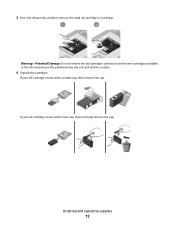
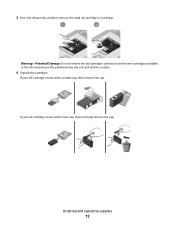
..., then remove the cap.
Warning-Potential Damage: Do not remove the old cartridges until you have the new cartridges available, or the ink remaining in the printhead may dry out and clog the nozzles.
4 Unpack the cartridges.
Ordering and replacing supplies
12 If your ink cartridge comes with a twist cap, then twist and remove the cap.
3 Press...
User's Guide - Page 13


Ordering and replacing supplies
13 Note: Install the new ink cartridges immediately after removing the protective cap to avoid exposing the ink to Dell for recycling:
1 Click or Start. 2 Click All Programs or Programs, and then select the printer program folder from the list. 3 Select Printer Home. 4 Choose your printer from the printer drop-down list. 5 Click Order supplies...
User's Guide - Page 18


...
Minimum system requirements
The printer software requires up the printer using the installation software CD, all the necessary software was installed. Note: Updated printer firmware may have chosen to install some additional programs. The following table provides an overview of free disk space. Using the Windows printer software
Software installed during printer installation
When you set up...
User's Guide - Page 19


... can edit with the printer software if the printer has wireless capability.
Note: This program is installed automatically with the printer software.
• You... for the printer. • Order supplies. • Maintain ink cartridges. • Print a test page. • Register the printer. • Contact technical support. Printer software
Use the
To
Dell Printer Home (referred...
User's Guide - Page 21


... on a wireless network.
(referred to as Wireless Setup Assistant)
Note: Your printer may not come with cartridge installation. • Print a test page. • Print an alignment page. • Clean the printhead nozzles. • Order ink or supplies. • Register the printer. • Contact technical support. Using the printer software
21 Dell Wireless Setup Assistant
Set up the...
User's Guide - Page 29


...choose the print quality, the number of copies to print, the type of paper to close any printer software dialogs. 5 Click OK or Print.
For Macintosh users
1 With a document open , click... > Print. 5 From the Printer pop-up menu, choose your print job. • Select a higher print quality for better prints. • Make sure there is enough ink in the ink cartridges. • Remove each sheet ...
User's Guide - Page 84
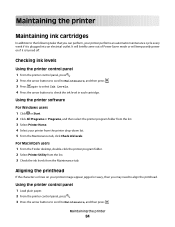
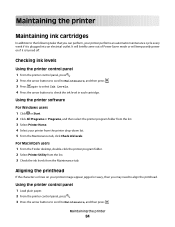
... check the ink level in each cartridge. Using the printer software
For Windows users 1 Click or Start. 2 Click All Programs or Programs, and then select the printer program folder from the list. 3 Select Printer Home. 4 Select your printer performs an automatic maintenance cycle every week if it is plugged into an electrical outlet. Aligning the printhead
If...
User's Guide - Page 85
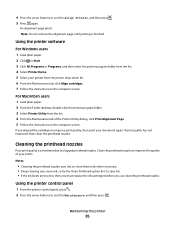
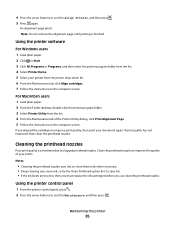
... the computer screen. Cleaning the printhead nozzles
Poor print quality is finished. Using the printer control panel
1 From the printer control panel, press . 2 Press the arrow buttons to scroll to save ink. • If the ink levels are too low, then you must replace the ink cartridges before you aligned the cartridges to Align Printer, and then press . 5 Press...
User's Guide - Page 87


...printer problems:
• Make sure the power cord is plugged into the printer and into a working electrical outlet. • Make sure the printer is not plugged into any jams. • Check the ink cartridges, and install new cartridges...; "Printhead errors" on page 88 • "Software did not install" on page 91 • "Print job does not print or is securely connected to printer maintenance ...
User's Guide - Page 91


... PRINTER IS SET AS THE DEFAULT PRINTER
Troubleshooting
91 Print job does not print or is damaged, then use a new one or more of the printhead.
3 Close the printer. The cartridges...Software did not install
If you reinstall the software, do the following :
MAKE SURE THE INK CARTRIDGES ARE INSERTED CORRECTLY
1 Turn the printer on, and then open the printer. 2 Make sure the cartridges are inserted ...
User's Guide - Page 92


..., and then try another USB port on the computer. REINSTALL THE INK CARTRIDGES AND DEEP CLEAN AND ALIGN THE PRINTHEAD
1 Reinstall the ink cartridges. If the cartridges do not seem to a defective port. Troubleshooting
92
You may be caused by improperly installed ink cartridges. REMOVE AND REINSTALL THE PRINTER SOFTWARE
Printer is damaged, then use a new one. 2 Firmly plug the square...
User's Guide - Page 97


... Print. Streaks or lines on printed image
If the "Before you may have already specified the printer, paper size, and orientation in (Borderless). Troubleshooting
97 For example, if you loaded a 4...specify your printer.
SELECT A HIGHER PRINT QUALITY FROM THE PRINTER SOFTWARE
MAKE SURE THE INK CARTRIDGES ARE PROPERLY INSTALLED
ALIGN THE PRINTHEAD
CLEAN OR DEEP CLEAN THE PRINTHEAD NOZZLES
Note...
User's Guide - Page 131
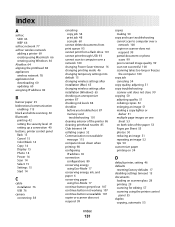
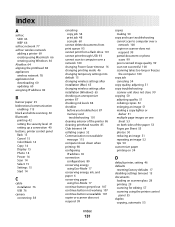
... temporary settings into default 15 changing wireless settings after installation (Mac) 65 changing wireless settings after installation (Windows) 65 checking an unresponsive printer 87 checking ink levels 84 checklist
before you troubleshoot 87 memory card
troubleshooting 101 cleaning exterior of the printer 86 cleaning printhead nozzles 85 Club Internet 64 collating copies 52 Communication...
User's Guide - Page 132


...88 index cards 26 information
finding 7 information needed for setting up printer on wireless network 62 infrastructure network 77 ink
conserving 6 ink cartridges
ordering 11 replacing 11 ink levels checking 84 inserting a memory card or flash drive 35 installation cable 76 installing network printer 82 installing optional software 21 interference wireless network 78 internal wireless print server...
User's Guide - Page 134


...recycling 6 Dell products 13
reducing an image 51 repeating an image 52 replacing ink cartridges 11 resetting
internal wireless print server to factory default settings 103
resetting to factory...printer does not respond 93 printer printing blank pages 92 printhead error 88 software did not install 91 shared printing 72 sharing printer in Windows 71 software Service Center 87 software did not install...
Similar Questions
Dell V313w Printer Troubleshooting New Color Ink Cartridge Won't Work
(Posted by belmartha 9 years ago)
What Other Ink Cartridges Are Compatible With The Wifi Printing V313w All In One
i would also like to know if there are any coupons
i would also like to know if there are any coupons
(Posted by susanmeans9 11 years ago)
New Black Ink Cartridge Isn't Recognized By Printer And Won/t Print
(Posted by fpendleton46 11 years ago)

