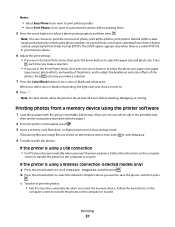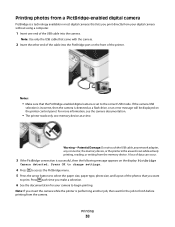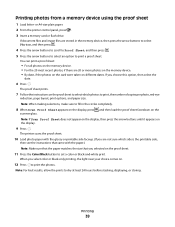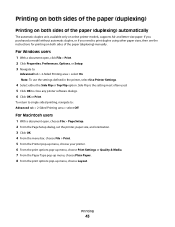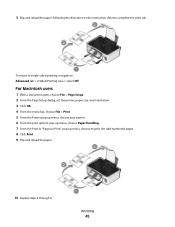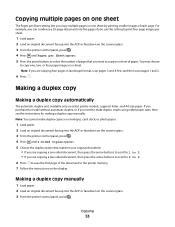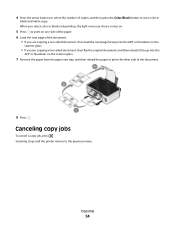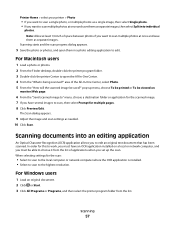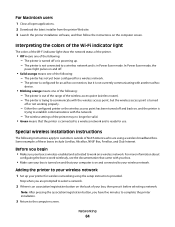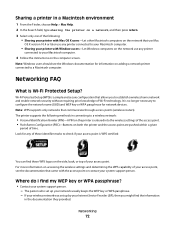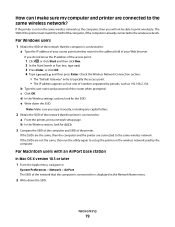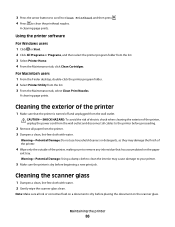Dell V313W Support Question
Find answers below for this question about Dell V313W.Need a Dell V313W manual? We have 1 online manual for this item!
Question posted by jallan32 on July 31st, 2012
Erasing Personal Info For Printer Return
Current Answers
Answer #1: Posted by RathishC on July 31st, 2012 12:42 PM
My name is Rathish and I am working with Dell Social Media Team.
You have mentioned in the post that you have received a replacement printer and you would like to erase the data and setting which is there on the printer.
I would like to assure you that the information which you have entered will not be accessed by dell as once a product is been received we go ahead and put that to default without checking anything customer information.
But I can provide you the steps by which you would be able to put the printer to default setting.
You need to first unplug the power cable of the printer.
Press the diamond symbol button and the red X button together. Please do not release it and put the power cable back on the printer still keep holding both the buttons till you get choose a language on the LCD of printer.
The printer is now to factory default.
For further help please let me know the printer model. So that I can help you further.
Thanks & Regards
Dell_Ratish_C
Dell Social Media Responder
Related Dell V313W Manual Pages
Similar Questions
need to hook up my dell725 printer to my hp laptop that uses windows 8.
Can I print from my IPhone 5 to my Dell V313W
I had to download lexmark printer drivers! It will print But can't locate Scanner . am running...