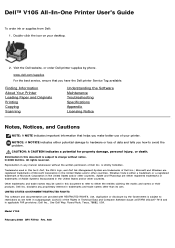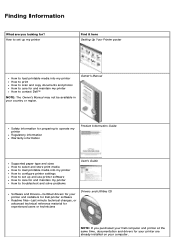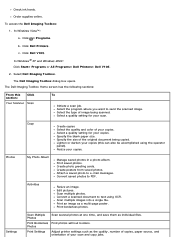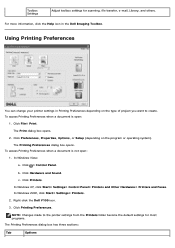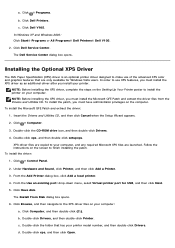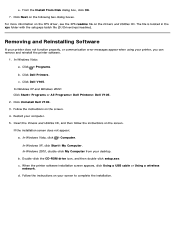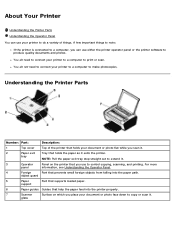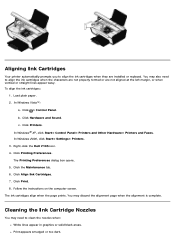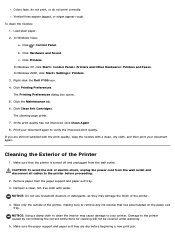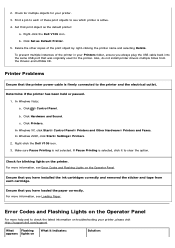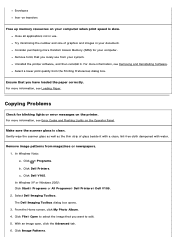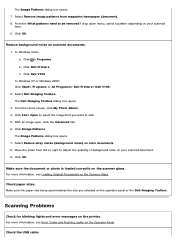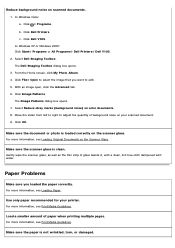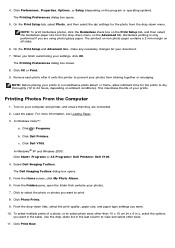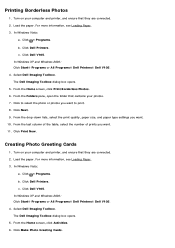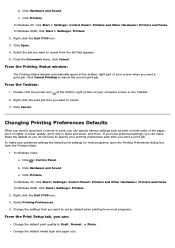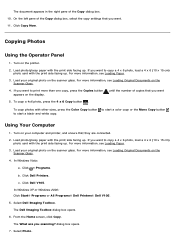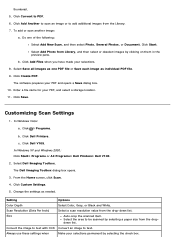Dell V105 Support Question
Find answers below for this question about Dell V105 - All-in-One Printer.Need a Dell V105 manual? We have 1 online manual for this item!
Question posted by carskr44 on March 20th, 2013
Paper Thickness Or G/m2
Current Answers
Answer #1: Posted by prateekk007 on March 20th, 2013 11:33 AM
Please click on the link mentioned below and refer to “Media Types and Sizes” that might help you:
Please let me know if further help is required
For easy access to drivers, manuals and product updates, please visit our Support Site .
Thanks & Regards
Prateek K
Related Dell V105 Manual Pages
Similar Questions
Hi,I've cleared a paper jam from the dell printer yet it still shows the paper jam error message.
Many pages started to feed through at the same time and all are stuck there frozen.
This is a relatively new Dell V105 and I've tried different thicknesses of paper but they all get st...