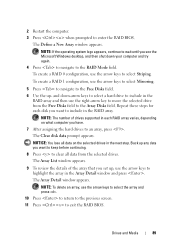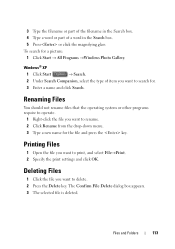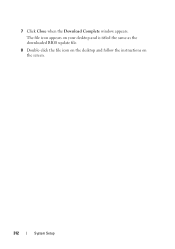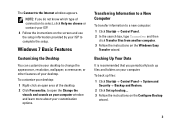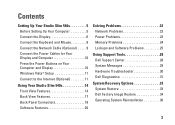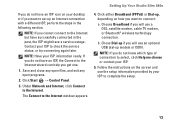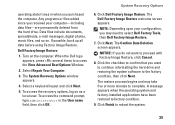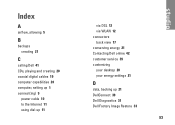Dell Studio Slim 540s Support Question
Find answers below for this question about Dell Studio Slim 540s.Need a Dell Studio Slim 540s manual? We have 3 online manuals for this item!
Question posted by georgedbroker on August 2nd, 2013
Have Several Viruses..trying To Restore To Factory Settings
Current Answers
Answer #1: Posted by prateekk007 on August 3rd, 2013 6:17 AM
Please follow the steps mentioned below that might help you:
- I would suggest you to disconnect the power cable from the system and hold the power button down for 20 seconds, to discharge “Static Flea Power”, after that connect power cable and restart your machine.
- In case you are using a wireless keyboard and a mouse then try to use a wired keyboard and mouse.
- If you are using a wired keyboard and mouse, then try connecting to a different USB port.
- Turn your system on and Press <F2> to enter System Setup and check the functionality.
Please “click on Request more Information” if you have any further questions.
For easy access to drivers, manuals and product updates, please visit our Support Site .
Thanks & Regards
Prateek K