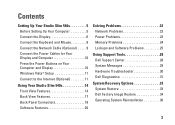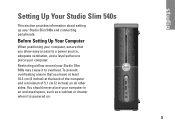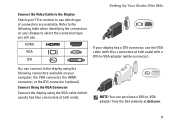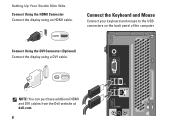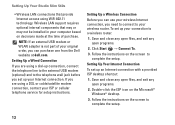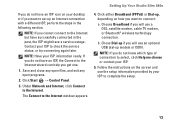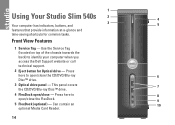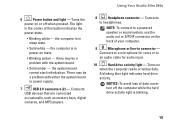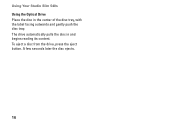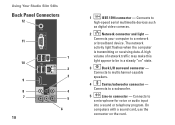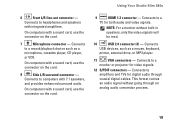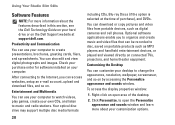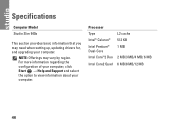Dell Studio Slim 540s Support Question
Find answers below for this question about Dell Studio Slim 540s.Need a Dell Studio Slim 540s manual? We have 3 online manuals for this item!
Question posted by jonnyaun on April 18th, 2014
How To Restore Factory On Studio Slim
Current Answers
Answer #1: Posted by RoyanAtDell on April 19th, 2014 1:18 AM
I work for Dell's Social Media Team. Refer to the below link for help in restoring your system to factory settings on a Dell System. It is referred as PC Restore.
Thank you,
RoyanAtDell.
Dell Social Media and Communities.