Dell Studio Slim 540s Support Question
Find answers below for this question about Dell Studio Slim 540s.Need a Dell Studio Slim 540s manual? We have 3 online manuals for this item!
Question posted by erbljdizzl on June 14th, 2014
Trying To Restore Dell Studio 540s Slim Computer Keyboard Wont Work
The person who posted this question about this Dell product did not include a detailed explanation. Please use the "Request More Information" button to the right if more details would help you to answer this question.
Current Answers
There are currently no answers that have been posted for this question.
Be the first to post an answer! Remember that you can earn up to 1,100 points for every answer you submit. The better the quality of your answer, the better chance it has to be accepted.
Be the first to post an answer! Remember that you can earn up to 1,100 points for every answer you submit. The better the quality of your answer, the better chance it has to be accepted.
Related Dell Studio Slim 540s Manual Pages
Dell™ Technology Guide - Page 126


...in the Dell™ safety information that come with the compressed-air product.
FOR MORE INFORMATION: To learn more about maintenance tasks, see "Navigation Devices (Mouse, Keyboard, Touch ...individual components of the options provided. Cleaning the Computer
To clean your optical media, try cleaning the media.
126
Maintenance Tasks (Enhance Performance and Ensure Security) Use this...
Dell™ Technology Guide - Page 143


... battery to replace the battery in the safety information that the computer is connected to work with a compatible battery purchased from the wall connector and computer, and remove any one... burn. For additional safety best practices information, see the Regulatory Compliance Homepage at www.dell.com/regulatory_compliance.
Do not use a battery from the computer. When your battery no ...
Dell™ Technology Guide - Page 268


... the Dell logo appears, press several times to the factory condition, and then click Next.
NOTE: Depending upon your configuration, you want to continue reformatting the
hard drive and restoring the system software to access the Vista Advanced Boot Options window.
2 Select Repair Your Computer. The System Recovery Options window appears.
3 Select a keyboard...
Dell™ Technology Guide - Page 269


... Operating System Media
Before you Begin
If you requested the media, the Dell Drivers and Utilities media and Operating System media may not ship with a newly installed driver, first try Device Driver Rollback (see "Using Microsoft® Windows® System Restore" on page 79.
Depending on your hard drive.
NOTICE: Before performing the...
Dell™ Technology Guide - Page 270


then, shut down your computer and try again. On the next start-up, the computer boots according to the devices specified in ...instructions on the screen to wait until you see the Microsoft® Windows® desktop; 3 Click Exit if the Install Windows message appears. 4 Restart the computer. When the DELL logo appears, press immediately. NOTE: If you wait too long and the operating system...
Dell™ Technology Guide - Page 282


...connected to start the Dell Diagnostics from the boot menu and press . Press any key to be working properly.
2 Turn on (or restart) your system board, keyboard, display, memory,... appears: "Booting Dell Diagnostic Utility Partition.
NOTE: If you see "Contacting Dell" on page 284. Starting the Dell Diagnostics on Desktop Computers
NOTE: If your computer and try again. Select Diagnostics...
Dell™ Technology Guide - Page 291


... C E I N - Insert a disk into the drive and try again.
If so, run the program that you want to remove....Contacting Dell" on page 308. See "Working ... Close all windows and open the program that you want to restore computer resources.
Contact Dell (see the Regulatory Compliance Homepage at www.dell.com/regulatory_compliance.
ENSURE THAT THE IEEE 1394 DEVICE IS RECOGNIZED BY ...
Dell™ Technology Guide - Page 292


... connectors for bent or broken pins. Connect a properly working keyboard to the computer.
Straighten any bent pins.
•...dell.com/regulatory_compliance.
292
Troubleshooting Keyboard Problems for your computer.
Lockups and Software Problems
CAUTION: Before you begin any keyboard extension cables and connect the keyboard directly to the computer, then try using the keyboard...
Dell™ Technology Guide - Page 310


... you see the Windows desktop, then shut down your computer and try again.
4 The Boot..., continue to wait until you see the Windows desktop, then shut down the computer through the Start...must be updated for the current boot
only). When the DELL logo appears, press
immediately. NOTE: To boot to a ...setup program.
1 Shut down your computer and try again.
3 When the boot device list appears...
Dell™ Technology Guide - Page 335
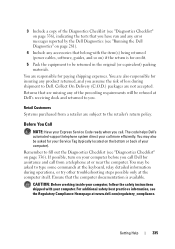
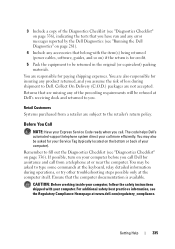
...of loss during operations, or try other troubleshooting steps possible only at www.dell.com/regulatory_compliance. Remember to type some commands at the keyboard, relay detailed information during shipment to you. The code helps Dell's automated-support telephone system direct ...returned (power cables, software, guides, and so on page 336). CAUTION: Before working inside your computer).
Setup Guide - Page 5
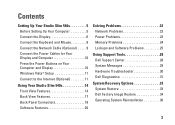
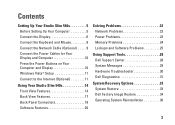
... Studio Slim 540s 5 Before Setting Up Your Computer 5 Connect the Display 6 Connect the Keyboard and Mouse 8 Connect the Network Cable (Optional 9 Connect the Power Cables for Your Display and Computer 10 Press the Power Buttons on Your Computer and Display 10 Windows Vista® Setup 11 Connect to the Internet (Optional 11
Using Your Studio Slim 540s...
Setup Guide - Page 7
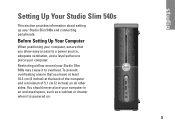
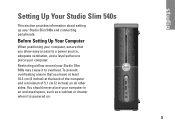
... computer, ensure that you allow easy access to a power source, adequate ventilation, and a level surface to overheat. Before Setting Up Your Computer
When positioning your Studio Slim 540s may cause it is powered on all other sides. You should never place your computer in an enclosed space, such as a cabinet or drawer when...
Setup Guide - Page 9
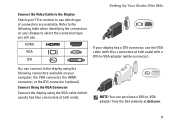
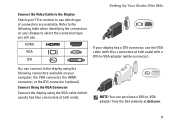
... to the display using the VGA cable (which type of connectors are available. You can purchase a DVI-to-VGA adapter from the Dell website at dell.com.
7
Setting Up Your Studio Slim 540s
Connect the Video Cable to the Display Check your display to select the connection type you will use the VGA cable (with...
Setup Guide - Page 10
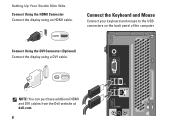
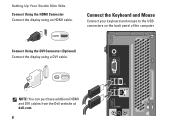
Setting Up Your Studio Slim 540s
Connect Using the HDMI Connector Connect the display using a DVI cable. Connect Using the DVI Connector (Optional) Connect the display using an HDMI cable.
NOTE: You can purchase additional HDMI and DVI cables from the Dell website at dell.com.
8 Connect the Keyboard and Mouse
Connect your keyboard and mouse to the...
Setup Guide - Page 14
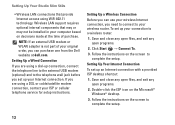
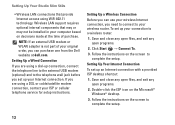
... on the screen to
complete the setup. Setting Up Your Studio Slim 540s
• Wireless LAN connections that may or may not be installed in your computer based on the Microsoft® Windows® desktop.
3. Double-click the ISP icon on decisions made at dell.com.
Wireless LAN support requires optional internal components that provide...
Setup Guide - Page 15
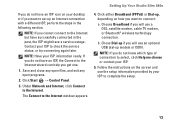
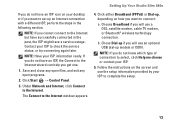
...one.
1. NOTE: If you do not know which type of connection to check the service status, or try connecting again later. NOTE: If you cannot connect to the Internet window appears.
4. Under Network and ...modem, or Bluetooth® wireless technology connection. Setting Up Your Studio Slim 540s
If you do not have an ISP icon on your desktop or if you want to complete the setup.
13
b.
Setup Guide - Page 16
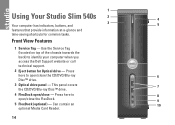
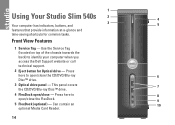
.../Blu-ray Disc™ drive.
4 FlexDock open /close the FlexDock.
9
5 FlexDock (optional) - 1
Using Your Studio Slim 540s 2
4
3 Your computer has indicators, buttons, and
5
features that provide information at-a-glance and
time-saving shortcuts for ...here to identify your computer when you access the Dell Support website or call technical support.
2 Eject button for common tasks.
Setup Guide - Page 21
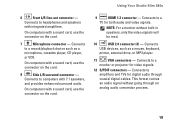
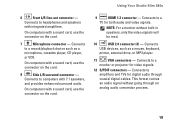
...PDIF connectors - Connects
to computers with integrated amplifiers. Connects to a record/playback device such as a mouse, keyboard,
printer, external drive, or MP3 player.
11
VGA connectors -
On computers with a sound card, use ...through coaxial digital cables. Using Your Studio Slim 540s
6
Front L/R line-out connector - Connects
USB devices, such as a
microphone, cassette player, CD ...
Setup Guide - Page 22
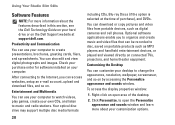
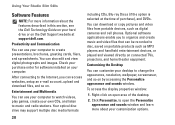
...change the appearance, resolution, wallpaper, screensaver, and so on the Dell Support website at the time of the desktop.
2. Productivity and Communication
You can use your computer to music ... view digital photographs and images. Using Your Studio Slim 540s
Software Features
NOTE: For more about the features described in this section, see the Dell Technology Guide on your hard drive or on...
Setup Guide - Page 37
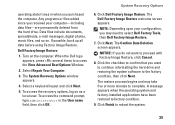
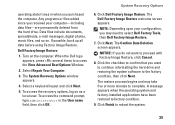
... you purchased the computer. The restore process begins and may need to select Dell Factory Tools, then Dell Factory Image Restore.
7. Data files include documents, spreadsheets, e-mail messages, digital photos, music files, and so on as a local user. Select a keyboard layout and click Next.
5. System Recovery Options
6. Click Dell Factory Image Restore. The Confirm Data Deletion screen...
Similar Questions
Dell Slim Studio. 540s Hd Connection To Tv Wont Work
(Posted by modsnowb 9 years ago)
How To Enable Hardware Virtualization On Dell Studio 540 Slim
(Posted by brtaKhy 10 years ago)
How To Replace A Dell Studio 540s Computer Fan
(Posted by chuchabib 10 years ago)
Dell Inspiron One2320 Wireless Keyboard Wont Work
(Posted by gkiggch 10 years ago)

