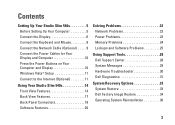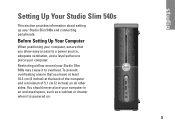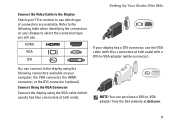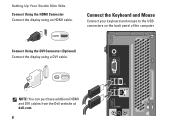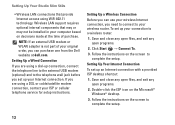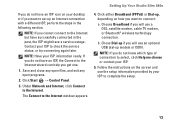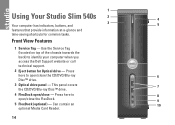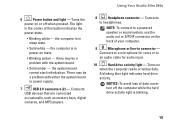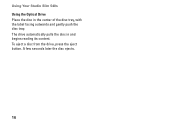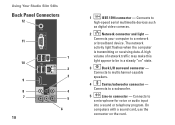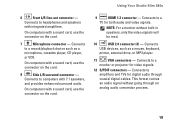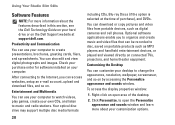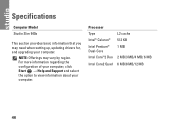Dell Studio Slim 540s Support Question
Find answers below for this question about Dell Studio Slim 540s.Need a Dell Studio Slim 540s manual? We have 3 online manuals for this item!
Question posted by chuchabib on March 29th, 2014
How To Replace A Dell Studio 540s Computer Fan
The person who posted this question about this Dell product did not include a detailed explanation. Please use the "Request More Information" button to the right if more details would help you to answer this question.
Current Answers
Related Dell Studio Slim 540s Manual Pages
Similar Questions
Dell Slim Studio. 540s Hd Connection To Tv Wont Work
(Posted by modsnowb 9 years ago)
Trying To Restore Dell Studio 540s Slim Computer Keyboard Wont Work
(Posted by erbljdizzl 9 years ago)
How To Enable Hardware Virtualization On Dell Studio 540 Slim
(Posted by brtaKhy 10 years ago)